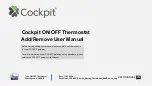7
Connect to Wi-Fi Overview
Join a Thermostat to Skyport
If the thermostat is connected to the local Wi-Fi access point but not yet
joined to an existing Skyport account, you may join the thermostat to the
account by doing the following:
1. Log in to your Skyport account.
2. Select the “Location” you want to add a thermostat into.
3. Select “Add a new thermostat”. A screen will ‘pop-up’ asking for a
six digit code.
4. Press the
FAN
button on the thermostat for 5 seconds.
5. Press the Warmer button on the thermostat.
6. A six digit code will appear on the thermostat’s display.
7. Enter the six digit code into your Skyport account.
Wi-Fi Status Screens
Press and hold the
FAN
button on the thermostat for 5 seconds. When
“Wi-Fi Setup” appears on the display, press the
MODE
button. Pressing
the up or down button will sequence through the following information:
• AP Name
• AP Signal Strength
• IP Address
• Mac address
• Skyport Status
• API Status
Press and hold the
FAN
button on the thermostat for 5 seconds to return
to normal operation.
NOTE:
You may only enter Wi-Fi screens if the thermostat is
NOT
running
the programmed schedule.
Summary of Contents for EXPLORER Mini T2100
Page 40: ...P N 88 1193 09 05 19 ...