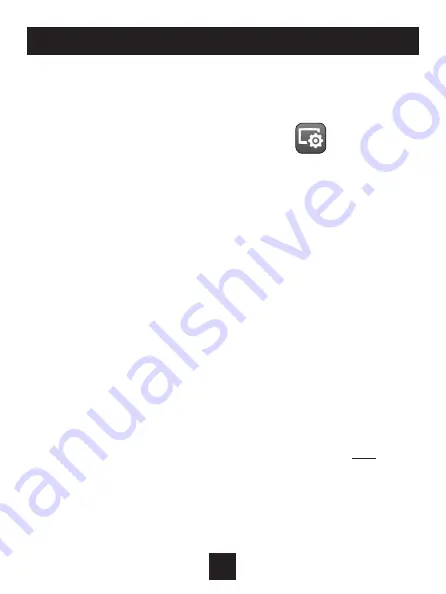
6
Connect to Wi-Fi Overview
ICON
Wi-Fi Setup
The Venstar Configurator App is needed to configure the Wi-Fi
Settings of this thermostat
•
Download the Venstar Configurator App
from your mobile device’s App Store.
•
Open the Venstar Configurator App
- Select the Explorer Mini Thermostat.
- Press and hold the FAN button of the thermostat for
approximately 5 seconds to enter Wi-Fi setup screens.
- Press the cooler button on the thermostat to setup Wi-Fi.
- Follow the instructions that appear on the Venstar
Configurator App.
Connect to Skyport
Although there is more than one way to create a Skyport account, the
steps below illustrate account creation from a browser. To create a
Skyport account a thermostat must be joined to the account.
If the thermostat is connected to the local Wi-Fi Access Point, but you
do not have a Skyport account, you may create an account and join the
thermostat to the account by doing the following:
1. Open your browser to: http://venstar.skyportcloud.com
2. Select “If you don’t have any account, create an account here”
3. Follow on screen instructions to create an account and add a
thermostat to the Skyport account, after verifying the Skyport email.
Summary of Contents for EXPLORER Mini T2100
Page 40: ...P N 88 1193 09 05 19 ...



























