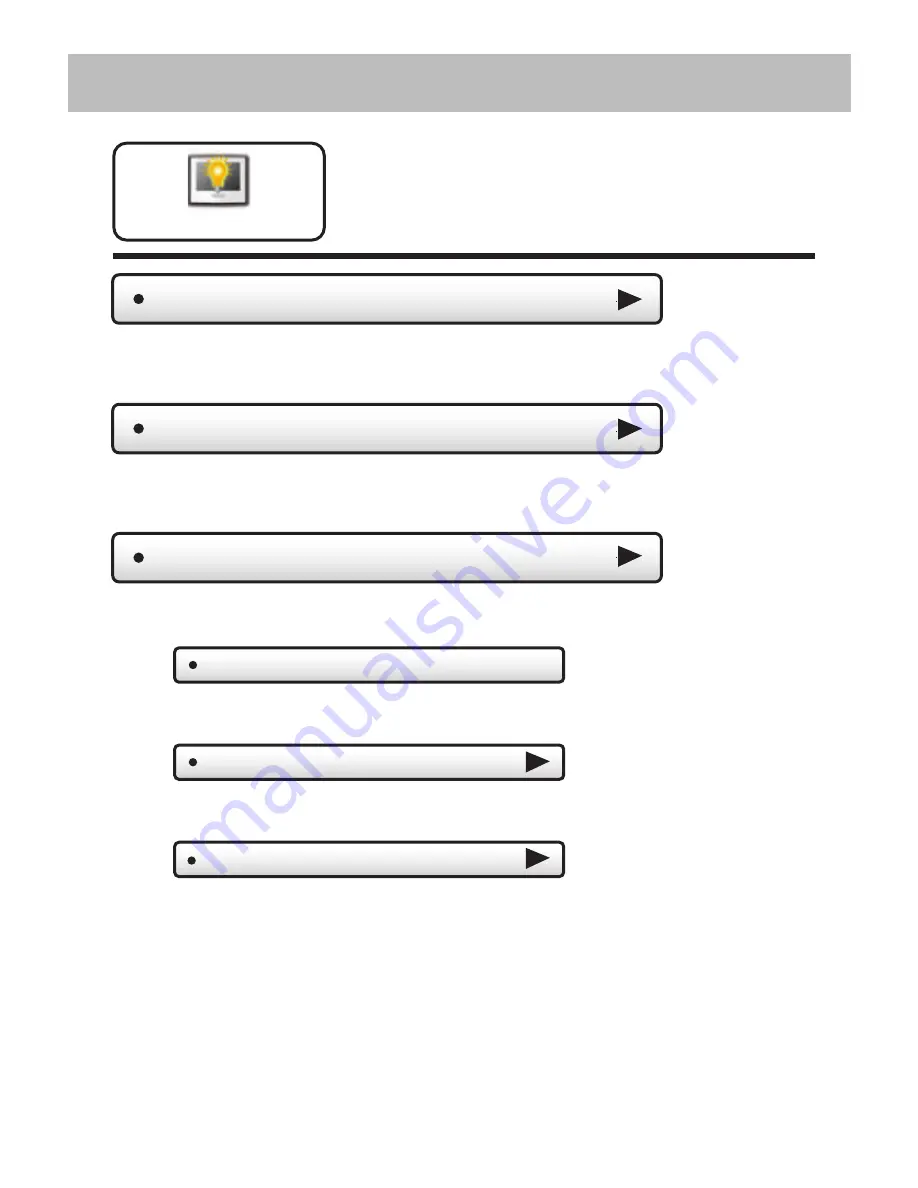
19
Main Menu Buttons -
Display
Active Brightness
Night Dimmer
The display brightness options
may be adjusted in this menu.
Display
(80%)
Set Idle Brightness
(20%)
Auto Night Dimmer - OFF
Set Dimmer Schedule
You may select how bright the backlight is while the thermostat is active.
The display is active for 3 minutes after last touch, it then goes Idle.
You may dim the brightness of the screen at night.
The screen can be set to dim automatically at night.
Dimming the display can prolong the life of the backlight.
Set the schedule for the Night Dimmer.
Set the screen brightness for the Night Dimmer. When Night Dimmer
is On, the display will go idle 8 seconds after last touch.
Idle Brightness
(30%)
You may select how bright the backlight is while the thermostat is idle.
Summary of Contents for ColorTouch T8800
Page 1: ...Owner s Manual Installation Guide COMMERCIAL MODEL T8800 ...
Page 31: ...23 Main Menu Buttons Holidays Holiday Schedule OFF Edit Holidays Preset Holidays Holidays ...
Page 48: ...40 Installation Settings AUX Output Settings Main Menu Buttons Settings ...
Page 70: ...Printed on recycled paper P N 88 1091 Rev 1 07 15 Patents Issued Pending ...
















































