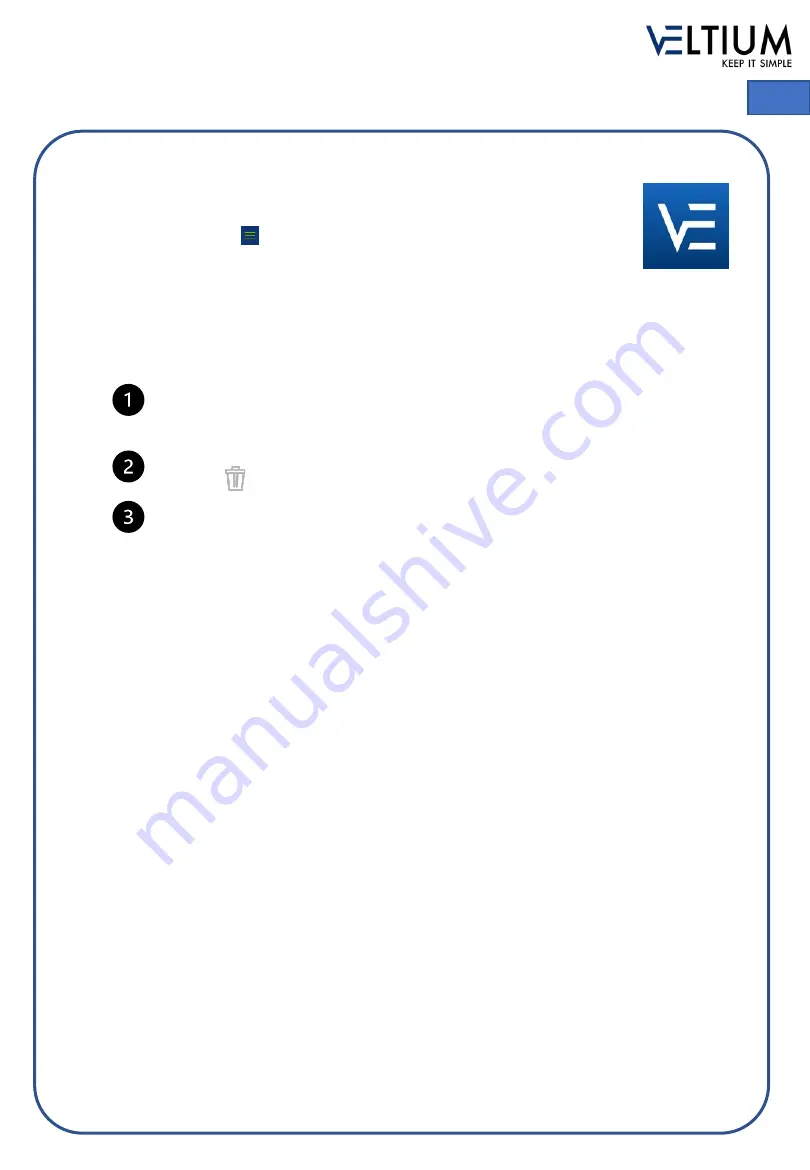
USER GUIDE - VELTIUM LITE
21
EN
6. VELTIUM APP
The VELTIUM App allows you to configure, operate and consult your charger, thereby
enabling the smart management of your vehicle charges. The menu, which you can
open by clicking on the
icon at the top left of your screen, will allow you to browse
the different areas of the application:
CHARGERS
This area shows the chargers associated to your user account. Each charger will appear on a list
according to the name you have assigned to it, its serial number and picture. From here you can:
ADD CHARGER: Press the
Add Charger
button and follow the App indications on how to
associate chargers to your account. Consult the
GETTING STARTED
section of this USER
GUIDE for instructions on how to proceed with this operation.
DELETE CHARGER: You can delete any chargers associated to your account by
pressing
MANAGE CHARGER: By pressing on an associated charger you can browse the screens
that enable you to manage it. Consult the
MANAGING THE CHARGER FROM THE
VELTIUM APP
section to discover everything you can do with your charger.
USER DETAILS
In this area you can consult and change all of your user account details (except your email).
Remember to press the
Confirm
button to save the changes.
From here you can also change your account password by pressing the
Change password
button,
entering your current password followed by your new password (repeating it twice). Remember that
here too you must press the
Confirm
button to save the changes.
If you have to change your email for any reason, you will have to register as a new user and
associate the charger to your new account (don’t forget to start by deleting the chargers from the
account you will no longer use). Consult the
GETTING STARTED
section of this USER GUIDE for
instructions on how to proceed with this operation.
CONTACT
In this area you can contact the
User Support
team at VELTIUM to solve your doubts or ask for help
if you notice your charger behaving strangely. Once you have pressed the
Submit
button our team
will receive your message and contact you by email, WhatsApp or phone in less than 12 hours to give
you the help you need. It is very important that the user details appearing in your VELTIUM account
are correct since this is the information we will use to contact you if necessary.
TERMS & CONDITIONS OF USE
Read the VELTIUM App terms & conditions of use whenever you like from this area.
CLOSE SESSION
For your comfort, once you have started a session in the VELTIUM App it will stay open until you
decide to close it. If you do want to close it, a window will pop up in this area prompting you to confirm
your decision by pressing the
Accept
button.






























