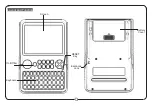VEGA
51
F2 Count:
This has a double function. It displays the number of the beat as the Midi file is being played. By pressing the relative
function push button on the other hand it leads directly to the
Effects
page where the effects for the Midi file can be
set. This page is described in the
Effects
section. To return from
Effect
page to the
Song Play
page, press
EXIT
.
F3 Transpose:
This leads to a page dedicated to the transposition options available with the following parameters:
Transposer:
This is set in the middle of the display and points out the transposition value in semitones entered
using the
/-
push buttons (Transposer). This value can be applied to the Midi file, to just the keyboard,
or to both. Keep in mind that Midi file transposition can be also modified from the
Disk
(
F9 Utility, F3 Transp.
)
menu where the Midi file is saved with the new transposition value. Please refer to the relevant section.
F1 Global:
When set to On, the transposition value is applied to both Midi files and keyboard.
F2 Keyboard:
When set to On, the transposition value is applied only to the keyboard, without altering the
Midi file.
F3 Song:
When set to On, the transposition value is applied only to the Midi file, without altering the sounds
assigned to the keyboard.
F6 Intelligent Transposer:
This applies a special transposition to the tracks of the Midi file so that the single
sounds are always played in their natural range and are re-lead within the original octave. The results are much
more musical than with the simple application of the transposition (which otherwise as an example could pro-
duce excessive 'high' notes if say a song were transposed 9 semitones up!). It is enabled as a default setting.
F7 Lead Channel:
By selecting a parameter and using the
VALUE +/-
push buttons you can modify the MIDI
channel of the Midi file that bears the main lead, which can be muted using the
Lead Off
function. The lead is
usually set to channel 4.
F10 Save To Disk:
This is used to save the settings of the transposition for the tracks of the Midi file once and
for all by recording a new Midi file on disk that replaces the previous one. The procedure is done using
Song
Play
in stopped status. If the Midi file has an audio loop, the
Save To Disk
command modifies the intonation of
the loop without altering the velocity and the synchronisation with the Tempo.
F4 Global Transposition:
This allows you to transpose the complete Midi file by semitones using the
VALUE +/-
push buttons, except for track
10 dedicated to the drums.
F5 Dir:
This is used to display the list of Midi files stored in the Folder or in the disk in use. It's function has already been
described in the sections on how to load a Midi file.
F6 Jukebox:
The creation of chains of Midi files has already been illustrated in the dedicated section, to which you may refer. You
will find the explanations of the single detailed parameters.
F7 Go Next:
This indicates the next Midi file to be played back or loaded.
F8 Lead:
If set to On, the lead track will be reproduced. If pressed again the track of the Midi file indicated as
Lead Channel will be disabled.
F10 Lyric:
If there are Lyric events in the Midi file and if the function is set to On, the display shows the words
set in syllables. In this status, if
F10
is pressed again, the function will be disabled.
F7 Video:
This is used to control the optional video interface. Further details are provided in the Video Out and Karaoke section.
F8 Lead:
This is used to quickly enable or disable the track of the lead established with
Lead Channel
in page
F3 Transposer
.
Press the function push button to switch On and Off. If the MIDI channel does not correspond to that of the lead, there
is the risk of disabling a different track such as that of the bass or of another instrument. The
F8 Lead
status is valid
for all Midi files.
F9 Drum Remix:
This allows you to enable the Remix function of the drums track. For further information, please refer to the Drum
Remix chapter.
F10 Lyric:
The display choice applies to all Midi files. Its default setting is Off. Press the function push button
F10
again if the
Midi file has Lyrics events and they will be set in syllables on the display. From the lyrics display page, exit using the
F10
function push button.
MODIFYING AND SAVING THE PARAMETERS OF THE TRACKS OF A MIDI FILE
The VEGA can modify the Volume, Reverb, Chorus and Pan parameters for each single track (Part) of a Midi file. It can also always filter out unde-
sired MIDI events, transpose the track, enable the Mute and define the MIDI receiving and transmitting channels for each track. To go beyond
the General MIDI standard Level 1, it is also possible to convert the track into one dedicated to the use of a Drum Set or the Vocalizer. These
parameters can be edited only after having started the Midi file for some measures - just enough to load the single track parameter informa-
tion that is always defined at the beginning of each Midi file.
The VEGA allows for two different editing methods: the first is based on displaying one track or Part at a time, the second shows the setting of
the single parameter for all sixteen parts.
Once the Midi file has been started for a few beats, press
F1 GM Part
to access the editing pages.
Song Play, Midi files and Karaoke
Summary of Contents for Ketron
Page 1: ...Owner s Manual I n g l e s e VEGA VEGA VEGA...
Page 3: ......
Page 94: ...Technical Tables...
Page 95: ......
Page 97: ......
Page 117: ...VEGA 116...
Page 118: ...VEGA 117 Notes...
Page 119: ...VEGA 118 Notes...
Page 120: ...VEGA 119 Notes...
Page 121: ...VEGA 120 Stampa FLAMINI srl Osimo AN 12 2002...