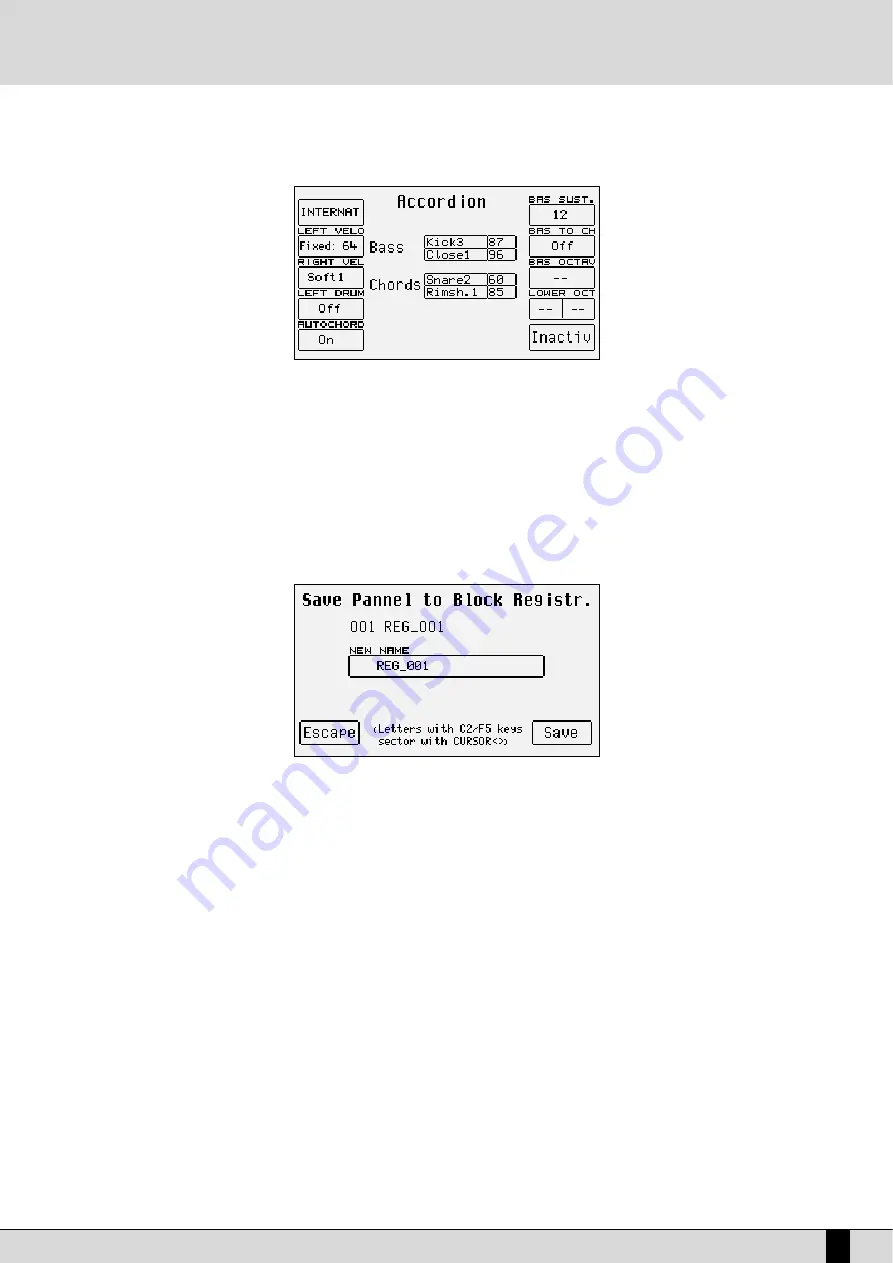
VEGA
17
HOW TO USE A MIDI ACCORDION
Ketron has reserved a dedicated menu for the connection of accordions equipped with MIDI interface, which must exploit the MIDI In 2 input. To
reach the parameters required, from the main page shown on the display, access
F3 UTILITY
and from this page select
F1 ACCORDION
. Various
parameters to be modified are offered here. The most important however is the enabling of the MIDI accordion that is achieved by pressing
F10
that switches from
Inactive
to
Active
. If you already own a MIDI accordion you most probably already know most of the parameters provided.
In any event the default settings should work efficiently with almost all types of MIDI accordions. It is important to remember that if your MIDI
accordion seems not to work you most probably have to work on the matching of the MIDI channels, which are accessed using the
F6 MIDI
menu.
When the
Accordion
mode is enabled, the VEGA does indeed automatically modify the MIDI settings that can be re-programmed at any time.
THE REGISTRATIONS
All the parameters dealt with up to this point, and many more can be saved and called up instantly thanks to the 198 Registrations. The handi-
ness of the Registration function becomes clearer as you go along and are crucial when playing live as they are used to call up all the settings
of an automatic accompaniment or a Midi file with words and audio files. There are two types of Registrations: those on board in memory (
Block
Registration
) and those stored on disk (
Single Registration
). The VEGA can hold one Block Registration at any given time. There are 198 reg-
isters within each Block Registration which are called up by enabling the
Registration
from the play control page2 and then entering the num-
ber of the Register using the numeric keypad (
STYLES
push buttons). The VEGA comes with 198 pre-set default Registers. The Single
Registrations on the other hand are loaded one at a time from hard disk or floppy disk. There may be up to 999 Single Registrations for each
folder of the disk and are called up by first enabling the
REGISTRATION
after having modified the selection mode for Registrations in the
Utility
menu using
F7 Regis. Mode
and then entering the 3-digits number using the numeric keypad (
STYLES
push buttons).
The real secret of the Registration however is yet to follow. On most electronic keyboards, to load a Midi file, a pattern and a text file, you have
to go through at least three procedures to access the disk, which is maybe not appreciated by the audience who have to sit waiting due to
access time. The VEGA does all this just by simply calling up a Registration. If indeed the name of the Registration is the same as that of the
Midi file, the text file and the pattern, when it is called up the VEGA will automatically load all these files, without having to access the DISK func-
tions. Added to this the fact that you can pre-program the Registrations at home in comfort and you’ll realise quickly how incredibly fast and
handy the VEGA is when playing live!
For the time being we will end on how to simply save a Registration for later recall. Once you have set the Sounds, the Style, the Arranger options
and any other parameter as desired, as well as all the other control panel settings on the VEGA (as they currently are), press the
SAVE/ENTER
push button; select
F1 Registration
and enter the name to be assigned using the keys of the keyboard. To change the destination in memory,
enter the number of the target Registration using the
STYLE
push buttons.
Once the name has been entered and the position in the list chosen, all you have to do is confirm everything using
F10 Save
, or exit without
saving anything using
F5 Escape
or
EXIT
.
The calling up of a Registration overrides all the other functions in use at the time. The elements a change in Registration should or should not
affect can be determined and will be discussed in further detail.
A guide on how to start playing
Summary of Contents for Ketron
Page 1: ...Owner s Manual I n g l e s e VEGA VEGA VEGA...
Page 3: ......
Page 94: ...Technical Tables...
Page 95: ......
Page 97: ......
Page 117: ...VEGA 116...
Page 118: ...VEGA 117 Notes...
Page 119: ...VEGA 118 Notes...
Page 120: ...VEGA 119 Notes...
Page 121: ...VEGA 120 Stampa FLAMINI srl Osimo AN 12 2002...






























