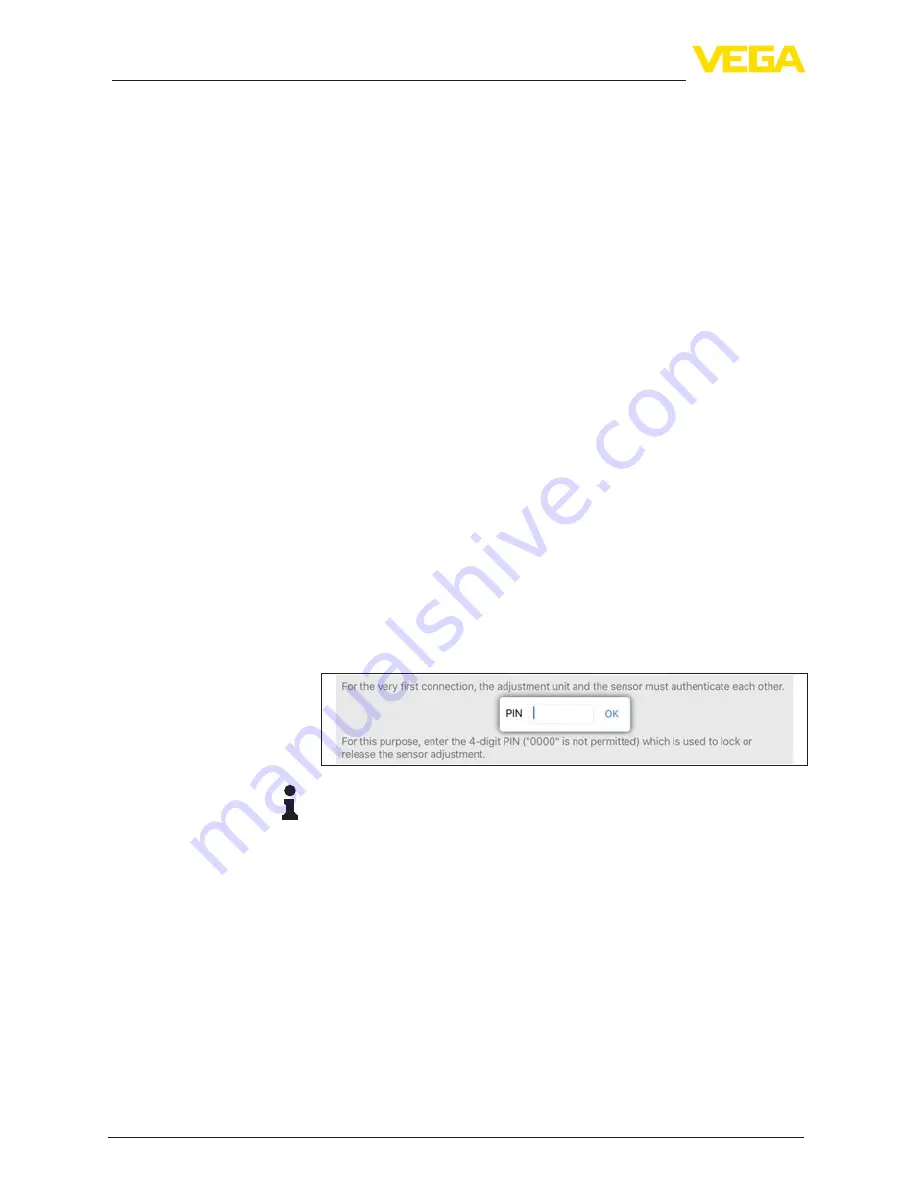
66
9 Setup with PC/notebook (Bluetooth)
FIBERTRAC 31 • Profibus PA
43833-EN-170126
9 Setup with PC/notebook (Bluetooth)
9.1 Preparations
Make sure that your PC meets the following system requirements:
•
Operating system Windows
•
DTM Collection 10/2016 or higher
•
USB 2.0 interface
•
Bluetooth USB adapter
Activate the Bluetooth USB adapter via the VEGA project assistant
(see supplementary instructions "
Bluetooth USB adapter
"). Sensors
with Bluetooth capable PLICSCOM will be found and a project tree
created.
9.2 Connecting
Select the requested sensor for the online parameter adjustment in
the project tree.
The window "
Authentication
" is displayed. For the first connection,
the operating device and the sensor must authenticate each other.
After successful authentication, the next connection functions without
authentication.
For authentication, enter in the next menu window the 4-digit PIN. You
can find this PIN on:
•
Type label support on sensor cable
•
A supplementary sheet in the sensor packaging
Note:
If an incorrect sensor PIN is entered, the PIN can only be entered
again after a delay time. This time gets longer after each incorrect
entry.
After connection, the sensor DTM appears.
If the connection is interrupted, e.g. due to a too large distance be
-
tween sensor and operating device, this is displayed on the operating
device. The message disappears when the connection is restored.
It is recommended to change the default setting of the sensor PIN to
your own sensor PIN. To do this, go to the menu "
Additional adjust-
ments
", menu item "
PIN
".
System requirements
Activate Bluetooth USB
adapter
Connecting …
Authenticate
Enter PIN
Connected
Change sensor PIN






























