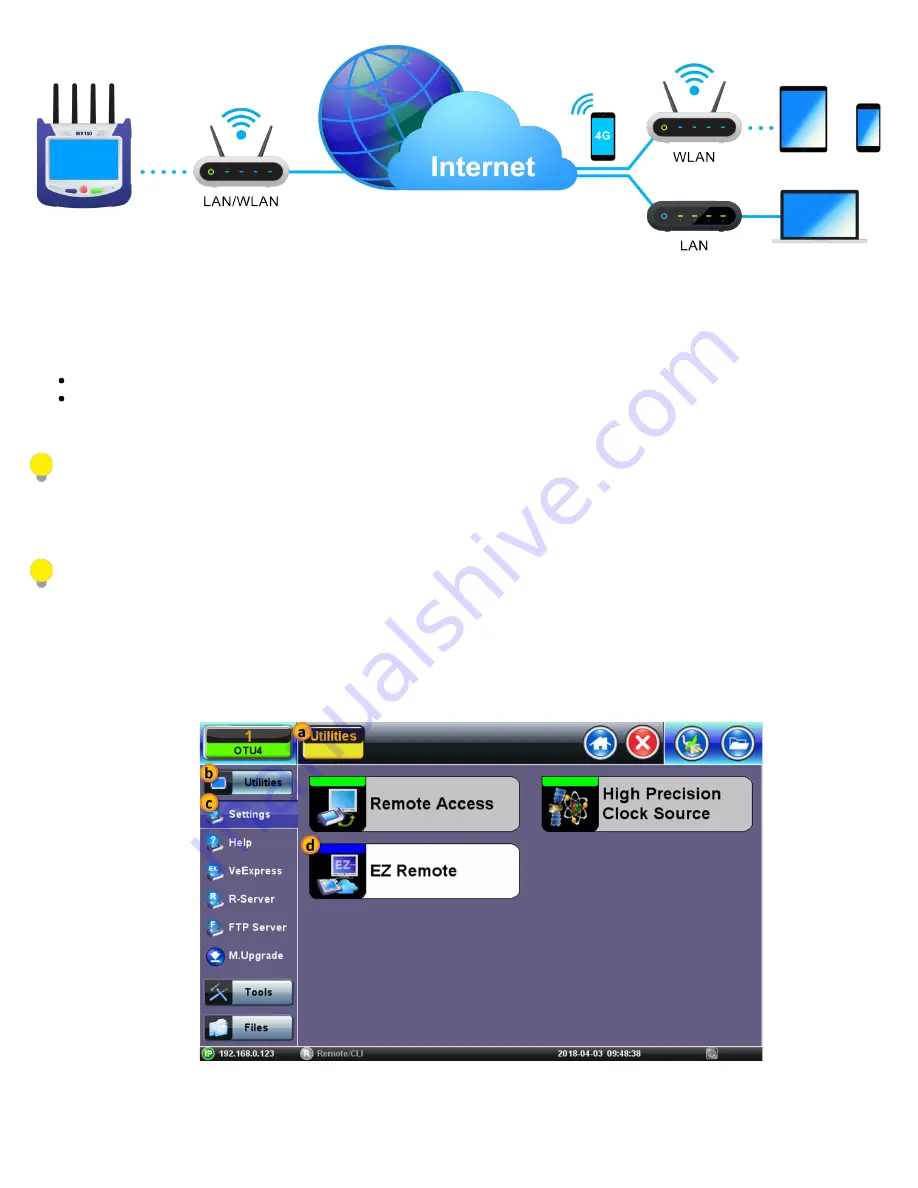
The basic EZ Remote service is offered by VeEX free of charge. It provides public registration servers to help users and test sets
stablish remote sessions, without having to get IT departments involved. All you need is internet access for the test set and a remote
user. Feature location and functionality may vary from product to product.
VeEX’s EZ Remote provides:
Remote Control
functionality to give users full control of remote test sets (screen mirroring and control).
Remote Access
functionality allows users to View, Download, Rename, Delete, Export and Convert results (PDF).
Feature location and available functions may vary from product to product.
EZ Remote is considered a convenient on-demand service, for quick/temporary collaboration tasks. It should not be used for
long-term applications (VeEX offers other remote tools for long-term applications.)
Initiate an EZ Remote Session from the Test Set
Not all VeEX test sets may offer EZ Remote functionality. Make sure to upgrade to the latest versions available.
1. Use the
>Utilities >Tools >IP Tools
to connect the test set to a LAN using the RJ45 Ethernet management port, located on
the side of the unit (recommended), or use
WiFi Wiz
to connect to a WLAN (using built-in Wi-Fi or a compatible external USB
dongle). Make sure the test set gets a local IP address and that the LAN/WLAN provides access to the public internet (web).
2. Go to
>Utilities >Settings >More >EZ Remote
.
3. On the EZ Remote screen, set
EZ Remote
to
Enabled
, confirm the
URL
is
ezremote.veexinc.net
(without www.), and tap
on
Apply
to connect and establish a session with the EZ Remote server.
TX300s_Platform_Manual_RevB01
Page 33 of 123
















































