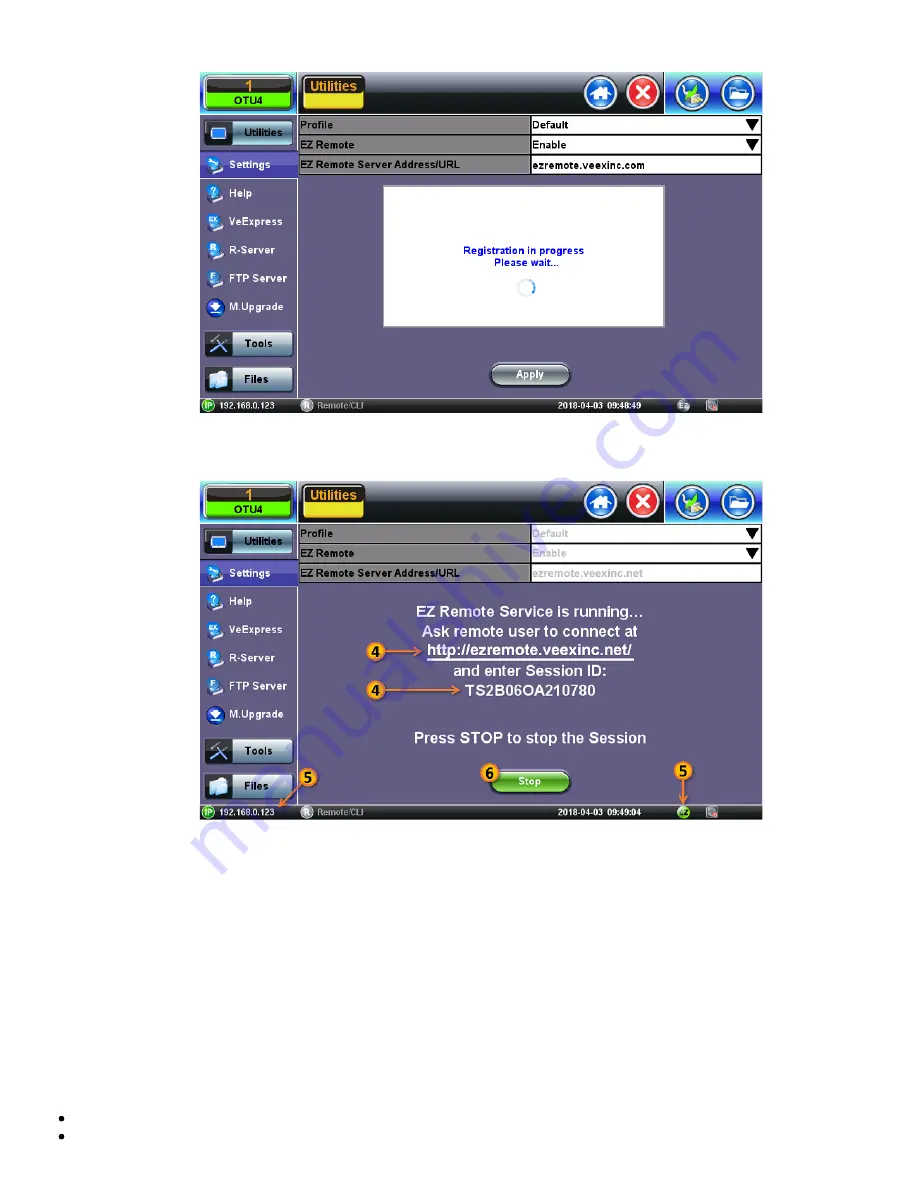
4. Provide the resulting
URL
and
Session ID
to the intended remote user.
5. You may continue to use the test set until a remote user logs in, then both will share control over the unit. Make sure the test
set remains connected to the LAN/WLAN/Internet and that the
EZ
remote session indicator at the bottom of the screen stays
green.
6. When finished, use the
Stop
button to terminate the EZ Remote session and disconnect from the server.
Connect to the Remote Test Set from a Computer
Establish a Remote Access Connection
EZ Remote provides two types of services:
Remote Control
(screen and mouse/touch mirroring) to operate a test set from a different location
Remote Platform Access
to access information stored in the remote test set, such as Test Results, Profiles, User Manual,
Screen Captures (screen shots), information about the test set (Home) and its local IP address
TX300s_Platform_Manual_RevB01
Page 34 of 123
















































