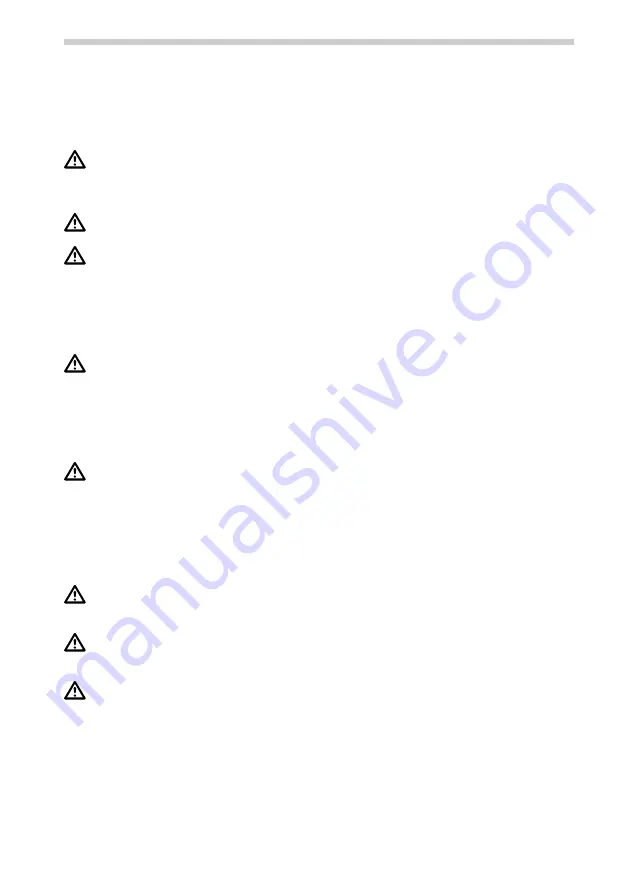
54
Safety advice and important information
Before you start to install and use this navigation system, please familiarise yourself with its
various components and functions. Please also read through the safety instructions carefully
to avoid personal injury to yourself and others.
Do not expose the navigation system to high temperatures or extreme sunlight.
Temperatures over 50°C can severely damage the navigation system, especially the
lithium ion battery. The lithium ion battery can only be charged within a temperature
range of 0-45°C. Please note the safety instructions when operating the battery!
The device is not splashproof and must therefore not be exposed to moisture, as this
may result in damage.
GPS (Global Positioning System) is a satellite-based system that supports geographical
and time-related information all around the world. The system is operated and con-
trolled by the United States of America. The USA is also responsible for the availability
and accuracy of this system. All changes to the GPS availability and accuracy as well as
other factors from the surrounding environment can influence the operation of the
navigation system. The supplier of this system does not accept any liability whatsoever
for the availability and accuracy of GPS data.
When fixing the screen onto its mount in your vehicle, please note the following: Nev-
er adjust the screen by moving the navigation system itself; instead you should adjust
the mount. Position the screen so that you are able to glance at the display quickly and
easily. The device should also be positioned in a way that prevents reflections and
glare from the screen. The screen should not be positioned so that it obstructs your
view of things that are necessary for driving the vehicle (e.g. the view of the road or
the vehicle's instruments) or the safety systems in your vehicle.
The navigation system does not take the relative safety of the suggested routes into
consideration. Road closures, roadworks, height and weight restrictions, traffic and
weather conditions or other factors that can influence the safety and the journey time
of the route are not taken into consideration for the suggested routes. Use your own
judgement to check the suitability of the suggested routes. If required, use the
“Change Route” function to calculate alternatives to the original route. Alternatively
take the road you prefer and the software will automatically perform a re-routing
(i.e. calculate a new route based on your new position).
In certain areas, one-way streets, turning restrictions and no entry signs (e.g. pedestri-
an zones) cannot be accounted for. In such situations, pay particular attention to road
signs and applicable road traffic regulations.
If you need the help of the emergency services (police, fire, ambulance, etc.), do not
rely exclusively on the navigation system. Act at your own discretion and possibilities
in order to find help in such situations.
Please ensure that every person intending to use the navigation system reads this safe-
ty information and the recommendations for operating the system beforehand.
General advice


















