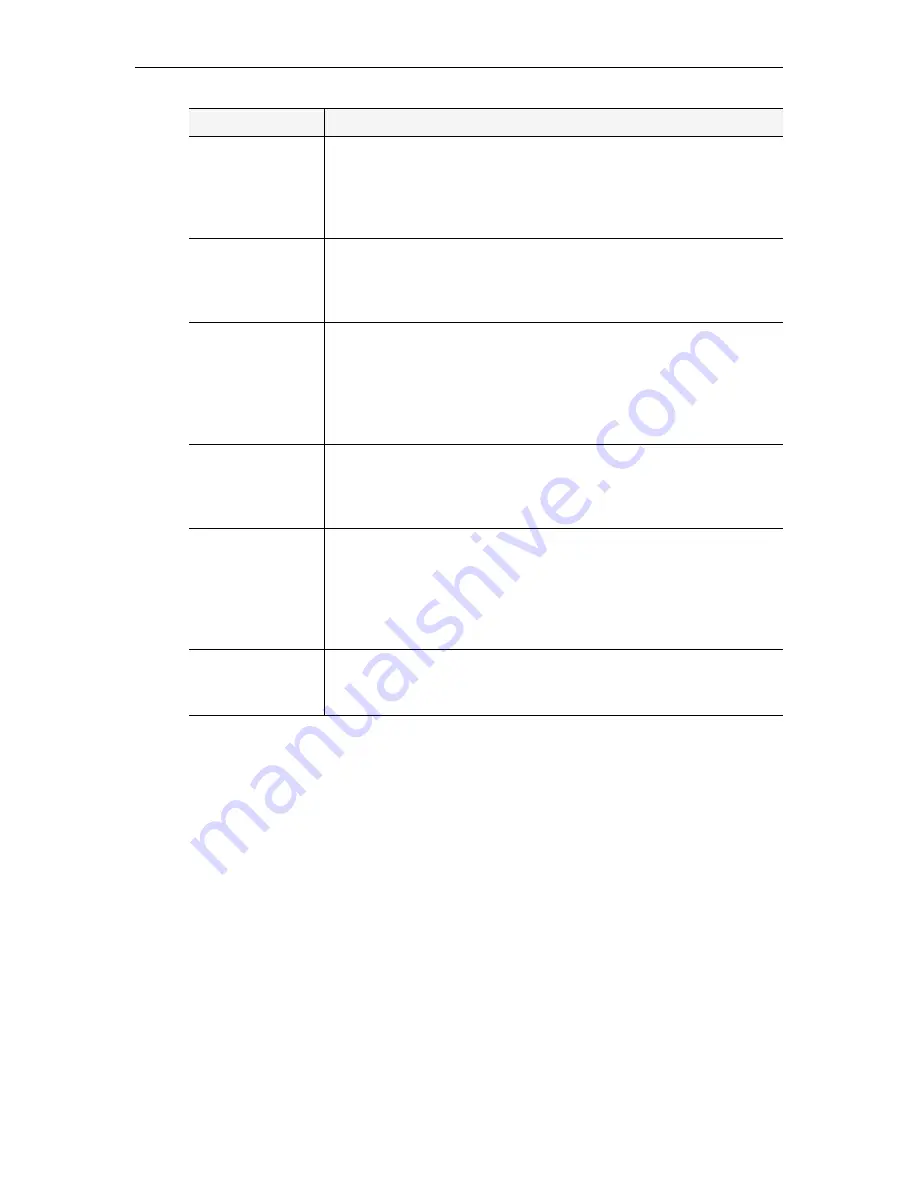
Using the IR Remote
VBrick Appliance Getting Started Guide
43
MPEG-2/MPEG-4 Remote Control
VBrick appliances support features provided through an optional hand held IR (infrared)
remote control. The IR remote enables users to access VBrick appliance functions and
control functions with simple program commands. Front Panel Edit options are model
dependent. For example, a dual encoder will allow editing of two destination IP Addresses
and ports. The IR remote control has limited functionality. If enabled, you can use the IR
remote control to set the IP address and perform certain other functions. Use the
*
button
for the decimal point and the
Left
and
Right
buttons to erase entries. Aim the remote at the
sensor on the front panel IR Port of the encoder. To enable or disable the IR remote, go to
Configuration: System > General > IR Enable. The remote is enabled by default.
Gateway
This screen will display the current Gateway of the VBrick. If the
current setting does not need to be modified press the select key.
Otherwise enter in the correct value followed by the select key. If the
Box IP, Subnet Mask or Gateway IP has been modified and there are
no errors reported on the front panel, the VBrick will now reboot.
Slot x Dest IP
This screen will display the current Destination IP Address for Slot x
of the VBrick. If the current setting does not need to be modified press
the select key. Otherwise enter in the correct value followed by the
select key.
Slot x Dest Port
This screen will display the current Destination Port for Slot x of the
VBrick. If the current setting does not need to be modified press the
select key. Otherwise enter in the correct value followed by the select
key. If the Destination IP or Destination Port has been modified and
there are no errors reported on the front panel, the VBrick is now
using the new settings.
Slot x Rcv IP Addr
Screen
MPEG appliances only.
This screen will display the current Receive IP
Address for slot x of the VBrick. If the current setting does not need
to be modified press the select key. Otherwise enter in the correct
value followed by the select key.
Slot x Rcv Port
Screen
MPEG appliances only.
This screen will display the current Receive Port
for slot x of the VBrick. If the current setting does not need to be
modified press the select key. Otherwise enter in the correct value
followed by the select key. If the Receive IP or Receive Port has been
modified and there are no errors reported on the front panel, the
VBrick is now using the new settings.
Show BoxIP
This will allow the enabling or disabling of the scrolling IP Address on
the Front Panel Display of the VBrick appliance for security (6 = no, 9
= yes).
Dialog Window
Description
Summary of Contents for VB6000 Series
Page 6: ...vi Contents...
Page 24: ...16 2008 VBrick Systems Inc...
Page 40: ...32 2008 VBrick Systems Inc...
Page 48: ...40 2008 VBrick Systems Inc...
Page 82: ...74 2008 VBrick Systems Inc...
Page 85: ......
Page 86: ...VBrick Systems Inc 12 Beaumont Road Wallingford Connecticut 06492 USA...
















































