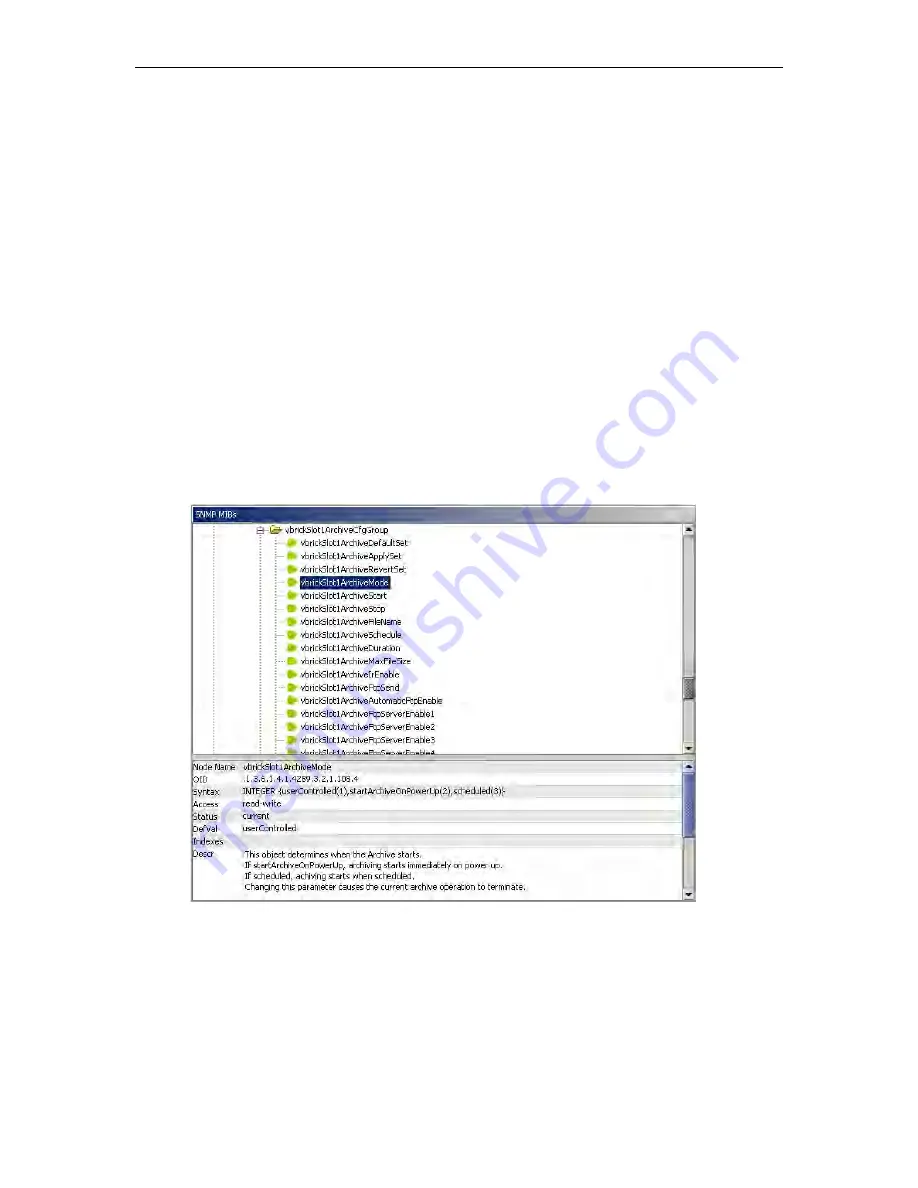
Command Line Interface
VBrick Appliance Getting Started Guide
53
T
To locate a parameter name by viewing the source code:
1. Find the parameter in the Integrated Web Server (IWS) page.
2. Then locate the parameter name by viewing the source code of the page in an editor or a
MIB browser.
T
To verify the definition/usage of the parameter:
1. Locate the parameter name using one of the methods described above.
2. Verify the definition and usage of the parameter by examining the MIB file with either a
standard MIB browser or a text editor.
Using a MIB Browser
The easiest way to visualize VBrick's control structure is to understand the relationship
between the IWS and the MIB. To get started, open the
vbrick_box2.mib
file in an editor or a
MIB browser. For the most part, parameters are grouped according to where they appear on
the Integrated Web Server pages. Once you find the parameter, other related parameters are
usually contained in the same group. Each of the top-level groups comprises a page in IWS.
Where there are dual encoders or dual decoders, the entries are repeated for
Slot1
and
Slot2
.
The following screenshot shows a typical MIB browser. Note that valid values for the
selected parameter are shown next to the
Syntax
column in the lower left area of the window.
Setting VBrick Parameters
Logging In
The first step is to connect to the VBrick appliance using whatever method is appropriate at
your site (e.g. Telnet, HyperTerminal, etc.). When logging in, you are prompted for a login
name and password. These credentials give you access to the VBrick and are typically
provided by an administrator. When the
VBrick>
prompt is displayed, you are successfully
Summary of Contents for VB6000 Series
Page 6: ...vi Contents...
Page 24: ...16 2008 VBrick Systems Inc...
Page 40: ...32 2008 VBrick Systems Inc...
Page 48: ...40 2008 VBrick Systems Inc...
Page 82: ...74 2008 VBrick Systems Inc...
Page 85: ......
Page 86: ...VBrick Systems Inc 12 Beaumont Road Wallingford Connecticut 06492 USA...






























