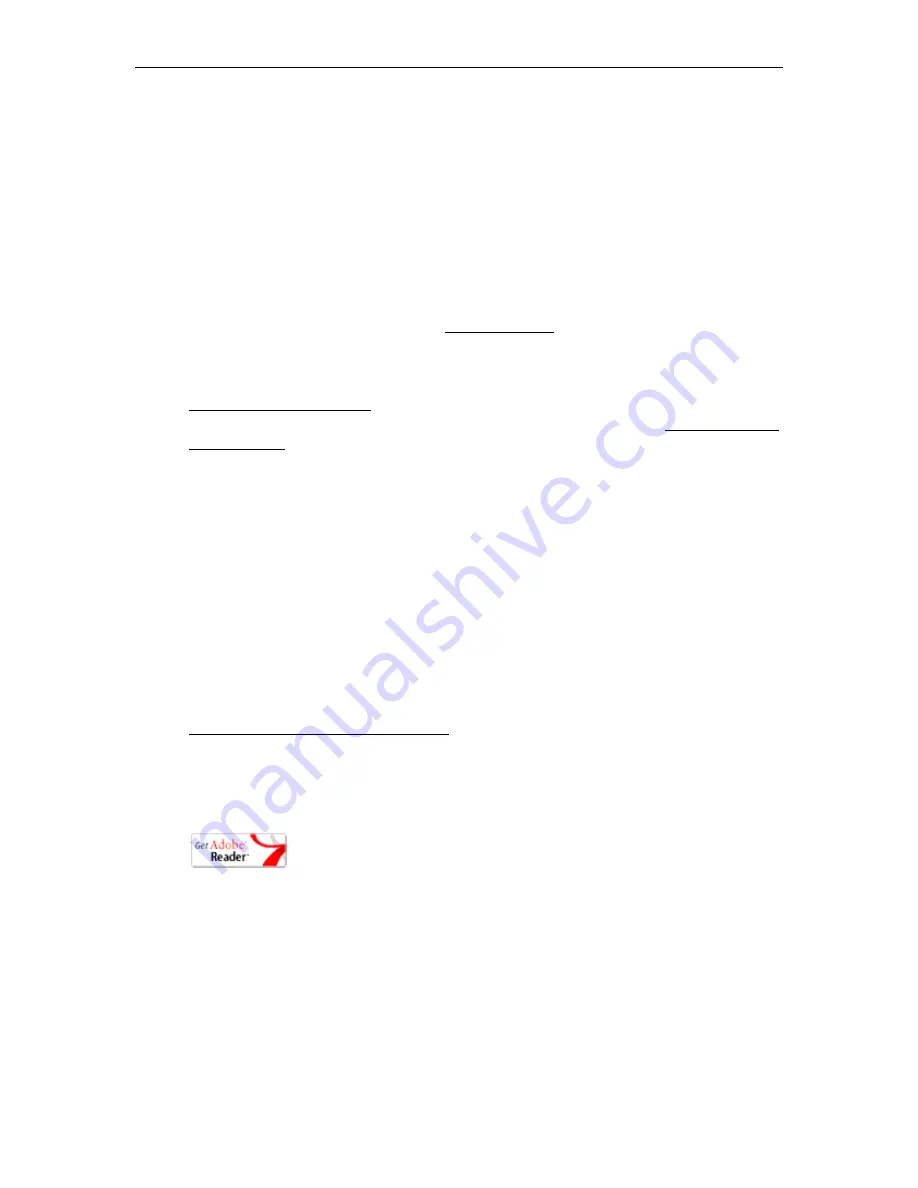
viii
Preface
Getting Help
If you need help, or more information about any topic, use the online help system.
The
online help is cross-referenced and searchable and can usually find the information in a few
seconds. Use the tree controls in the left pane to open documents and the up and down
arrows to page through them. Use the
Search
box to find specific information. Simply enter
one or more words in the box and press Enter. The search results will return pages that have
all of the words you entered—highlighted in yellow (Internet Explorer only). The
Search
box
is not case-sensitive and does not recognize articles (a, an, the), operators (+ and –), or
quotation marks. You can narrow the search by
adding
words.
If you can't find the information you need from the online help, or from your certified
VBrick reseller, you can contact VBrick Support Services on the web. Support Services can
usually answer your technical questions in 24 business hours or less. Also note that our
publications team is committed to accurate and reliable documentation and we appreciate
your feedback. If you find errors or omissions in any of our documents, please send e-mail to
[email protected] and let us know. For more information about any VBrick
products, all of our product documentation is available on the web. Go to www.vbrick.com/
documentation to search or download VBrick product documentation.
Font Conventions
Arial bold
is used to describe dialog boxes and menu choices, for example:
Start > All
Programs > VBrick
Courier fixed-width font is used for code elements (C++, HTML) as well as
filenames, directories, etc.
Black Courier fixed-width font is used to indicate user input in keyboard
commands, scripts, etc.
Folder names and user examples are displayed in this sans serif font.
Folder names and user input are displayed in this bold sans serif font.
Italics are used to emphasize specific words or phrases.
Printer-Friendly
VBrick Appliance Getting Started Guide
T
To save or print a PDF document:
1. Click once to open the PDF document in Acrobat Reader.
2. To save or print a PDF document, right-click and select
Save Target As
or
Print Target
.
Summary of Contents for VB6000 Series
Page 6: ...vi Contents...
Page 24: ...16 2008 VBrick Systems Inc...
Page 40: ...32 2008 VBrick Systems Inc...
Page 48: ...40 2008 VBrick Systems Inc...
Page 82: ...74 2008 VBrick Systems Inc...
Page 85: ......
Page 86: ...VBrick Systems Inc 12 Beaumont Road Wallingford Connecticut 06492 USA...









































