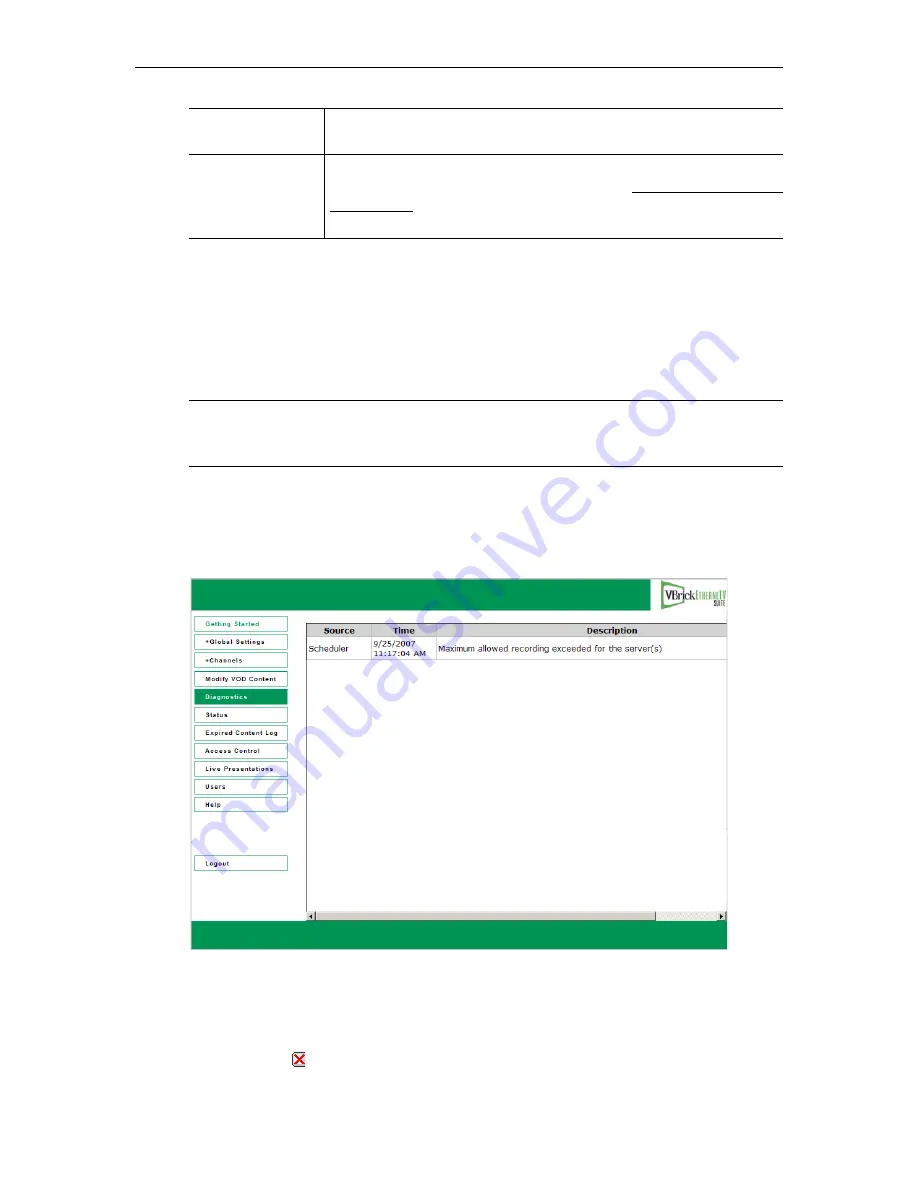
Server Administration
ETV Portal Server Admin Guide
77
T
To modify VOD Content:
1. Click on the content to be changed.
2. Enter a new filename and/or path for that file. Note that the file must be alphanumeric
characters and cannot contain embedded spaces.
3. Set the
Expiration Date
or
Viewing Period
as necessary.
4. To delete a file, select the file and click
Delete
.
Diagnostics
This window displays information about Scheduler events only. It displays system log
messages by source and time and (generally) IP address. Use
Clear All
to empty the log.
Status
This window shows the status of videos being added or recorded. Use
Refresh
and
Purge
as
necessary. Use the tree controls on the left to expand (or contract) individual entries. Click
the Cancel icon to the left of each to cancel a recording or ingestion in progress. This also
cancels the recording on the
Live Broadcasts
page.
Valid Licenses
This dropdown displays a list of all currently valid licenses for content
purchased from VBrick. Select the license you wish to update.
Update all content
expiration for the
selected license
Use this field to update the expiration dates of purchased content. First
install the license you receive from VBrick (see Installing Portal Server
License Files on page 14). Then check this box and click Submit to
update the content expiration data for the select license.
Note
NXG1 only. You cannot rename or otherwise manage VOD files stored on some
legacy NXG1 servers. This feature is supported on all NXG2 servers and on all other
servers currently available with ETV Portal Server.
Summary of Contents for EtherneTV v4.2.1 Portal Server
Page 12: ...xii Preface ...
Page 100: ...88 2008 VBrick Systems Inc ...
Page 116: ...104 2008 VBrick Systems Inc ...
Page 132: ...120 2008 VBrick Systems Inc ...
Page 152: ...140 2008 VBrick Systems Inc ...
Page 168: ...156 2008 VBrick Systems Inc ...
Page 179: ......
Page 180: ...VBrick Systems Inc 12 Beaumont Road Wallingford Connecticut 06492 USA ...
















































