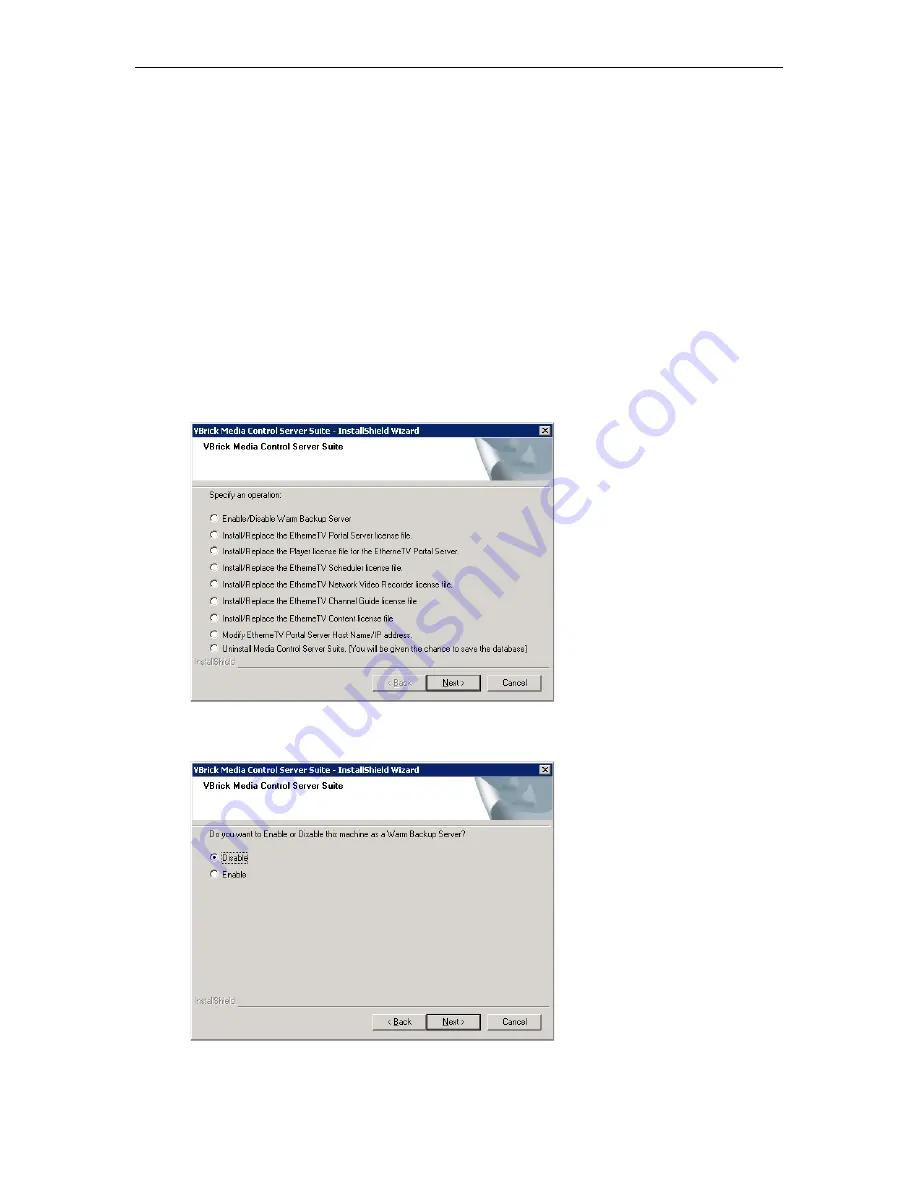
EtherneTV Backup
ETV Portal Server Admin Guide
129
Configuring ETV Backup
To configure EtherneTV Backup, you must perform all of the following steps in the exact
sequence shown.
1. Enable the Warm Backup Server
If you purchased ETV Backup, two Portal Servers will be present at your site—one of which
must be configured as a warm backup.
By default, the warm backup option is disabled on both
servers
.
T
To enable a warm backup server:
1. On the server machine that will be used as the warm backup, go to
Start > Control Panel
> Add or Remove Programs > VBrick Media Control Server Suite
.
2. Click
Change/Remove
and on the following window select
Enable/Disable Warm Backup
Server
.
3. On the following window, select
Enable
and click
Next
, then
OK
to exit. This will
complete the configuration and there is no need to reboot the server.
4. When finished, launch ETV Backup using the desktop icon.
Summary of Contents for EtherneTV v4.2.1 Portal Server
Page 12: ...xii Preface ...
Page 100: ...88 2008 VBrick Systems Inc ...
Page 116: ...104 2008 VBrick Systems Inc ...
Page 132: ...120 2008 VBrick Systems Inc ...
Page 152: ...140 2008 VBrick Systems Inc ...
Page 168: ...156 2008 VBrick Systems Inc ...
Page 179: ......
Page 180: ...VBrick Systems Inc 12 Beaumont Road Wallingford Connecticut 06492 USA ...
















































