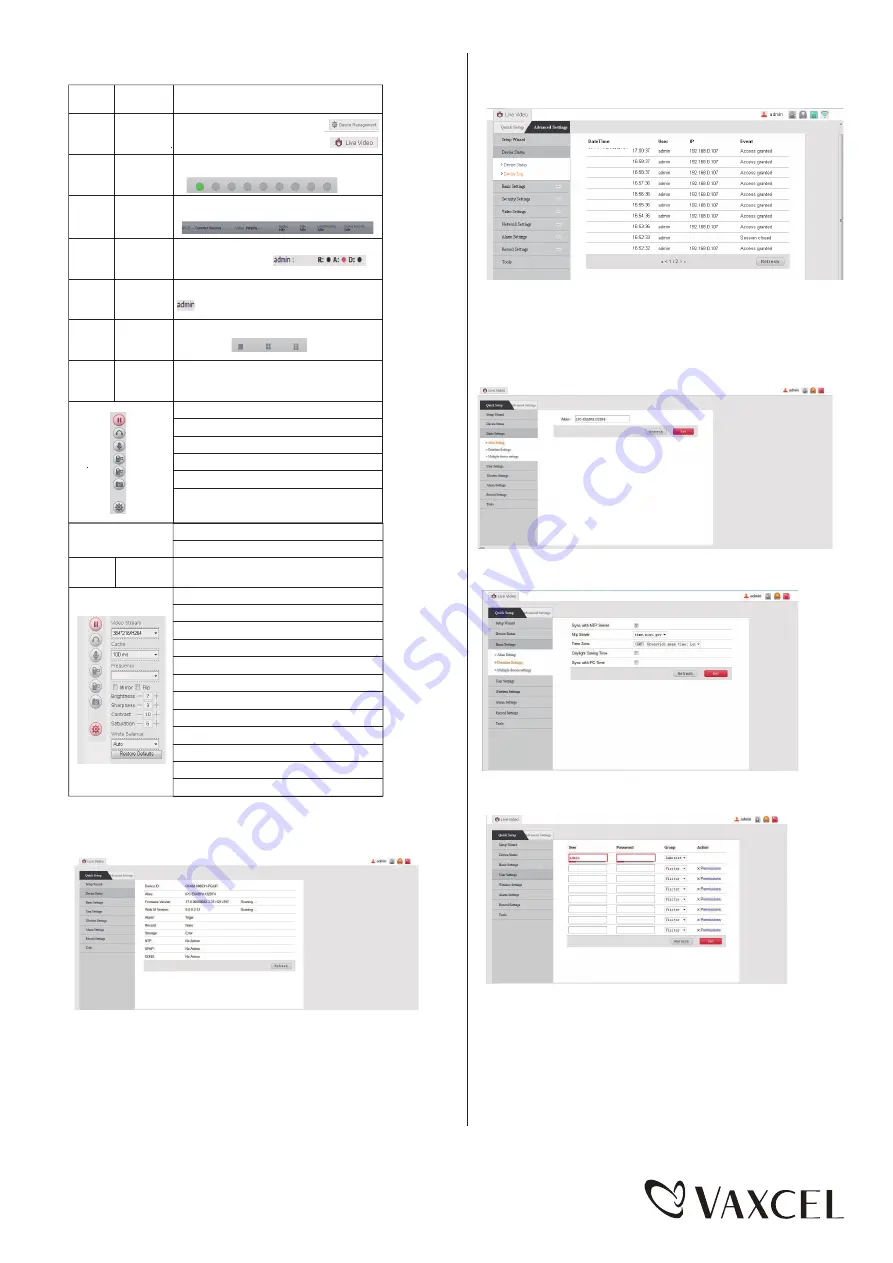
Page 11 / 16
Serial
No:
Name
Explanation
Menu bar
There are the live video and device
management swift menus at the top
left corner of the main interface
1
0
Switch of
multichannel
device
The live video of the camera can view 9 channels
at the same time at most
2
Current
device status
The connection, video, audio, talk and recording
status of the current device.
3
Login
device status
Recording, alarm and storage. It will popup more
status information when
the mouse moves to it.
4
User
information
The username of the current login user:
5
Switch of
multiple device
(2409M)
Switch among one device, four devices and nine
devices.
6
Audio and video
options as well
as record and
snapshot
Adjust the audio and video of the camera, live video
playing and basic attribute setting of the camera
1. Control the playing or stop of camera video
2. Control the open and close of camera audio
3. Start dialogue
4. Local recording. The time can select 10,
5. Device recording
6. When snapshoting, the camera has the options of
continuous capture modes of 3, 4, 5 and 6 photos
7
1. Adjust the camera resolution (4 options)
2. Adjust the camera buffer time
3. Adjust the camera frequency (50HZ, 60HZ)
4. Select camera mirror and flip
5. Set the brightness of camera
6. Set the sharpness of camera
7. Set the contrast of camera
8. set the saturation of camera
9. Set the white balance
10. Restore defaults
7. Setting of camera parameters
Device
parameter setting
Camera parameter setting
150616
■ Device Management
Device Status
Device Log which records the last 100 device logs of
the camera.
■ Basic setting
Alias Setting
User Setting
■ User Settings: It can set eight users at most as
admistors or visitors. It can also set the permissions
on their video, snapshot, device record, audio,talk and
control.
■ Basic status of the device
2nd,August.2014 Saturday
2nd,August.2014 Saturday
2nd,August.2014 Saturday
2nd,August.2014 Saturday
2nd,August.2014 Saturday
2nd,August.2014 Saturday
2nd,August.2014 Saturday
2nd,August.2014 Saturday
2nd,August.2014 Saturday
2nd,August.2014 Saturday
60HZ


































