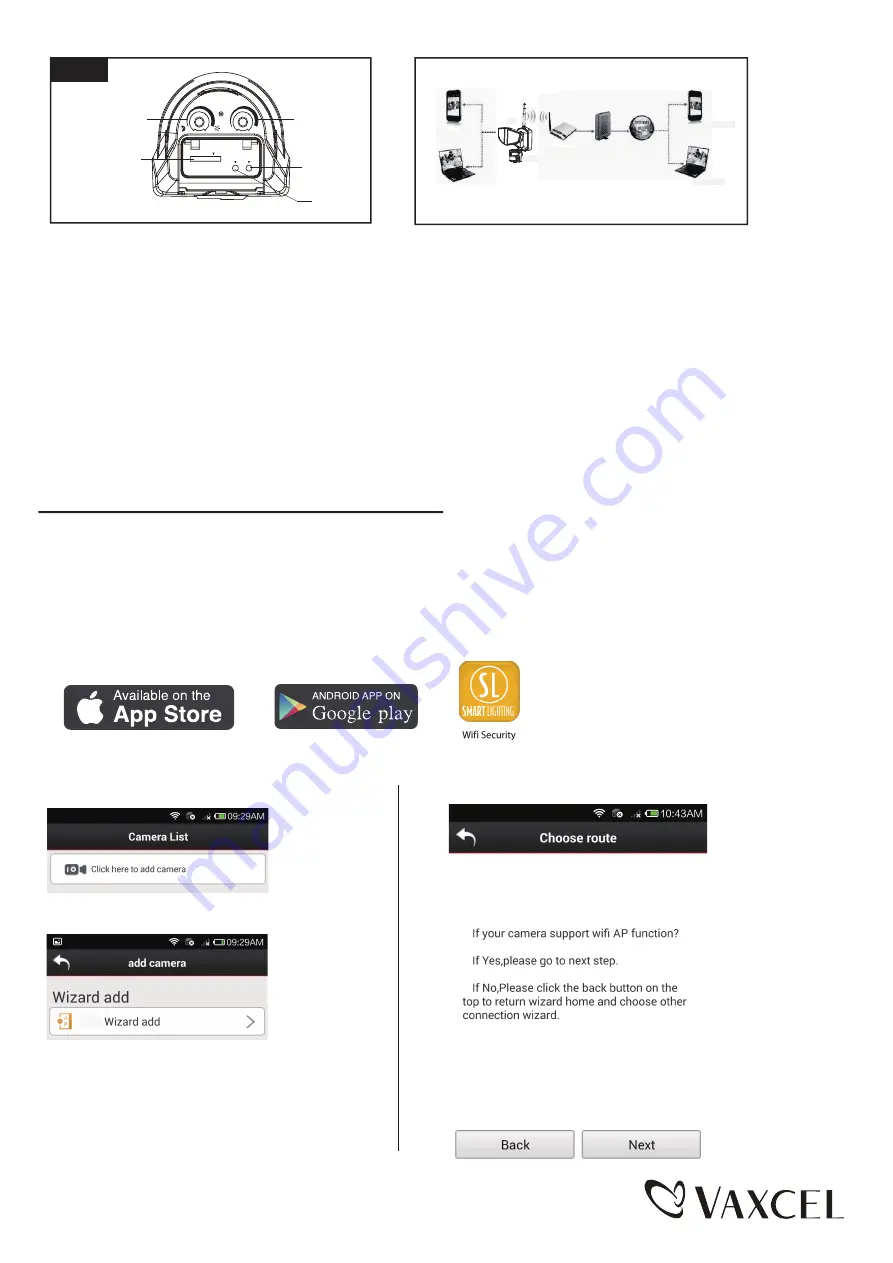
Page 6 / 16
Phone
Pc
Operating Methods of Buttons
A
B
Wifi Security Light
Router
Moden
Internel
Phone
Phone
PC
SD
RESET WPS
5s
10Min
TIME
LUX
Ambient Light
Induction Setting
SD Card
Time Setting
WPS
Reset
■ The connection between Wifi Security Light and other devices is through WIFI.
■ As shown in the above figure: Connection mode A is when a phone or PC is connected to the Wifi Security Light
directly. Wifi Security Light must be set to the “factory reset” or AP mode to establish this type of connection.
■ The connection method: First you need to disconnect the current wireless network from your device ( pc or phone).
Scan for the Wifi Security Light’s WIFI hotspot. This will be listed as “IPCAM-XXX” or similar. The default password
is “null”, the function of this connection is to operate the built-in WEB server of the Wifi Security Light directly so as
to set relevant parameters, including configuring Wifi Security Light to the router. When using the connection of Wifi
Security Light and internet for first time, its WIFI should be connected to the router in this way.
■ Connection mode B is that the user has installed the Wifi Security Light, and the client software in the phone or PC
can be used to view the monitoring screen in Wifi Security Light.
Quick Confiuration of Wifi Security Light
1. Quick Configuration of Wifi Security Light
■ When this product (Wifi Security Light) is used for the first time, it should be connected to a router with internet access.
This process is called the quick configuration of Wifi Security Light. If the user wants to change the connecting router,
set the Wifi Security Light in the “AP” mode and then conduct the quick configuration of Wifi Security Light.
2.1 The Method of Configuring Wifi Security Light through mobile device
■ Search “Wifi Security” on IOS APP store or Android Google Play.
Install the “Wifi Security” APP onto the device.
It’s available for Apple and Android device.
■ Select the IPCAM_XXXXXX connection in the WIFI networking bar of the phone, leave the password field blank.
■ Run the APP. (Take Android for example as below. IOS will be slightly different)
■ Select “Click here to add camera”.
150616
Wifi Security
Fig. 9
■
Select “ Wifi Wizard add”.
■ Follow the prompt and select “Next”.
Wifi
















