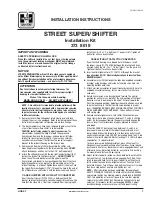Navigation
41
Position information
Current position
Press the multifunction knob to
display the Navigation Menu. Select
the Current Position Info menu item.
On the right side of the screen, the
current position is displayed on the
map. On the left side, the GPS
coordinates of the current position are
shown.
Destination position
If route guidance is active, you may
display information on the destination
entered.
Press the multifunction knob to
display the Navigation Menu. Select
the Destination Position Info menu
item.
On the right side of the screen, the
destination is displayed on the map.
On the left side, the address and the
GPS coordinates of the destination
are shown.
Saving a position
The current position or a destination
position may be saved in the address
book.
Select the Save screen button. Find a
detailed description on saving
addresses in the address book
3
42.
Route simulation
The Infotainment system features a
route simulation mode for test
purposes.
To start the simulation mode, press
the CONFIG button and then select
the Navigation Settings menu item.
Scroll through the list and select
Route Simulation to display the
respective submenu.
Starting position
Since the simulation mode does not
draw on the GPS signal providing the
current position of the vehicle, a start
position must be set manually.
Use Last Known Position
To set the last position provided by a
GPS signal as starting point, select
the Use Last Known Position menu
item.
Use Previous Destination
To use one of the last destinations
entered as starting point, select the
Use Previous Destination menu item.
The previous destinations list is
displayed.
Select the desired address.
Use Specified Location
To use a specific location as starting
point, select the Use Specified
Location menu item.
Enter an address. Find a detailed
description
3
42.
Simulation mode is started.
Cancelling simulation mode
To leave the simulation mode, press
the CONFIG button and then select
the Navigation Settings menu item.
Scroll through the list and select
Route Simulation to display the
respective submenu.
Summary of Contents for Meriva 2014
Page 2: ...Navi 950 650 CD 600 3 CD 400plus 400 300 77 Contents ...
Page 3: ......
Page 7: ...6 Introduction Control elements overview Navi 950 650 ...
Page 10: ...Introduction 9 CD 600 ...
Page 72: ...Frequently asked questions 71 ...
Page 76: ...75 W Waveband selection 22 Waypoint trip 42 ...
Page 77: ...76 ...
Page 81: ...80 Introduction Control elements overview CD 400 CD 400plus ...
Page 83: ...82 Introduction 18 AUX 108 Change to external audio source 108 ...
Page 84: ...Introduction 83 CD 300 ...
Page 128: ...Phone 127 ...
Page 131: ...130 ...