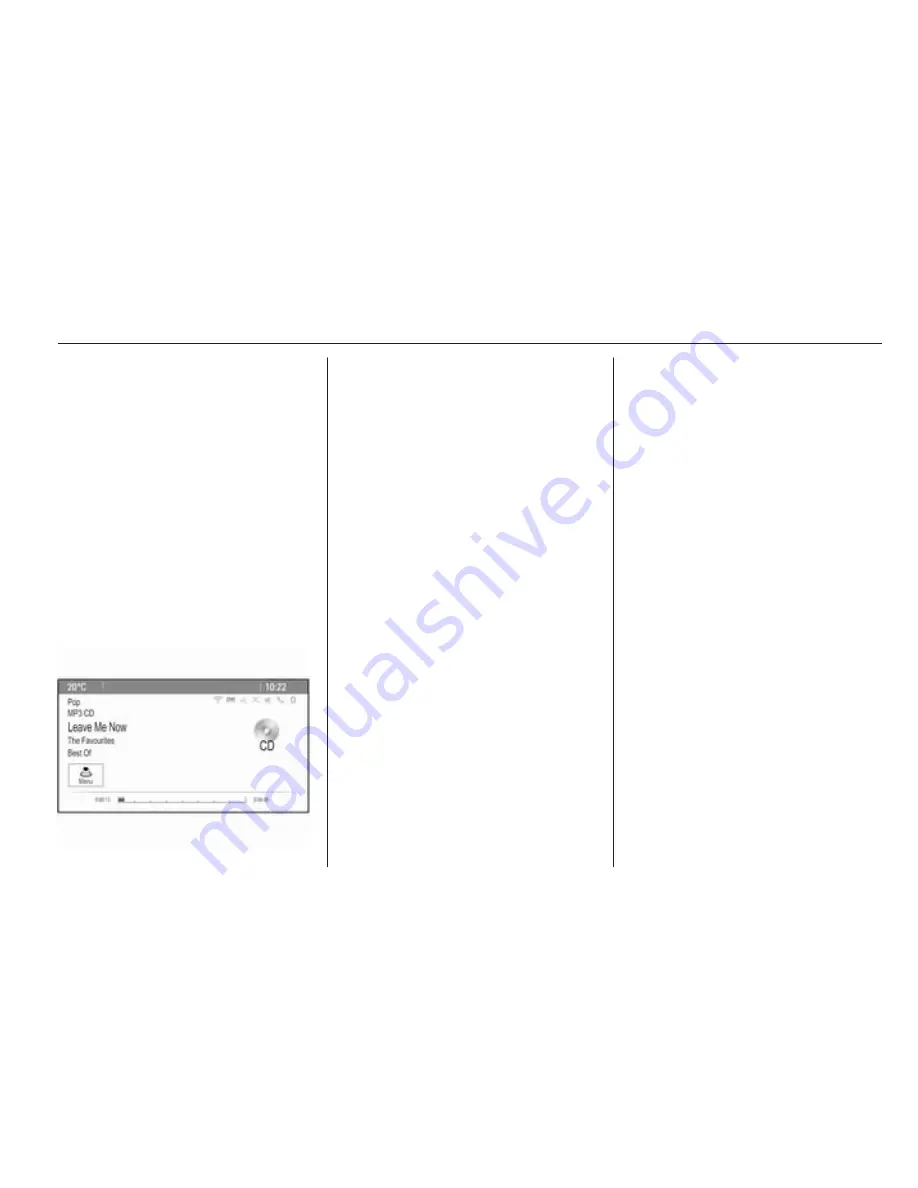
CD Player
29
Usage
Starting CD playback
Push the CD with the labelled side
facing upwards into the CD slot until
it is pulled in.
CD playback starts automatically and
the CD or MP3 CD main menu is
displayed.
If there is already a CD inserted, but
the CD or MP3 CD main menu is not
active, press the
;
button and then
select the CD icon.
The CD or MP3 CD main menu is
displayed and CD playback is started.
Depending on the data stored on the
audio CD or MP3 CD, more or less
detailed information on the CD and
the current music track are shown on
the display.
Note
When an audio source is already
active, you may toggle between the
different audio sources by
repeatedly pressing the SRCE
button.
Removing a CD
Press
d
button.
The CD is pushed out of the CD slot.
If the CD is not removed after
ejection, it will be drawn back in again
automatically after a few seconds.
Track List
Turn the multifunction knob to display
a list of all tracks on the CD.
Note
The currently playing track is marked
by
i
.
Select the desired track.
Function buttons
Skipping to previous or next track
Press the
t
or
v
buttons once or
several times to skip to the previous
or next track.
Fast forwarding or rewinding
Press and hold the
t
or
v
buttons
to fast forward or rewind the current
track.
Pausing playback
Press the
T
button to pause
playback.
Audio menu
Press the multifunction knob to
display the CD or MP3 menu.
Note
Find a description of the functions in
the MP3 menu
3
32.
Shuffle function
To play the tracks on the CD in
random order, activate the Shuffle
menu item.
To return to the normal playing order,
deactivate the Shuffle menu item.
Summary of Contents for Meriva 2014
Page 2: ...Navi 950 650 CD 600 3 CD 400plus 400 300 77 Contents ...
Page 3: ......
Page 7: ...6 Introduction Control elements overview Navi 950 650 ...
Page 10: ...Introduction 9 CD 600 ...
Page 72: ...Frequently asked questions 71 ...
Page 76: ...75 W Waveband selection 22 Waypoint trip 42 ...
Page 77: ...76 ...
Page 81: ...80 Introduction Control elements overview CD 400 CD 400plus ...
Page 83: ...82 Introduction 18 AUX 108 Change to external audio source 108 ...
Page 84: ...Introduction 83 CD 300 ...
Page 128: ...Phone 127 ...
Page 131: ...130 ...






























