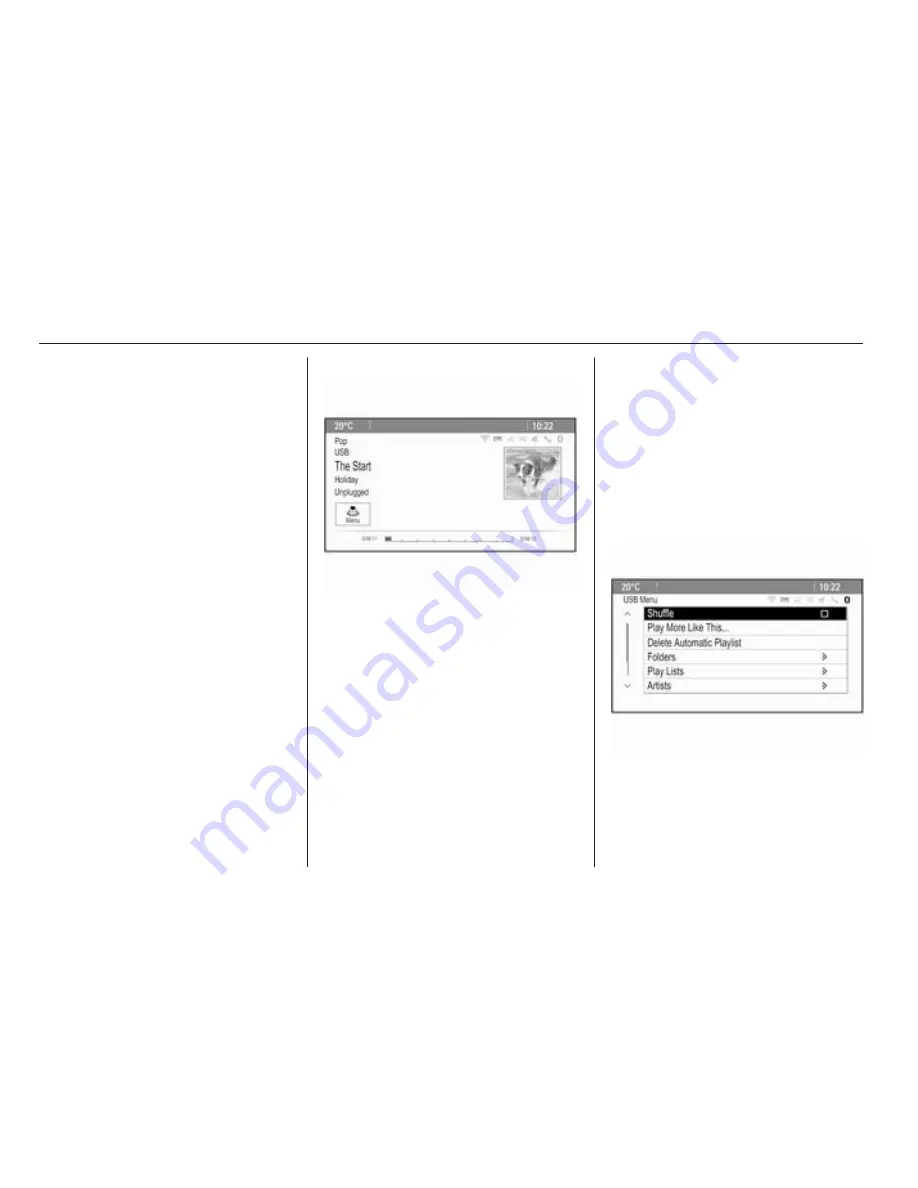
32
External devices
Gracenote
The Gracenote database contains
information on media data currently
available on the market.
When connecting external devices,
the tracks or files are recognised by
the Gracenote function.
If the Gracenote normalisation
function is activated, spelling
mistakes in MP3 tag data are
automatically corrected. Due to this,
media search results may be
improved.
Press the CONFIG button and then
select the Radio Settings menu item.
Select Gracenote Options to display
the respective submenu.
Activate the Gracenote normalisation
function.
Playing audio
Starting playback
If not connected, connect the device
3
30.
Press the
;
button and then select
the USB, AUX or Bluetooth icon.
Example: USB main menu
Function buttons
The media files on the USB and
Bluetooth devices may be operated
using the buttons on the instrument
panel.
Skipping to previous or next track
Press the
t
or
v
buttons once or
several times to skip to the previous
or next track.
Fast forwarding or rewinding
Press and hold the
t
or
v
buttons
to fast forward or rewind the current
track.
Pausing playback
Press the
T
button to pause
playback.
Audio menus
To display the respective audio
menu, press the multifunction knob.
Note
Not all menu items are available in
all audio menus.
Shuffle function
Press the multifunction knob to
display the USB or Bluetooth menu.
Summary of Contents for Meriva 2014
Page 2: ...Navi 950 650 CD 600 3 CD 400plus 400 300 77 Contents ...
Page 3: ......
Page 7: ...6 Introduction Control elements overview Navi 950 650 ...
Page 10: ...Introduction 9 CD 600 ...
Page 72: ...Frequently asked questions 71 ...
Page 76: ...75 W Waveband selection 22 Waypoint trip 42 ...
Page 77: ...76 ...
Page 81: ...80 Introduction Control elements overview CD 400 CD 400plus ...
Page 83: ...82 Introduction 18 AUX 108 Change to external audio source 108 ...
Page 84: ...Introduction 83 CD 300 ...
Page 128: ...Phone 127 ...
Page 131: ...130 ...
















































