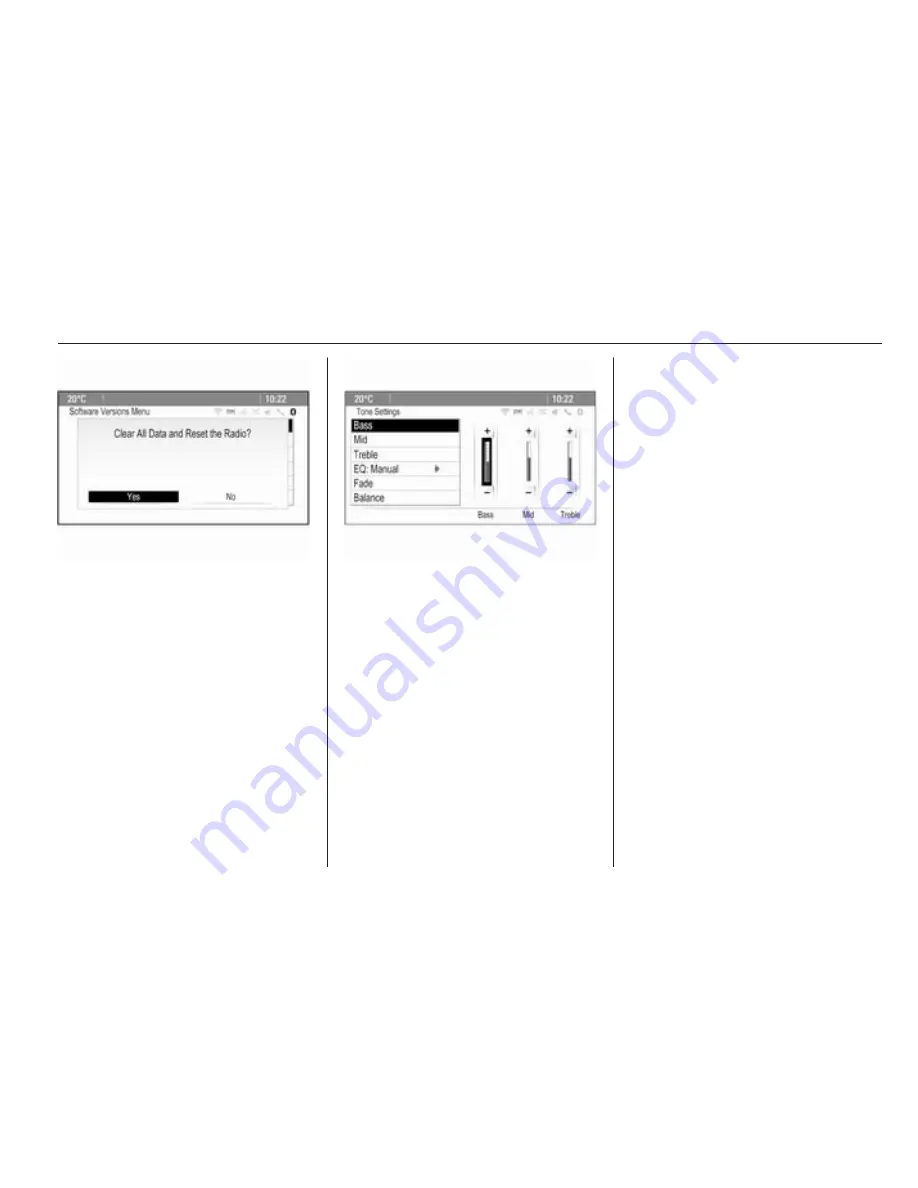
Basic operation
17
The selection and activation of a
screen button in a message function
are the same as described for
selecting an option in a menu.
Tone settings
Press the
;
button and then select
the More screen button at the bottom
of the screen. On the second Home
Page, select the Tone icon. The tone
settings menu is displayed.
Bass
Use this setting to enhance or
attenuate the deep frequencies of the
audio sources.
Adjust the setting as desired.
Mid
Use this setting to enhance or
attenuate the midrange frequencies
of the audio source.
Adjust the setting as desired.
Treble
Use this setting to enhance or
attenuate the high frequencies of the
audio sources.
Adjust the setting as desired.
EQ mode
(EQ: Equaliser)
Use this setting to optimise the tone
for a specific style of music, e.g.
Rock or Classical.
Select the EQ menu item. A submenu
with predefined sound styles is
displayed.
Select the desired sound style.
If one of the predefined sound styles
is selected, Bass, Mid and Treble are
preadjusted by the system.
If you manually adjust one of the
settings described above, EQ is set to
Manual.
Fade and Balance
When Fade or Balance are selected,
an illustration is displayed on the right
side of the screen.
Summary of Contents for Meriva 2014
Page 2: ...Navi 950 650 CD 600 3 CD 400plus 400 300 77 Contents ...
Page 3: ......
Page 7: ...6 Introduction Control elements overview Navi 950 650 ...
Page 10: ...Introduction 9 CD 600 ...
Page 72: ...Frequently asked questions 71 ...
Page 76: ...75 W Waveband selection 22 Waypoint trip 42 ...
Page 77: ...76 ...
Page 81: ...80 Introduction Control elements overview CD 400 CD 400plus ...
Page 83: ...82 Introduction 18 AUX 108 Change to external audio source 108 ...
Page 84: ...Introduction 83 CD 300 ...
Page 128: ...Phone 127 ...
Page 131: ...130 ...






























