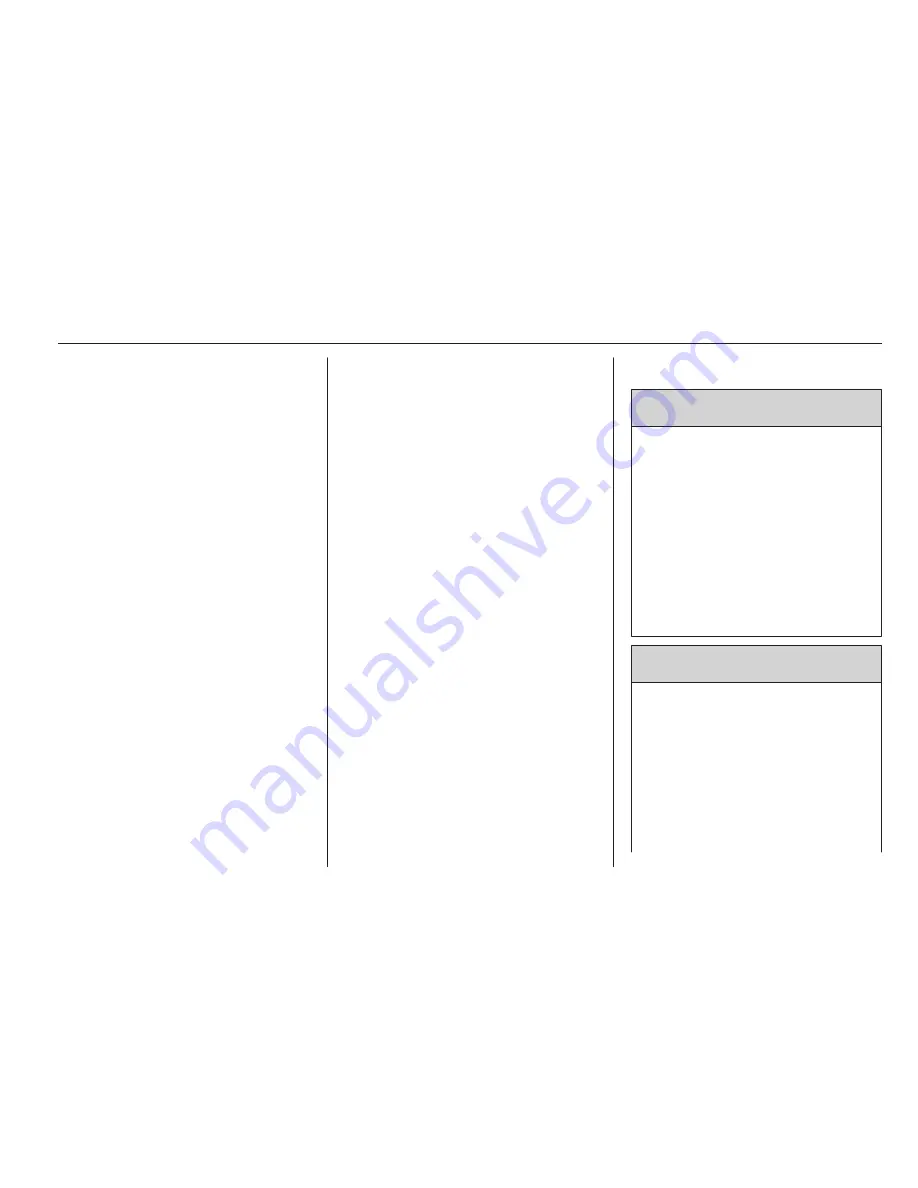
Phone
131
Connecting a paired device
1. Press the
;
button and then
select the SETTINGS icon.
Select Bluetooth to display the
respective submenu.
2. Select Device Management to
display the device list.
3. Select the Bluetooth device you
wish to connect and then select
the CONNECT screen button.
You are prompted with a
message.
4. Confirm the message. The device
is connected and displayed within
the Connected field of the device
list.
Disconnecting a device
1. Press the
;
button and then
select the SETTINGS icon.
Select Bluetooth to display the
respective submenu.
2. Select Device Management to
display the device list.
3. Select the Bluetooth device you
wish to disconnect and then select
the DROP screen button. You are
prompted with a message.
4. Confirm the message. The device
is disconnected and displayed
within the Not Connected field of
the device list.
Deleting a device
1. Press the
;
button and then
select the SETTINGS icon.
Select Bluetooth to display the
respective submenu.
2. Select Device Management to
display the device list.
3. Select the Bluetooth device you
wish to delete and then select the
DELETE screen button. You are
prompted with a message.
4. Confirm the message. The device
is deleted from the list.
Emergency call
9
Warning
Connection setup cannot be
guaranteed in all situations. For
this reason you should not rely
exclusively on a mobile phone
when a vitally important
communication (e.g. a medical
emergency) is concerned.
In some networks it may be
necessary for a valid SIM card to
be properly inserted in the mobile
phone.
9
Warning
Bear in mind that you can make
and receive calls with the mobile
phone, if it is in a service area with
a sufficiently strong signal. Under
certain circumstances emergency
calls cannot be made on all mobile
phone networks; it is possible that
they cannot be made when certain
network services and/or telephone
Summary of Contents for KTA-2677/11-VX-en
Page 2: ...Touch R700 Navi 900 3 R300 Color R400 Color 101 Contents...
Page 3: ......
Page 7: ...6 Introduction Control elements overview Centre display with controls...
Page 35: ...34 Basic operation Confirm the message The entry is deleted...
Page 101: ...100...
Page 105: ...104 Introduction Control elements overview Control panel...
Page 138: ...Phone 137...










































