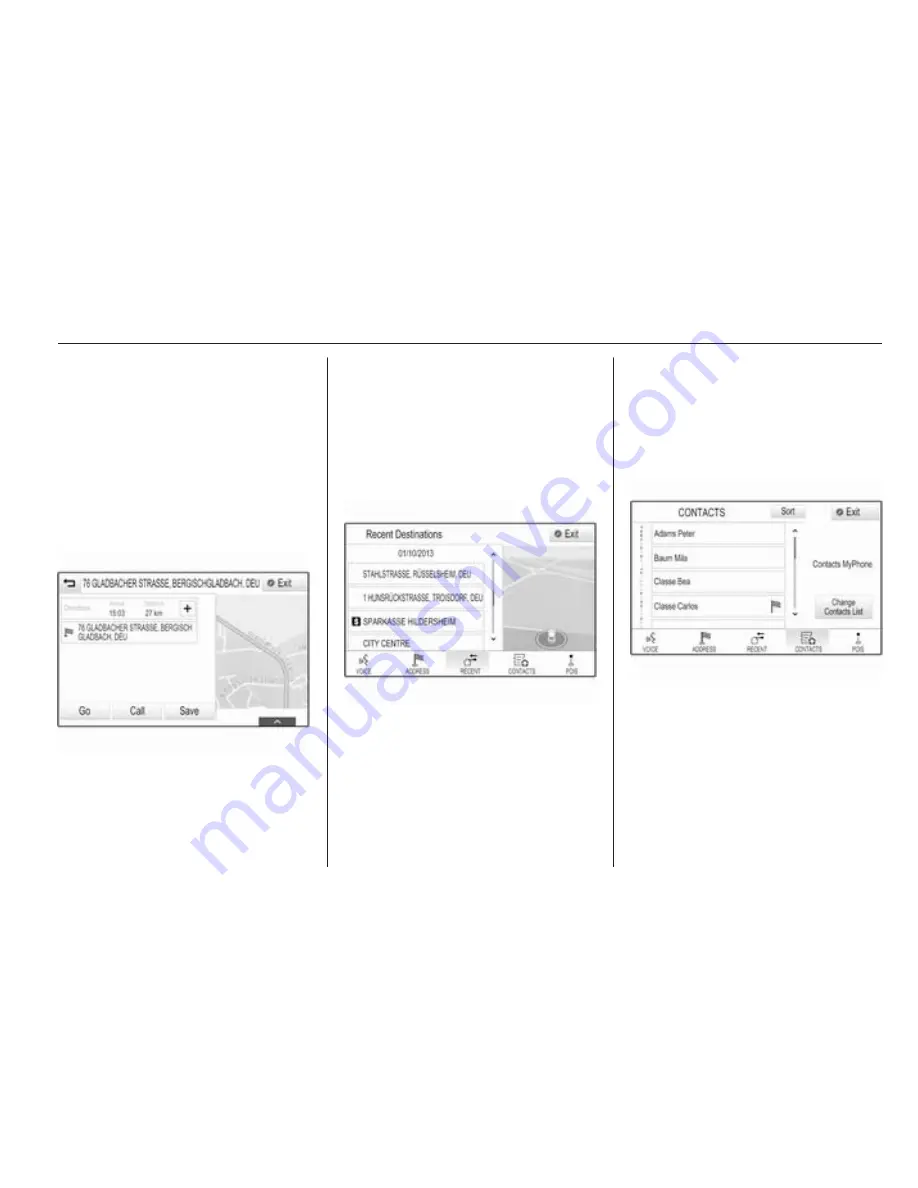
Navigation
69
To confirm your input, select the Go
screen button in the top left corner of
the screen.
If there is more than one destination
possible according to the information
entered, a list of all matching
destinations found is displayed.
Select the desired address.
The destination details view is
displayed.
To start route guidance, select the
Go screen button.
Selecting an address from the
recent destinations list
Select the DESTINATION screen
button in the interaction selector bar
and then select the RECENT tab.
A list of all recently entered
destinations is displayed.
Select one of the entries. The
destination details view is displayed.
To start route guidance, select the
Go screen button.
Selecting an address from the
contacts list
Select the DESTINATION screen
button in the interaction selector bar
and then select the CONTACTS tab.
The contacts list is displayed.
Quick function icon
If there is only one address stored for
a contact, a quick route icon is
displayed next to the respective entry
in the contacts list.
Select the
y
screen button to directly
display the destination details view.
To start route guidance, select the
Go screen button.
Summary of Contents for KTA-2677/11-VX-en
Page 2: ...Touch R700 Navi 900 3 R300 Color R400 Color 101 Contents...
Page 3: ......
Page 7: ...6 Introduction Control elements overview Centre display with controls...
Page 35: ...34 Basic operation Confirm the message The entry is deleted...
Page 101: ...100...
Page 105: ...104 Introduction Control elements overview Control panel...
Page 138: ...Phone 137...






























