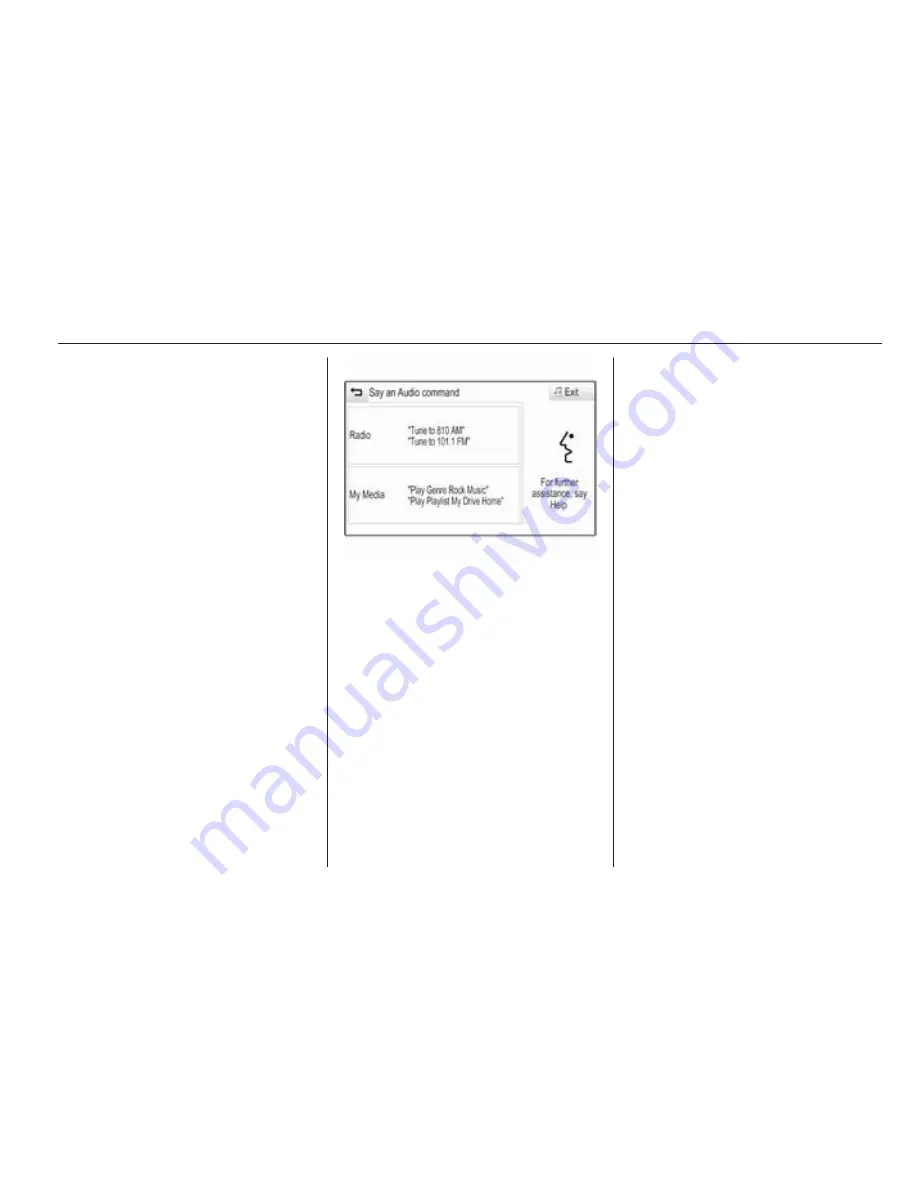
Speech recognition
81
You can now say a voice command to
directly initiate a system function
(e.g. playing a preset radio station), or
to start a dialogue sequence with
several dialogue steps (e.g. entering
a destination address), see
"Operation via speech commands"
further below.
After a dialogue sequence is finished,
the speech recognition is deactivated
automatically. To initiate another
dialogue sequence, you need to
activate the speech recognition
again.
Activation via the VOICE screen
button on the centre display
Select the VOICE screen button in the
interaction selector bar of a centre
display main menu.
The audio system mutes, a voice
output message prompts you to say a
command, and a help menu with the
most important commands currently
available is shown on the centre
display.
As soon as the speech recognition is
ready for voice input, a beep is heard.
The speech recognition symbol on
the right side of the help menu
changes from black to red.
You can now say a voice command,
see description above.
Adjusting the volume of voice
prompts
Press the
!
/
#
button on the right
side of the steering wheel upwards
(increase volume) or downwards
(decrease volume).
Interrupting a voice prompt
As an experienced user, you can
interrupt a voice prompt by briefly
pressing the
w
button on the steering
wheel.
A beep is heard immediately, the
speech recognition symbol changes
to red, and a command can be stated
without having to wait.
Cancelling a dialogue sequence
There are various possibilities to
cancel a dialogue sequence and to
deactivate the speech recognition:
■ Say "Cancel" or "Exit".
■ Press the
n
button on the left-
hand side of the steering wheel.
■ If the speech recognition session
was started via the VOICE screen
button on the centre display, you
may alternatively:
◆ Press the
;
button on the
instrument panel.
◆ Select the
m
or Exit screen
buttons in the help menu.
Summary of Contents for KTA-2677/11-VX-en
Page 2: ...Touch R700 Navi 900 3 R300 Color R400 Color 101 Contents...
Page 3: ......
Page 7: ...6 Introduction Control elements overview Centre display with controls...
Page 35: ...34 Basic operation Confirm the message The entry is deleted...
Page 101: ...100...
Page 105: ...104 Introduction Control elements overview Control panel...
Page 138: ...Phone 137...






























