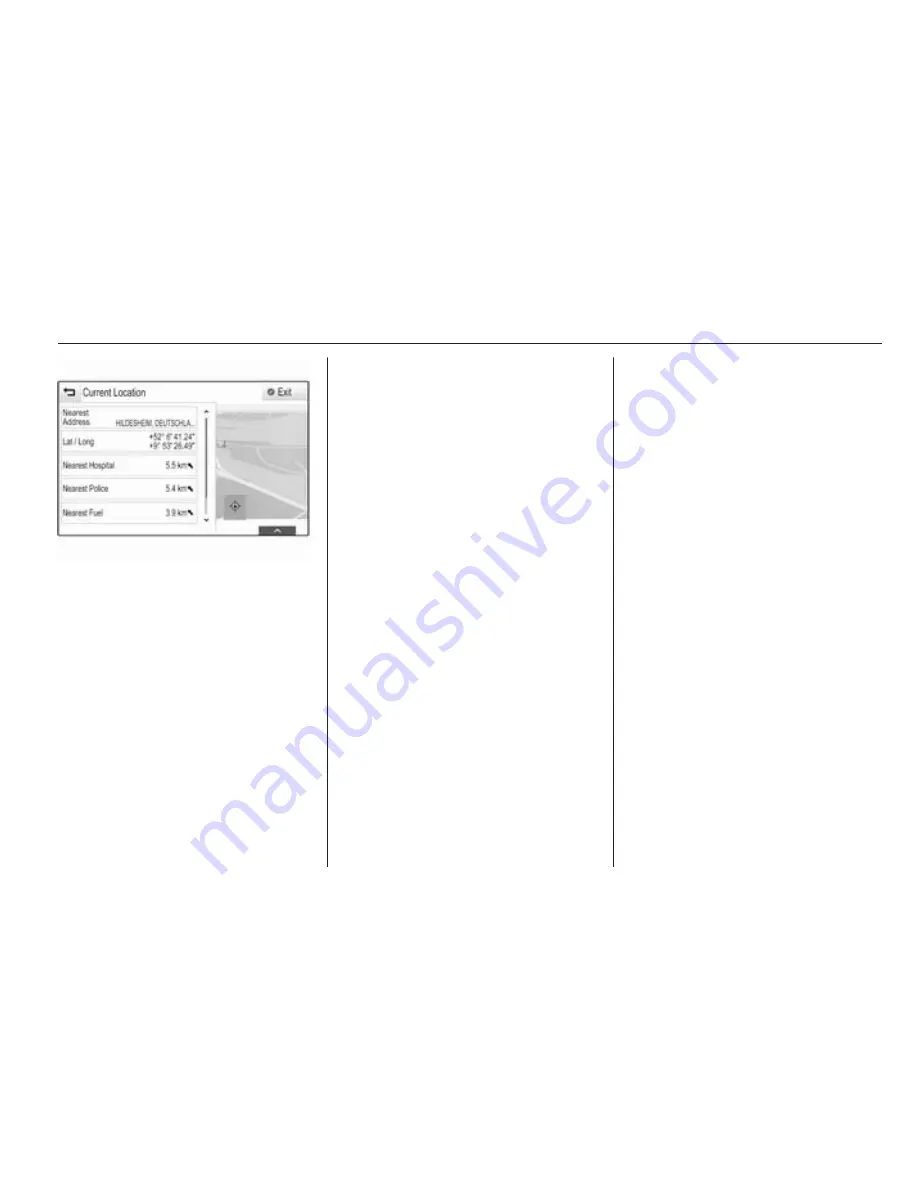
Navigation
65
Nearest address
From this submenu, you may store
the nearest address to the system.
Select the Nearest Address screen
button to display the destination
details view.
Find a detailed description on how to
save an address
■ as or to a contact
3
30.
■ as a favourite
3
26.
Points of interest
From this submenu, you may start
route guidance to one of the nearest
points of interest.
Select the desired point of interest.
The destination details view is
displayed.
Select the Go screen button.
Find a detailed description on how to
enter a destination
3
68.
Map view
View
Select the MENU screen button in the
interaction selector bar and then
select the Map View list item to
display the respective submenu.
Select the desired map view (3D
View, Heading Up View, North Up
View).
Audio information
If Audio Information is activated,
audio control screen buttons are
displayed in the interaction selector
bar of the map view.
Select the MENU screen button in the
interaction selector bar and then
select the Map View list item to
display the respective submenu.
Set Audio Information to On or Off.
Display mode
Select the MENU screen button in the
interaction selector bar and then
select the Map View list item to
display the respective submenu.
Select Day / Night Mode to display the
respective submenu.
Depending on the external lighting
conditions, activate Day or Night.
If you wish the screen to adjust
automatically, activate the Auto menu
item.
POI icons
Select the MENU screen button in the
interaction selector bar and then
select the Display "Points of Interest"
Icons list item to display the
respective submenu.
If POI Icons is activated, points of
interest around the current location or
along the route are displayed on the
map.
Set POI Icons to On or Off.
If POI Icons is set to On, select the
POI categories you wish to be
displayed.
Summary of Contents for KTA-2677/11-VX-en
Page 2: ...Touch R700 Navi 900 3 R300 Color R400 Color 101 Contents...
Page 3: ......
Page 7: ...6 Introduction Control elements overview Centre display with controls...
Page 35: ...34 Basic operation Confirm the message The entry is deleted...
Page 101: ...100...
Page 105: ...104 Introduction Control elements overview Control panel...
Page 138: ...Phone 137...






























