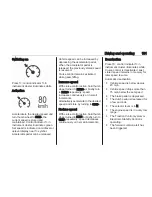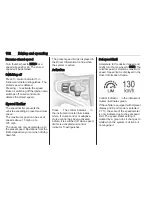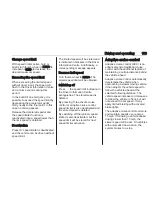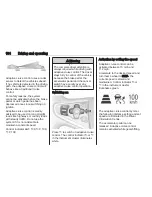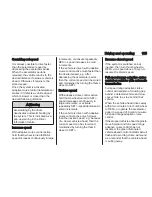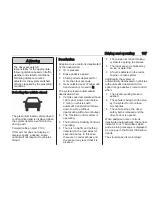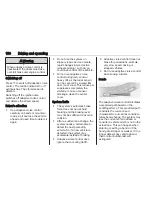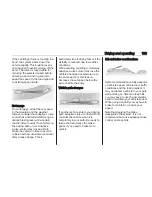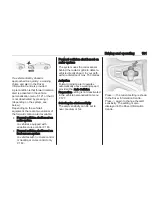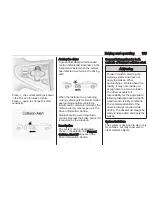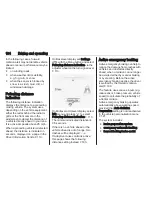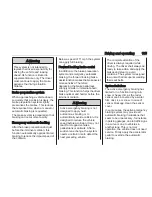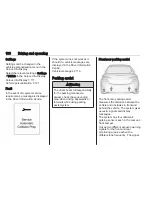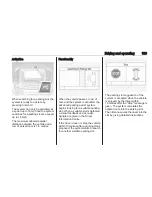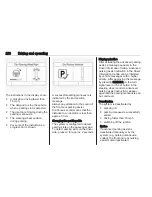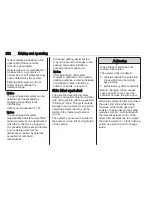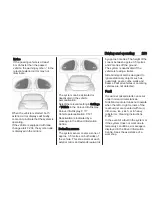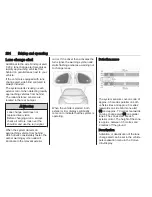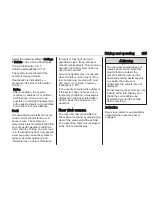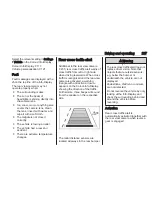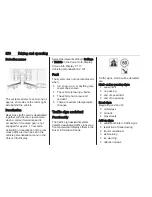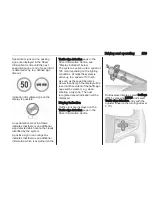194
Driving and operating
In the following cases, forward
collision alert may not detect a vehicle
ahead or sensor performance may be
limited:
● on winding roads
● when weather limits visibility,
e.g. fog, rain, or snow
● when the sensor is blocked by
snow, ice, slush, mud, dirt, or
windscreen damage
Following distance
indication
The following distance indication
displays the distance to a preceding
moving vehicle. The system uses,
depending on the vehicle equipment,
either the radar behind the radiator
grille or the front camera in the
windscreen to detect the distance of
a vehicle directly ahead in your lane.
It is active at speeds above 25 mph.
When a preceding vehicle is detected
ahead, the distance is indicated in
seconds, displayed on a page in the
Driver Information Centre
3
110.
On Baselevel display set Settings
X
with the Menu button and select
Following distance indication via the
adjuster wheel on the turn signal lever
3
110.
On Midlevel or Uplevel display, select
Info menu and press
o
to select
Following distance indication
3
110.
The minimum indicated distance is
0.5 seconds.
If there is no vehicle ahead or the
vehicle ahead is out of range, two
dashes will be displayed: -.- s.
If Adaptive cruise control is active,
this page shows the following
distance setting instead
3
183.
Active emergency braking
Active emergency braking can help to
reduce the damage from crashes with
vehicles and obstacles directly
ahead, when a collision can no longer
be avoided either by manual braking
or by steering. Before the active
emergency braking applies, the driver
is warned by the forward collision
alert
3
190.
The feature uses various inputs (e.g.
radar sensor, brake pressure, vehicle
speed) to calculate the probability of
a frontal collision.
Active emergency braking operates
automatically above walking speed,
provided that Auto Collision
Preparation setting is not deactivated
in the vehicle personalisation menu
3
121.
The system includes:
● brake preparation system
● emergency automatic braking
● forward looking brake assist
Summary of Contents for Insignia
Page 1: ...Vauxhall Insignia Owner s Manual ...
Page 2: ......
Page 4: ...2 Introduction Introduction ...
Page 7: ...Introduction 5 ...
Page 12: ...10 In brief Instrument panel overview ...
Page 96: ...94 Instruments and controls Baselevel instrument cluster ...
Page 97: ...Instruments and controls 95 Midlevel instrument cluster ...
Page 98: ...96 Instruments and controls Uplevel instrument cluster Sport mode ...
Page 99: ...Instruments and controls 97 Uplevel instrument cluster Tour mode ...
Page 314: ...312 Customer information ...
Page 315: ...Customer information 313 Jack ...