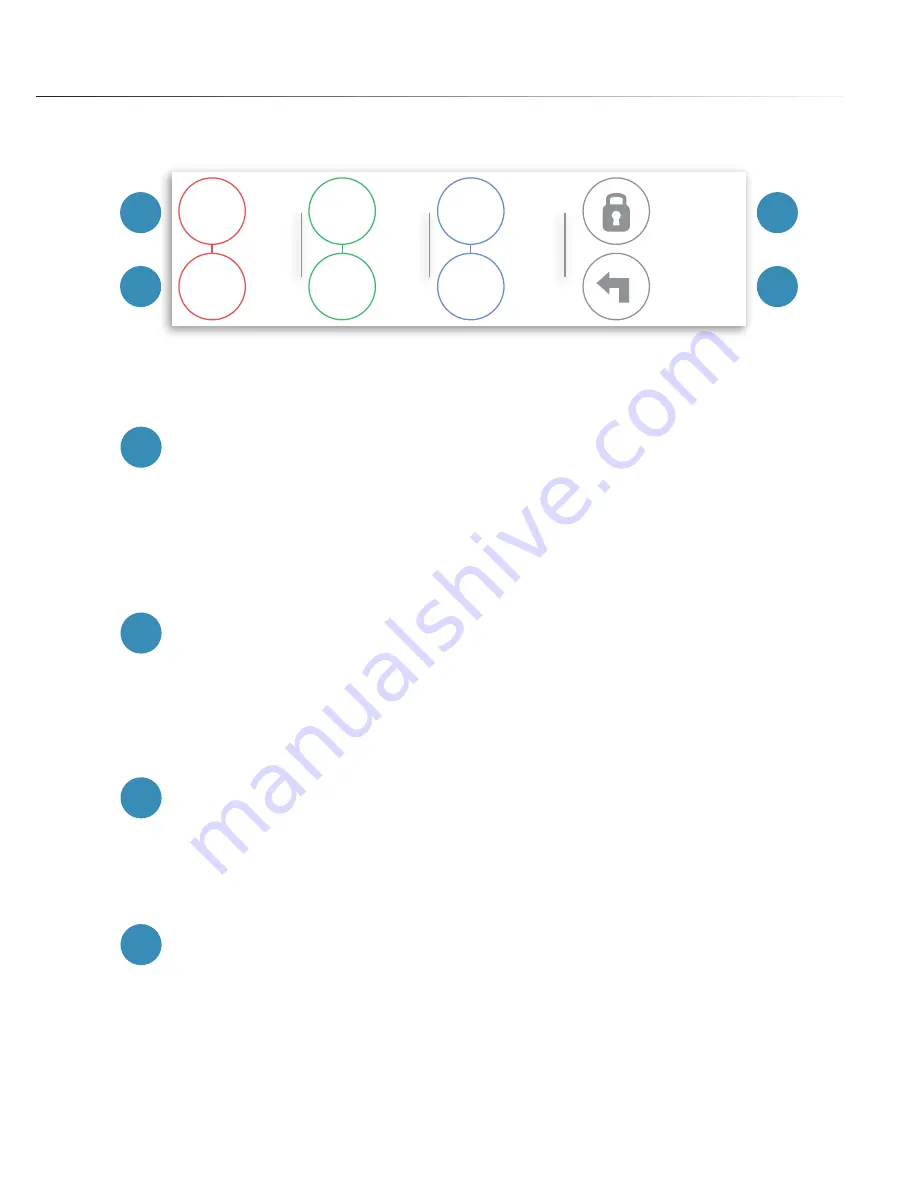
PAGE 21
Model Scaling
A
B
C
D
WIDTH
DEPTH
HEIGHT
100%
100%
100%
74.5
64.2
54.8
mm
mm
mm
RESET
UNIFORM
SCALING
A
Percentage Control
B
Measurement Control
C
Uniform Scaling Lock
D
Reset Scaling
Scale the model using % scaling. Regardless of the original measurement, the model is
set to 100% scale when you first import it. Double the original size by typing in 200% or
shrink the original size by half when you change the number to 50%. With the Uniform
Scaling Lock in place, changing one axis will affect all other axes and prevent the model
from being distorted.
Scale the model using precise measurement input (in mm). Select either the Width, Depth,
or Height measurement control and change the numbers by typing your new measure-
ments in. Changing the measurement while the Uniform Scaling Lock is in place will scale
the two measurements in relation to the first.
On by default, the Uniform Scaling Lock will prevent scaling of object on a single axis. So if
the Width was increased by 50%, the Length and Height will also increase by 50%. You
can toggle this function On or Off by clicking on the lock button.
Made a mistake? No worries. Clicking on the Reset button will reset any transformation
applied to the model and resize it to its original scale.
















































