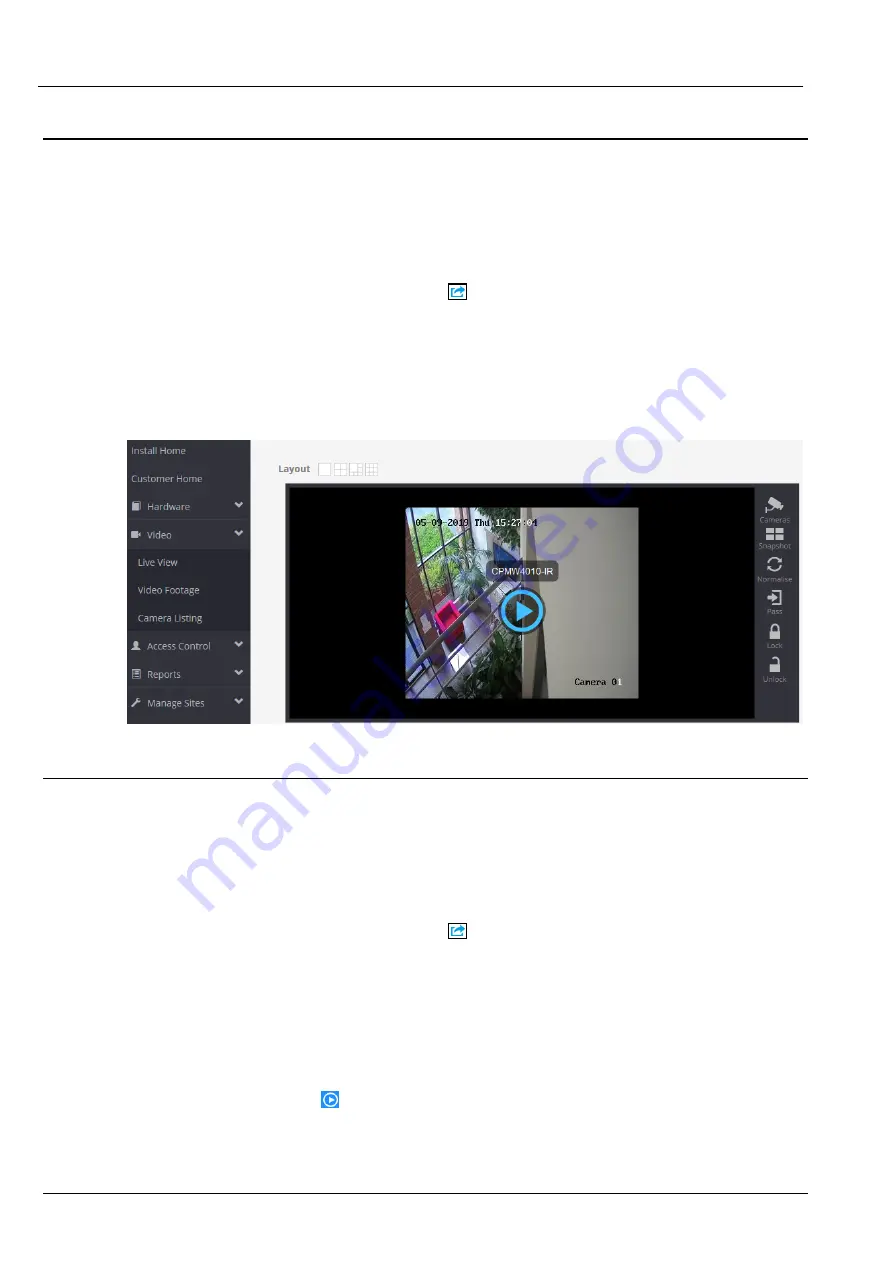
6.2 Viewing Live Video on the ACT365 Installer Portal
To view a live video stream from the ACT365 Installer Portal:
1. Log in to the ACT365 Installer Portal at ACT365.eu.
2. Enter the customer portal from the ACT365 Installer Portal.
To do this:
a. Click
Customers
to open a list of customers.
b. Click the
Enter Customer Portal
icon
beside a customer name to enter the customer
portal.
3. Click
Video > Live View
.
4. (
Optional
) Select a camera.
5. Click the play button in the centre of the camera feed.
The stream may take a few seconds to buffer.
6.3 Viewing recorded footage on the ACT365 Installer Portal
To view recorded footage on the Installer Portal:
1. Log in to the ACT365 Installer Portal at ACT365.eu.
2. Enter the customer portal from the ACT365 Installer Portal.
To do this:
a. Click
Customers
to open a list of customers.
b. Click the
Enter Customer Portal
icon
beside a customer name to enter the customer
portal.
3. Click
Video > Video Footage
.
4. Select the camera(s) for which you want to view footage.
The timeline at the bottom of the screen is populated with available recordings for the selected
camera(s).
Click and drag the timeline until the required timestamp/event is below the vertical
Play
indicator,
then click the
Play
icon
.
ACT365-VCU / ACT365-VCU2A / ACT365-VCUPoE – Installation and Operating Instructions
Video
© Vanderbilt 2019
29
A-100528-b
20.05.2019























