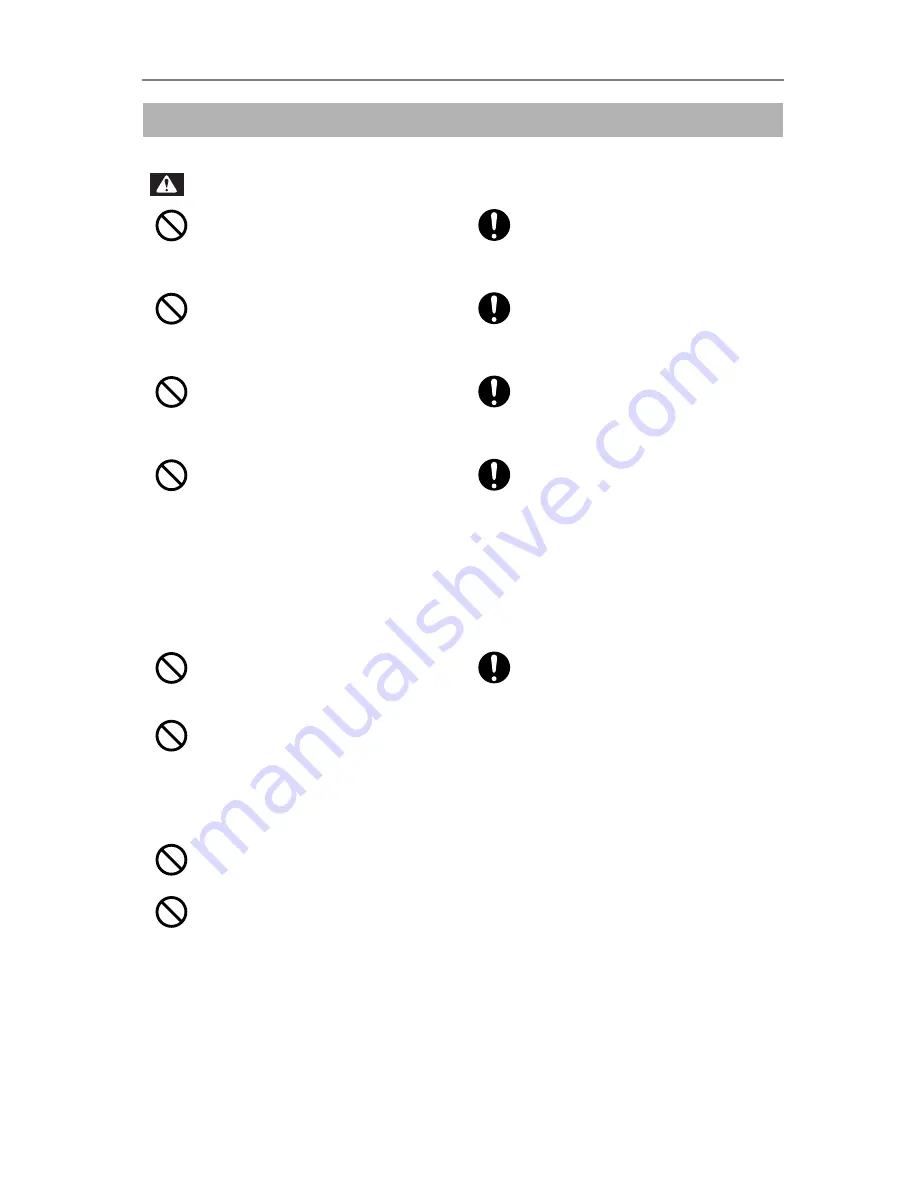
VJ-628 Quick Start-up Guide
Safety Instructions
15
Concerning electric shock, short circuits and fire
Do not install the printer where it is humid or
dusty.
• It could lead to an electric shock and fire.
Make sure to use only the specified power
supply (AC 100-120 V or AC 200-240 V).
If a power supply other than the specified
voltage is used, it could cause an electric shock
and fire.
Do not use a damaged power cable.
It could lead to an electric shock and fire.
Take power for the printer directly from the
power socket (AC 100-120 V or AC 200-240
V).
Do not use multiple plugs on the same socket.
This could generate heat and might cause fire.
Do not pull out or insert the power plug with
a wet hand.
This could lead to an electric shock.
Be sure to use a dedicated power socket with
earth wire for the power supply, and connect
it to the earth wire.
If the earth wire is not connected, an electric
shock or fire may occur.
Do not connect an earth wire to the following
places.
• Gas pipe
There is a possibility of ignition and explosion.
• Earth wire of telephone cables and
lightning rods
Heavy current might flow whenever lightning
strikes.
• Water pipe and faucet
The earth might not work if a plastic pipe is
connected in the middle of the metal pipe.
Connect up the cords (cables) in the ways
specified in this Guide.
Mistakes in the cable connections could result
in fire.
Do not insert or drop metal or flammable
objects into the printer through openings
such as a vent.
It could lead to an electric shock or fire.
Be sure to use the specified power cord set.
• Using a power cord set other than the
specified can cause an electric shock or fire.
• Use a power cable that is equipped with a
protective grounding terminal, and connect
it firmly to the outlet.
• Use a power cable that conforms to the safety
regulations, power supply voltage and plug
shape of the country where you are using it.
If foreign substances or liquids such as water
entered the printer, do not use the printer as
it is.
It could lead to an electric shock or fire.
Immediately turn off the power switch, remove
the power plug from the outlet, and contact
Customer Support.
Do not place any combustible materials on
the platen while the heater is working.
There may be a risk of fire.
Do not block the vent when covering the
printer with cloths, such as a blanket or
tablecloth.
If the vent is blocked, heat may accumulate
inside the printer and may cause a fire.
WARNING






































