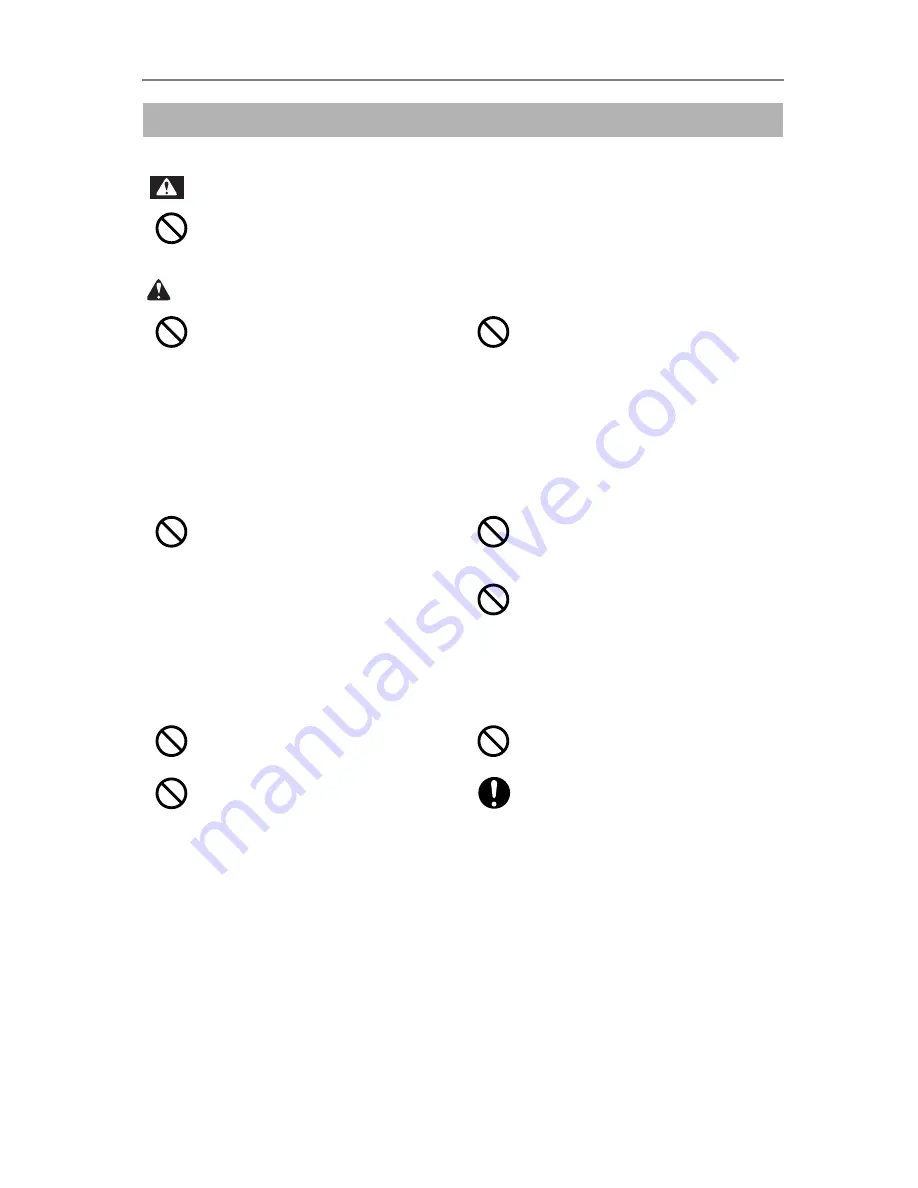
VJ-628 Quick Start-up Guide
Safety Instructions
17
Concerning handling
Do not step on this printer or place heavy
things on top of it.
It may cause an injury if the printer falls down.
Heed the following instructions for cleaning
of the cleaning wipers and the print head
outer periphery.
• Wear goggles and/or other protective
equipment, so that ink will not get in your
eyes.
• Wear gloves, so that ink will not get directly
on your hands.
• Do not use the same cleaning stick more
than once.
The dirt on a used cleaning stick could result in
damage to the print head.
Heed the following when cleaning the print
head outer periphery.
• NEVER touch the surfaces of the print
head’s nozzles.
It could result in damage to the print head.
• Do not touch the tip of a cleaning stick.
You could get oil or grease on it, which could
result in damage to the print head.
• Never allow any water to get onto the tip
of a cleaning stick.
It could result in damage to the print head.
Heed the following when cleaning the
cleaning wipers.
• Do not touch the cleaning wipers or the
head cap unit.
You could get oil or grease on them, with the
result that head cleaning cannot be
implemented normally.
• To wipe the cleaning wipers, use only the
cleaning sticks, and use them in a dry state.
Using the cleaning sticks wetted with water or
other liquid will cause clogging of the print
head.
Do not operate the paper setting knob
during initial operation or during printing.
It could cause the roller unit to interfere with the
print head, and printer failure could result.
Do not touch Media feed slot, Platen, and
Media guide while Heater is working.
Media feed slot, Platen, and Media guide
become very hot and you could burn yourself.
Do not use volatile solvents such as thinner,
benzene, or alcohol.
These solvents may cause damage to the paint.
Do not touch Media guide while printing.
Media guide becomes very hot and you could
burn yourself.
Do not slant the printer, prop it against a wall
or turn it upside down.
The ink inside the printer may leak.
Moreover, normal operation after shifting (to
these positions) cannot be guaranteed.
Keep the work area well-ventilated.If the
ventilation is poor, install a ventilating
device.
Otherwise, the odors from the inks could
adversely impact your health.
WARNING
CAUTION




































