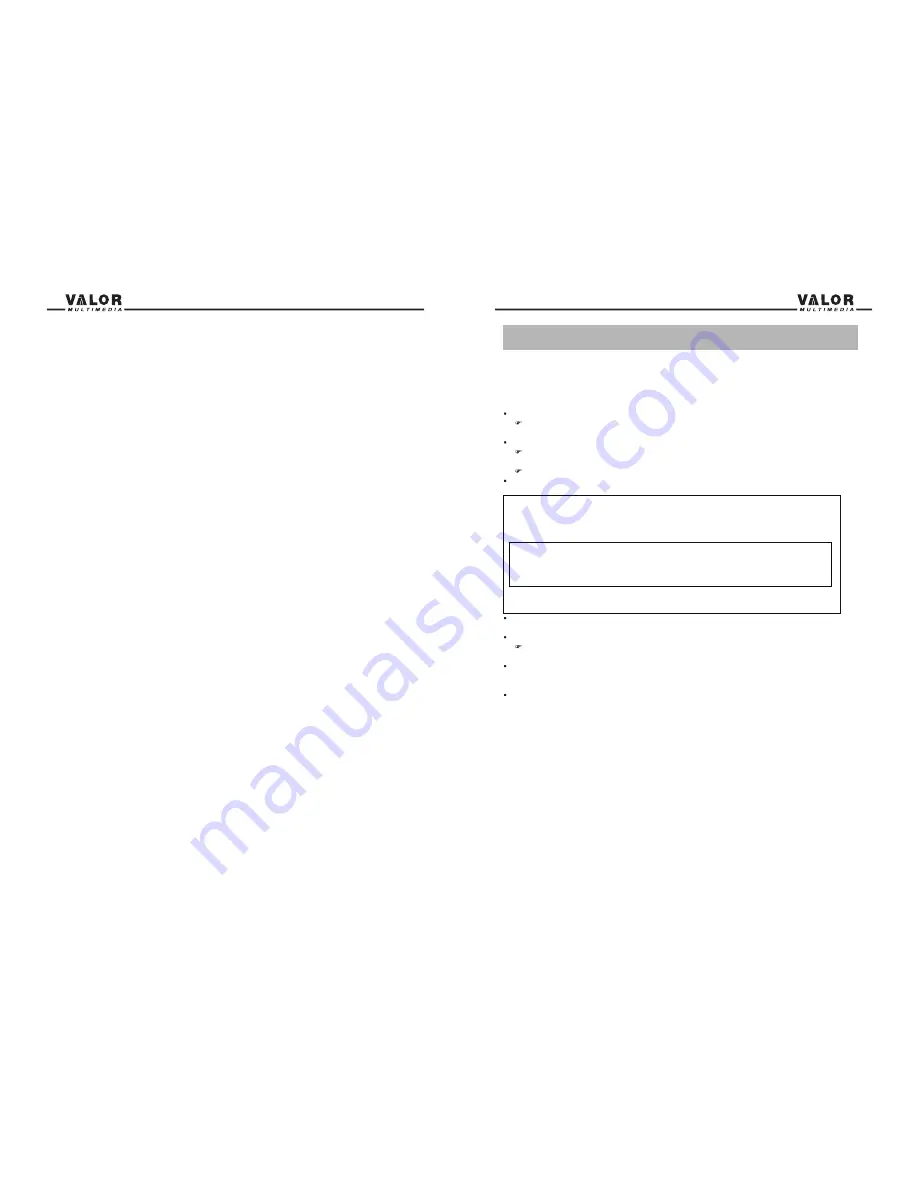
3
To avoid
Precautions
To prevent the risk of injury or accident, read the following precautions before installing and
operating the unit.
On Safety
Comply with your local traffic rules and regulations.
While driving
You must not watch a video while the vehicle is in motion. It may distract you and cause an
accident. Park your vehicle in a safe place before watching a video.
While operating
Do not insert your fingers or foreign object into the unit’s loader while a CD/DVD is playing.
It may cause injury or damage to the unit.
Keep small articles out of the reach of children.
If your vehicle was parked in a direct sunlight area this can result in a high increase in
temperature inside the vehicle, please allow the unit to cool down before operating it.
Do not use the System Setup feature while driving, or perform any other function which could
divert your attention from the road.
Preventing Accidents
The video appears only after you park the car and set the parking brake.
When the car is in motion, the video will automatically prompt a “Caution” screen for your
safety.
Do not watch the monitor while driving. You may cause a traffic accident if your attention
is distracted by the monitor.
CAUTION!!!
IT'S UNLAWFUL TO OPERATE A VEHICLE WHILE VIDEO IS DISPLAYED IN THE
DRIVERS VIEWING AREA.
ENGAGE EMERGENCY BRAKE TO ENJOY THE VIDEO
When using the reverse back-up camera:
When you are driving, watch the surroundings carefully for your safety. Do not entirely
depend on the back-up camera.
When backing up your vehicle, be sure to look back for your safety.
Damage Screen
Do not touch the liquid crystal fluid, if the LCD is damaged or broken. The liquid crystal fluid
may be hazardous to your health or fatal. If the liquid crystal fluid from the LCD contacts your
body or clothing, wash it off with soap immediately.
Display Brightness
When the temperature of the unit falls (as in winter), the liquid crystals inside the screen will
become darker than usual and normal brightness will return once the unit warms up.
DISC Care
Be careful not to spill juice or soft drinks onto the unit or the discs.
Make sure that the disc is clean and free of dust and debris.
Select a Station························································································24
Auto Store (AS) ·······················································································24
Program Scan (PS) ··················································································24
DX and LOC Stations Signals······································································24
DVD Player Operation
····················································································25
Insert/Eject Disc·······················································································25
Reset the Loading Mechanism·····································································25
Accessing DVD Source··············································································25
Using the Touch-Screen Controls·································································25
Controlling Playback··················································································26
Accessing the DVD Menu···········································································26
Moving Through Chapters··········································································26
Fast Forward/Fast Reverse·········································································26
GOTO Search·····················································································26-27
Direct Chapter / Track Selection···································································27
Viewing an Alternate Picture Angle (DVD Only) ··············································27
Zooming·································································································27
Multi-Language Discs (DVD Only) ·······························································27
Playback Information·················································································28
General Disc Information············································································29
CD/MP3/WMA/JPEG Operation
·······································································30
DISC User Interface··················································································30
MP3/WMA Disc························································································31
JPEG Disc······························································································31
FLASH DRIVE Operation
················································································32
Accessing Flash Source·············································································32
Flash Drive Instructions··············································································32
Card Operation
·····························································································33
Accessing CARD Source············································································33
CARD Instructions····················································································33
Bluetooth Operation
······················································································34
Before Using the Bluetooth·········································································34
Bluetooth Indicator····················································································34
Accessing Bluetooth Source········································································34
Bluetooth User Interface·············································································35
Bluetooth Setup························································································35
A2DP·····································································································36
Paring····································································································36
Auto Connect···························································································36
Making a Phone Call·················································································37
Answering an Incoming Call········································································37
End a Call·······························································································37
Camera Mirror
······························································································38
Troubleshooting
···························································································39
Error Message·························································································40
Remote Cotrol··························································································41
Suggestions····························································································42
Specifications
··························································································43-44
Accessory List
······························································································45
NOTE
: 1. Certain descriptions in this user manual may differ from the actual unit.
2. Some pictures or icons in this user manual may differ from actual display.
3. Specifications subject to change without notice.




































