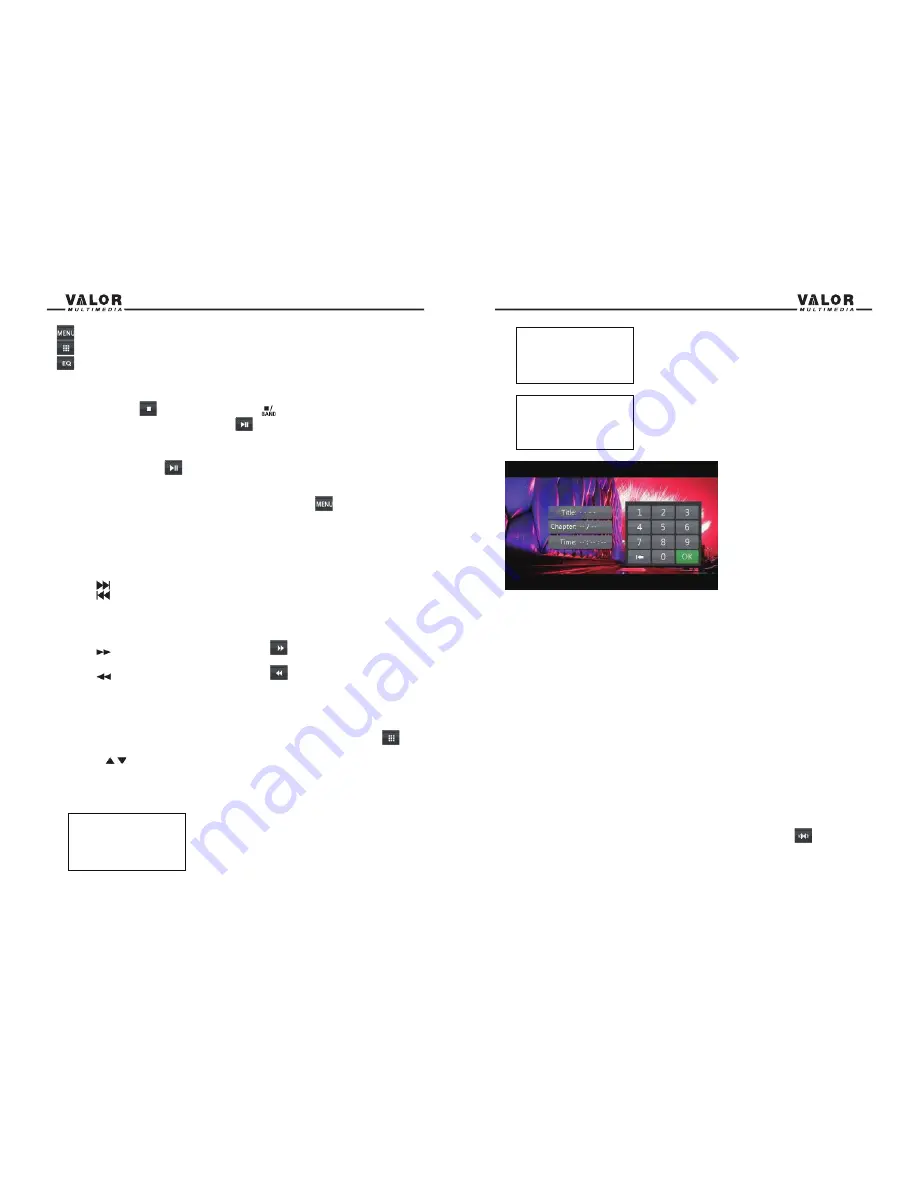
26
27
VCD Track Search
Track Search
Time - - : - - : - -
Track - - / - -
Time
– Go to specific time in the current track
Track
– Go to specific track
VCD Disc Search
Disk Search
Time - - : - - : - -
Track - - /- -
Time
– Go to specific time on disc
Track
– Go to specific track
3. Enter a Time/Track number into the field using the numeric keypad on the remote control or
on the screen.
4. Press the
OK
button on the remote control or on the touch screen to go to the specified
location on the disc.
5. Press the -/-- button on the remote control again or touch the OK icon on the screen to exit.
Direct Chapter / Track Selection
During DVD, VCD and CD playback, you can use the numeric keypad on the remote control to
access a track directly.
Viewing an Alternate Picture Angle (DVD Only)
Some DVDs contain scenes that have been shot from different angles. For DVDs recorded with
multiple angles, press the
ANGLE
button on the remote control to toggle available angles.
Zooming
Press the
ZOOM
button on the remote control to enlarge and scan through the video image
using the following options: “Q1”, “Q2”, “Q3”, and “OFF”.
Multi-Language Discs (DVD Only)
Changing Audio Language
If you are watching a disc recorded in multiple languages, press the
AUDIO
button on the remote
control to choose a language. You can also touch area E, and then press this
button.
NOTE
: During VCD playback, press the
AUDIO
button on the remote control to choose between
Left Channel, Right Channel, and Stereo.
: Press to return to DVD main menu
: Press to select Title, Chapter, and Time.
: Press to enter EQ setup.
Controlling Playback
Stop Playback
Press the stop button
on the screen or press the
(
) button on the remote control to stop
the DVD playback; press the play/pause button
on the screen or the (
OK)
button on the
remote control to resume play.
Pause Playback
Press the play/pause button
on the screen to pause or to resume play.
Accessing the DVD Menu
1. You can touch the area E (middle of screen), and then press the
button to access the
main DVD menu.
2. Use the arrow buttons on the remote control to select a title from the menu.
3. Press the
TITLE
button on the remote control to select a different title for playback.
4. Press the
O
button on the remote control or touch the item directly to confirm your selection
and begin playback.
Moving Through Chapters
Press the
button on the remote control to advance to the next chapter on the DVD.
Press the
button on the remote control to move to the previous chapter on the DVD.
Touch the right side of the screen to advance to the next chapter, or touch the left side of the
screen to move to the previous chapter.
Fast Forward/Fast Reverse
Press the
button on the remote control or press the
of area E on the screen to fast
forward. Continue pressing to increase the rate from “X 2” to “X 4”, “X 8”, and “X 16”.
Press the
button on the remote control or press the
of area E on the screen to fast
reverse. Continue pressing to decrease the rate from “X 2” to “X 4”, “X 8”, and “X16”.
GOTO Search
During DVD or VCD playback, use the following steps for the “GOTO” feature to access a
specific location on the disc:
1. Press the -/-- button on remote control or touch Area F on the screen and then press
icon.
2. Press the / buttons on the remote control to select a category.
•
For DVD mode, you can choose Time or Title/ Chapter search.
•
For VCD mode, press the -/-- button to choose between Track Search, Disc Search and Exit.
DVD Search
Search
Title - - / - -
Chapter - - / - -
Time - - : - - : - -
Time
– Go to specific time in current title
Title/Chapter
– Go to specific title or chapter
























