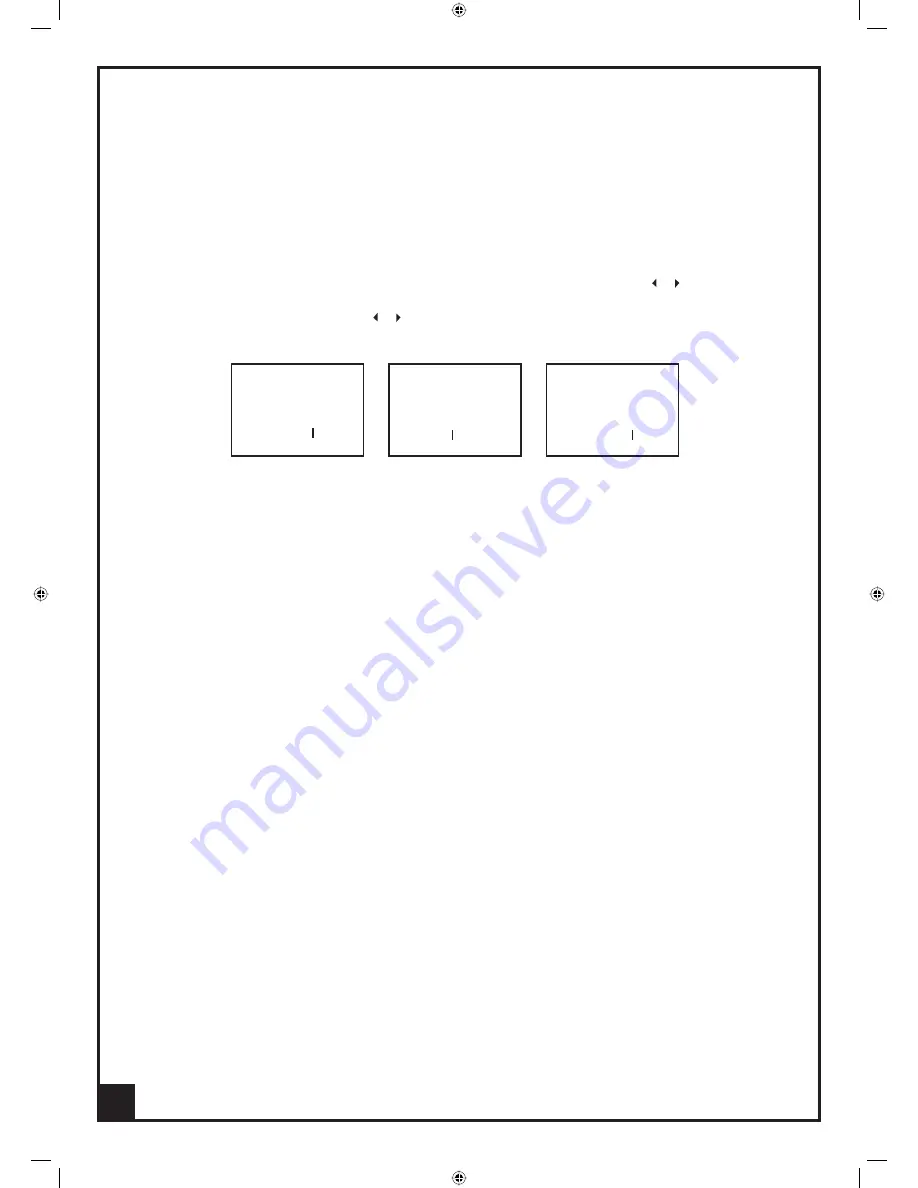
Valet SmartCentre
Video Intercom System
5 Brightness/Contrast/Colour
In standby mode press BUTTON 3 to display an image, press either adjustment ” “ button to adjust
the Brightness/Contrast/Color for the image.
In monitoring mode, keep pressing ” “ button back or forwards to adjust Brightness.
Press BUTTON 6 to move between Brightness Contrast & Colour Settings.
6 Call & Unlock function
When visitors press the Doorbell/Camera, the visitors image will show on the Monitor screen.
Press BUTTON 3 to stop the chime. You now have 60 seconds talk time (Set as default).
You can now talk to your visitor and determine if you wish to operate the door release if
fi
tted BUTTON 7. The unlock signal will be sent to the electronic door release continually as
long as you press and hold the “Unlock” key. The shortest unlocking time is 1sec.
The Green /Red indicator lights will be on when the door is unlocked. Green Light for
the Doorbell/Camera1. Red light for the Doorbell/Camera2.
Door release button only operates during answering mode ie For security reasons it cannot
be operated at any other time ( accidental pressing).
If nobody answers the visitor, the system will stop chiming after preset time
(see system setting). A photo image of the Visitor can be saved in memory if you have chosen the
image store option.
If you wish to transfer the visitor to another person or to another area then the visitor audio video
image can be transferred to another monitor by the procedure below:
Press “call” BUTTON 4 on the monitor, all other monitors in the system will receive your call message,
eg. “Visitor for John”, John then presses the answer BUTTON 3 in the nearest monitor to see and talk
with the visitor.
7 Monitoring function : View Outside from Doorbell/Camera at any time
Pressing “Monitor” BUTTON 3 on any monitor will view the outside images from the Doorbell/Camera.
Green & Red lights will display for Camera 1 or 2 respectively.
The monitoring time is preset at 30sec.
8 Intercom function
In standby mode, a single press of BUTTON 4 from any monitor will call the other monitors.
Extension monitors will chime until any monitor answers by pressing button 3.
9 Broadcasting function to other monitors
At standby mode, press and hold “call” BUTTON 4 of any monitor to activate the broadcasting
function, while held down talk to all other monitors.
- - - - - - - - - - - -
Brightness
- - - - - - - - - - - -
Colour
- - - - - - - - - - - -
Contrast
18

















