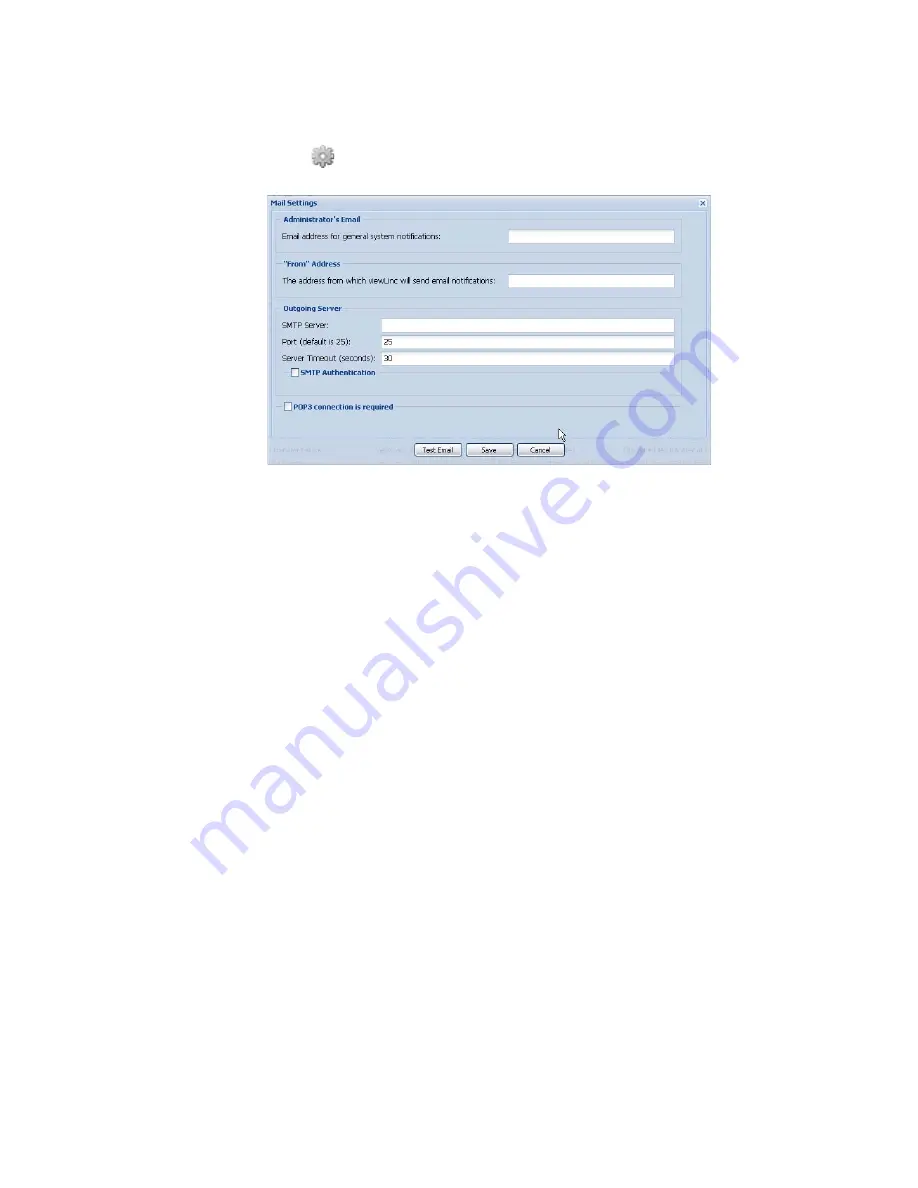
Chapter 4: System Settings
62
©
2011 Vaisala Canada Inc
2
Click
Email Settings.
The Mail Settings screen
appears.
3
Enter the Administrator’s Email address. This address is
used to receive all system notifications.
4
Enter a valid “From” address. Email notifications from
viewLinc will be “from” this address, so the email address
must exist. Contact your IT administrator to create a
“From” address if needed. For example:
[email protected] or
[email protected]
5
In the Outgoing Server area, enter:
• an outgoing SMTP mail server name (e.g.,
mail.yourserver.com)
• an outgoing mail server port (your IT Administrator will
have this information)
• an appropriate server timeout interval
6
If your outgoing mail server requires authentication,
select the SMTP Authentication check box and enter the
username and password to send mail on that server.
Summary of Contents for Veriteq viewLinc 3.6
Page 6: ...Contents iv 2011 Vaisala Canada Inc...
Page 10: ...About this Manual viii 2011 Vaisala Canada Inc...
Page 28: ...Chapter 1 Getting Started 18 2011 Vaisala Canada Inc...
Page 42: ...Chapter 2 Channels 32 2011 Vaisala Canada Inc...
Page 62: ...Chapter 3 Alarms 52 2011 Vaisala Canada Inc...
Page 84: ...Chapter 4 System Settings 74 2011 Vaisala Canada Inc...
Page 96: ...Chapter 6 Reports 86 2011 Vaisala Canada Inc...
Page 102: ...Chapter 7 Transfers 92 2011 Vaisala Canada Inc...
Page 114: ...Appendix FAQs Troubleshooting 104 2011 Vaisala Canada Inc...
Page 122: ...Index 112 2011 Vaisala Canada Inc...






























