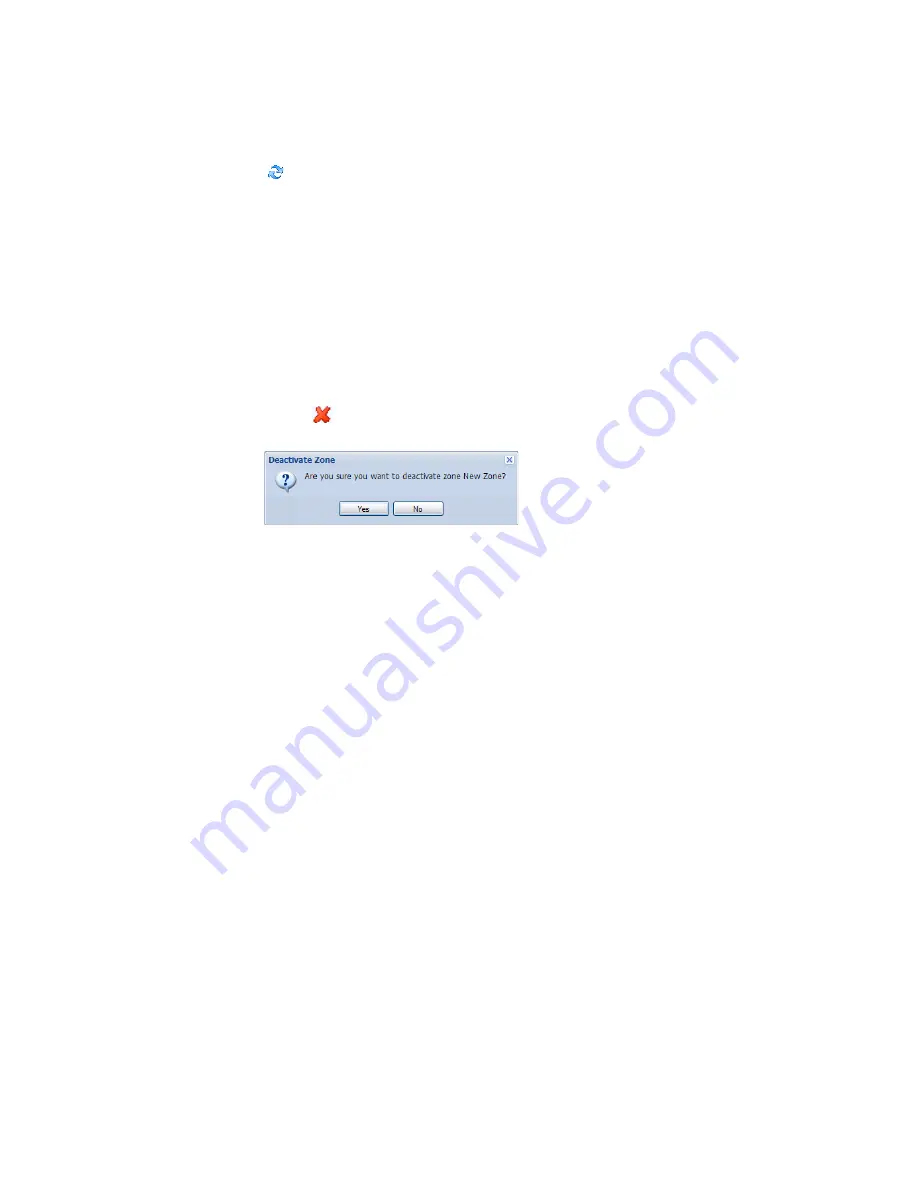
Chapter 2: Channels
30
©
2011 Vaisala Canada Inc
may need to select your channel destination zone or click
Refresh
to view the result.
Deactivating Zones
When you deactivate a zone, the channels revert to the
default Zone, Unassigned, if they are not included in other
zones.
To deactivate a zone:
1
From the Channels tab in the Zones area, select the
zone you want to deactivate. Note that you cannot
deactivate the Unassigned zone.
2
Click
Deactivate Selected Zone.
The Deactivate Zone
dialog box appears.
3
Click
Yes
. The zone is deactivated and its channel(s)
reappear in the Unassigned
zone.
To move channels between zones, see “Assigning Channels
to Zones” on page 28.
Ordering Channel Columns
To re-sort the display order in My Channels:
1
From the Channels tab in the My Channels area, let your
mouse hover over any column heading until the black
option button appears.
2
Click the button and select
Sort Ascending
or
Sort
Descending
, or, click on any column header to sort all the
rows using that column. Click again to resort the list in
the opposite order.
Summary of Contents for Veriteq viewLinc 3.6
Page 6: ...Contents iv 2011 Vaisala Canada Inc...
Page 10: ...About this Manual viii 2011 Vaisala Canada Inc...
Page 28: ...Chapter 1 Getting Started 18 2011 Vaisala Canada Inc...
Page 42: ...Chapter 2 Channels 32 2011 Vaisala Canada Inc...
Page 62: ...Chapter 3 Alarms 52 2011 Vaisala Canada Inc...
Page 84: ...Chapter 4 System Settings 74 2011 Vaisala Canada Inc...
Page 96: ...Chapter 6 Reports 86 2011 Vaisala Canada Inc...
Page 102: ...Chapter 7 Transfers 92 2011 Vaisala Canada Inc...
Page 114: ...Appendix FAQs Troubleshooting 104 2011 Vaisala Canada Inc...
Page 122: ...Index 112 2011 Vaisala Canada Inc...
















































