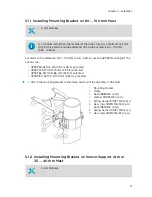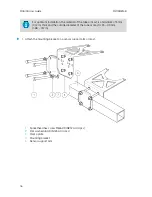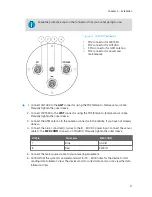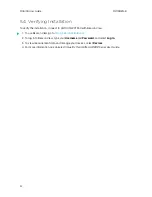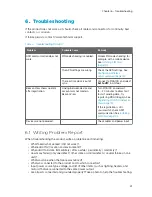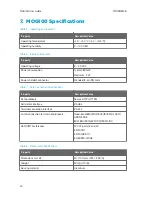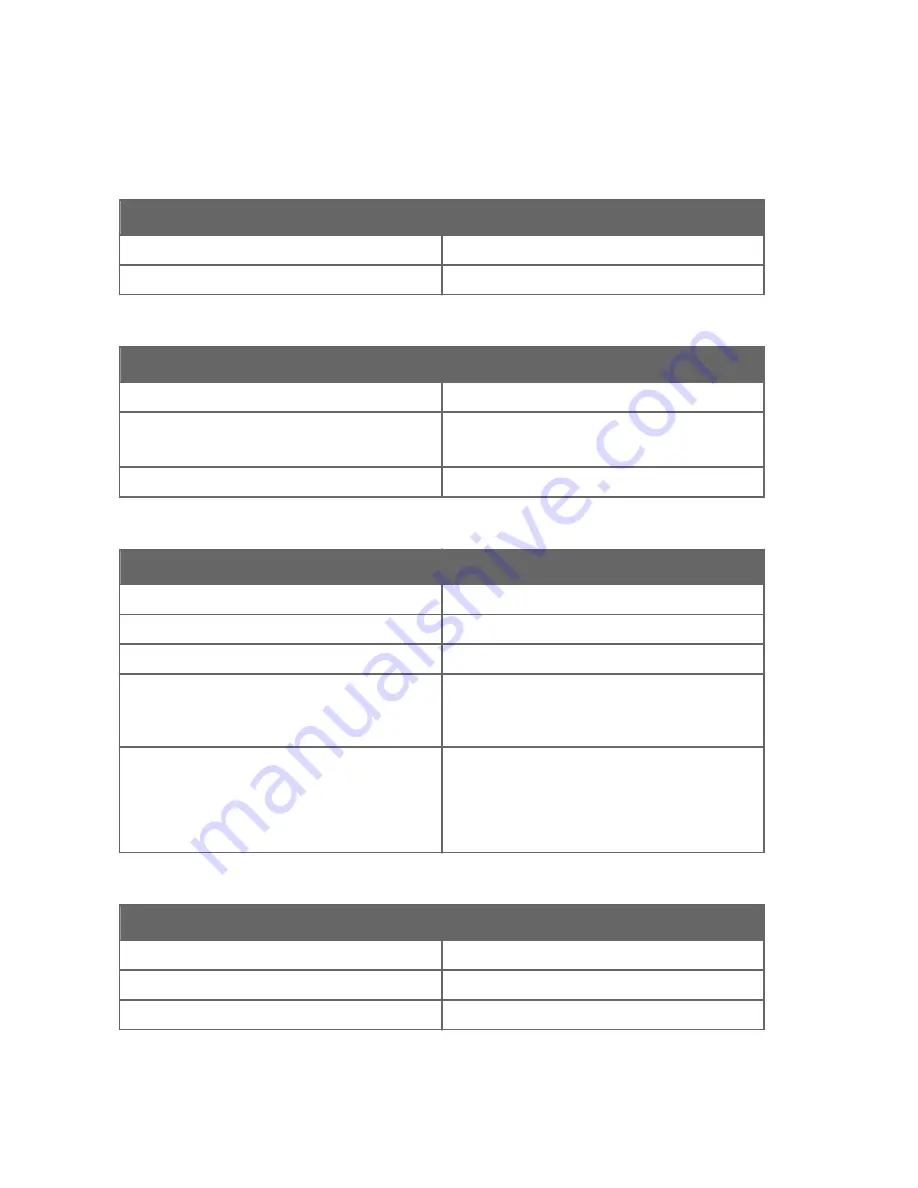
7. MOG100 Specifications
Table 5 Operating Environment
Property
Description/Value
Operating temperature
−30 ... +50 °C (−22 ... +122 °F)
Operating humidity
0 ... 100 %RH
Table 6 Inputs and Outputs
Property
Description/Value
Operating voltage
8 … 30 VDC
Power consumption
Typical: 80 mW
Maximum: 5 W
Power and data connector
Standard 8-pin M12 male
Table 7 Data Connection Specifications
Property
Description/Value
Data protocols
Secure HTTP (HTTPS)
Serial data interface
RS-485
Terminal connection interface
RS-232
2G/3G connection for Internet protocols
Quad-band 850/900/1800/1900 MHz GSM/
GPRS/EDGE
800/850/900/AWS1700/1900/2100
GSM/UMTS references
FCC 47 parts 15 and 24
EN 301 511
EN 301 489-1/7
EN 60950-1:2006
Table 8 Mechanical Specifications
Property
Description/Value
Dimensions (H × Ø)
50 × 100 mm (1.97 × 3.94 in)
Weight
500 g (1.10 lb)
Housing material
Aluminum
MOG100 User Guide
M211951EN-B
24
Summary of Contents for MOG100
Page 1: ...M211951EN B User Guide Vaisala Multi Observation Gateway MOG100 ...
Page 4: ...MOG100 User Guide M211951EN B 2 ...
Page 28: ...MOG100 User Guide M211951EN B 26 ...
Page 30: ...MOG100 User Guide M211951EN B 28 ...
Page 31: ......
Page 32: ...www vaisala com ...