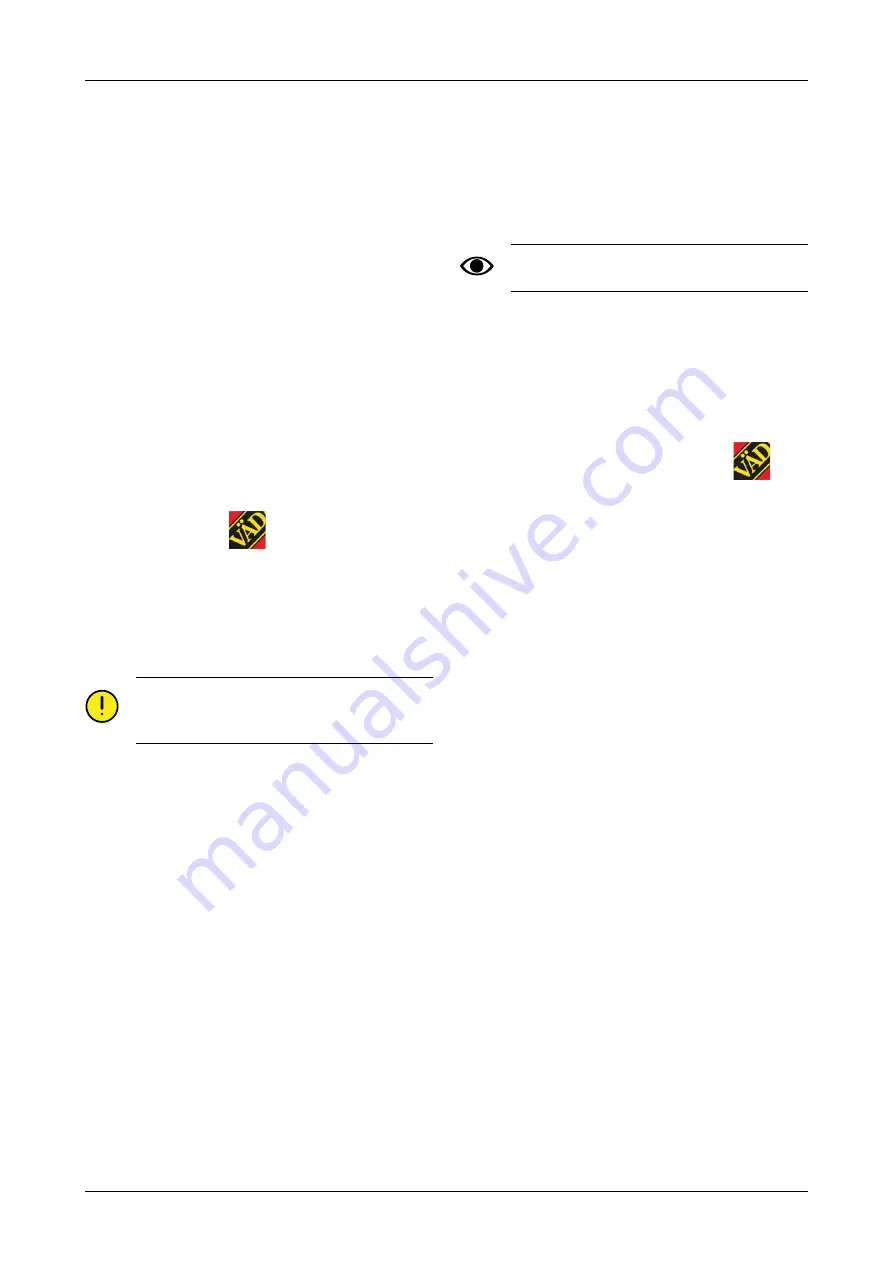
4.2
Download the E-Control application,
ISOBUS/E-Control
Väderstad’s E-Control application is free software that
can be downloaded to an iPad from the App Store (Apple
and the App Store are registered trademarks of Apple
Inc.).
An Apple ID is required to download applications from
the App Store. The same Apple ID can be used for several
Apple products. If you already have an Apple ID, then
you can use this to download the E-Control application.
Please read the iPad user guide or contact Apple Support
for detailed instructions on how to create an Apple ID.
1. Connect the iPad to a wireless network with Internet
connection. Please note that the network which
Gateway transmits is NOT connected to the Internet.
2. Go to the iPad home screen and press the App Store
icon.
3. Press the search field and type in “E-Control”, then
start the search.
4. The Väderstad icon
will appear on the screen.
5. Press the “free” field and then “Install app.” Enter
your Apple ID if it is requested. The download status
bar in the icon indicates that a download is in
progress.
6. Press “open” to start the Application.
The application is the same for all Väderstad
machines equipped with E-Control. The system
automatically detects the relevant machine type.
4.3
Updating software in Gateway,
ISOBUS/E-Control
Software is updated by first downloading the new
software to your iPad from the Internet. When the iPad
then connects to the local network from Gateway, you are
asked whether the new software should be installed.
iOS 10.2 or a newer version is required in order
to use E-Control.
1. Connect the iPad to a wireless network with Internet
connection. Please note that the network which
Gateway transmits is NOT connected to the Internet.
•
If the network is not shown immediately, wait for
a minute or so while the iPad searches for
networks.
2. Go to the iPad home screen and press the
icon.
3. Select “Search for updates” when prompted. You will
see on screen which updates are available, and the
download will start.
•
The application is common to all machine models.
The search provides updates for all machine
models to which E-Control has been connected.
During the installation phase, Gateway detects
which update is relevant for that particular device.
4. Connect the iPad to the local network from Gateway.
5. Select “Install updates” when prompted.
6. Once installation is complete, the message “Update
successful” appears.
903099-en-gb; 19.01.2021
7


























