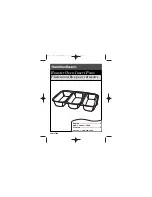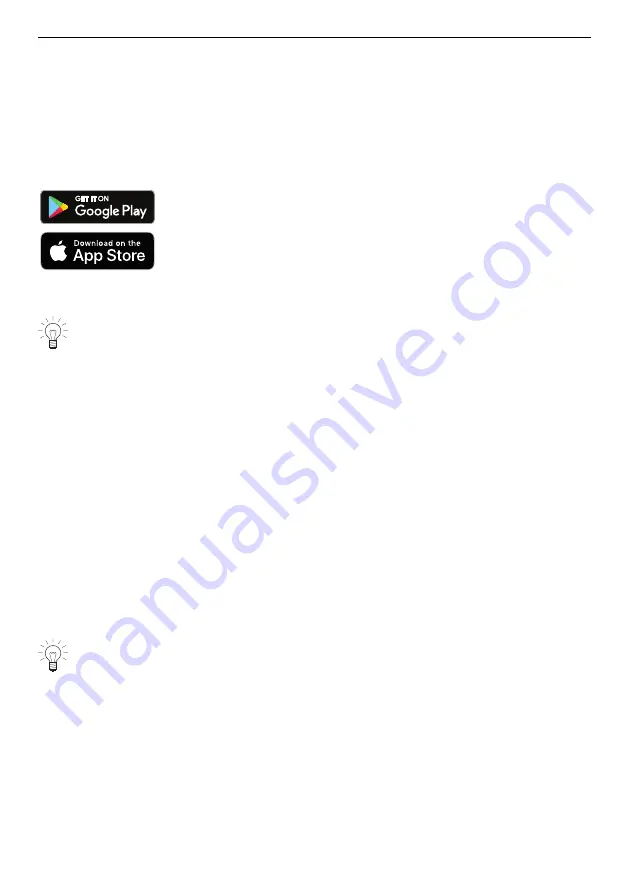
6 V-ZUG-Home
6
V-ZUG-Home
6.1
Conditions
The following conditions must be met for full use of V-ZUG-Home:
▪
Access to the internet and to Google Play
TM
Store / App Store
®
▪
a wireless network that meets one of the following standards: 2.4GHz 802.11 b/g/n
▪
Smartphone or tablet that is connected to the wireless network
▪
System requirements for smartphone or tablet: from Android 6.0 or from iOS 11.0
Google Play
TM
is a trademark of Google Inc.
Apple and the Apple logo are trademarks of Apple Inc., re-
gistered in the U.S. and other countries. App Store
®
is a service
mark of Apple Inc.
6.2
Initial set-up
When establishing a connection, stay close to your appliance and have the pass-
word for your wireless network at the ready.
Installing the app
▸ Enable bluetooth and location determination on the smartphone or tablet.
▸ Search the Google Play
TM
Store or the App Store® for «V-ZUG».
▸ Install and open the V-ZUG App.
Enabling the V-ZUG-Home mode on the appliance
▸ Set to the «Display» or «Operate and display» mode under «V-ZUG-Home» in the user
settings.
Connecting the appliance to the home network
▸ In the V-ZUG App, add the appliance.
–
A bluetooth pairing request appears in the V-ZUG App.
–
A 6-digit PIN appears in the display of the appliance.
▸ Enter the 6-digit PIN in the V-ZUG App and confirm the bluetooth pairing request.
–
The name of the active WLAN/Wi-Fi appears in the V-ZUG App and then you are
prompted to enter the WLAN/Wi-Fi password.
▸ Enter the WLAN/Wi-Fi password.
–
The appliance is connected to the active WLAN/Wi-Fi connection.
Further information about V-ZUG-Home and availability can be found at
Operating instructions for V-ZUG-Home
31
Summary of Contents for CombiSteamer V4000 45
Page 1: ...Operating instructions Steamer V4000 Steamer...
Page 50: ...50 14 Notes...