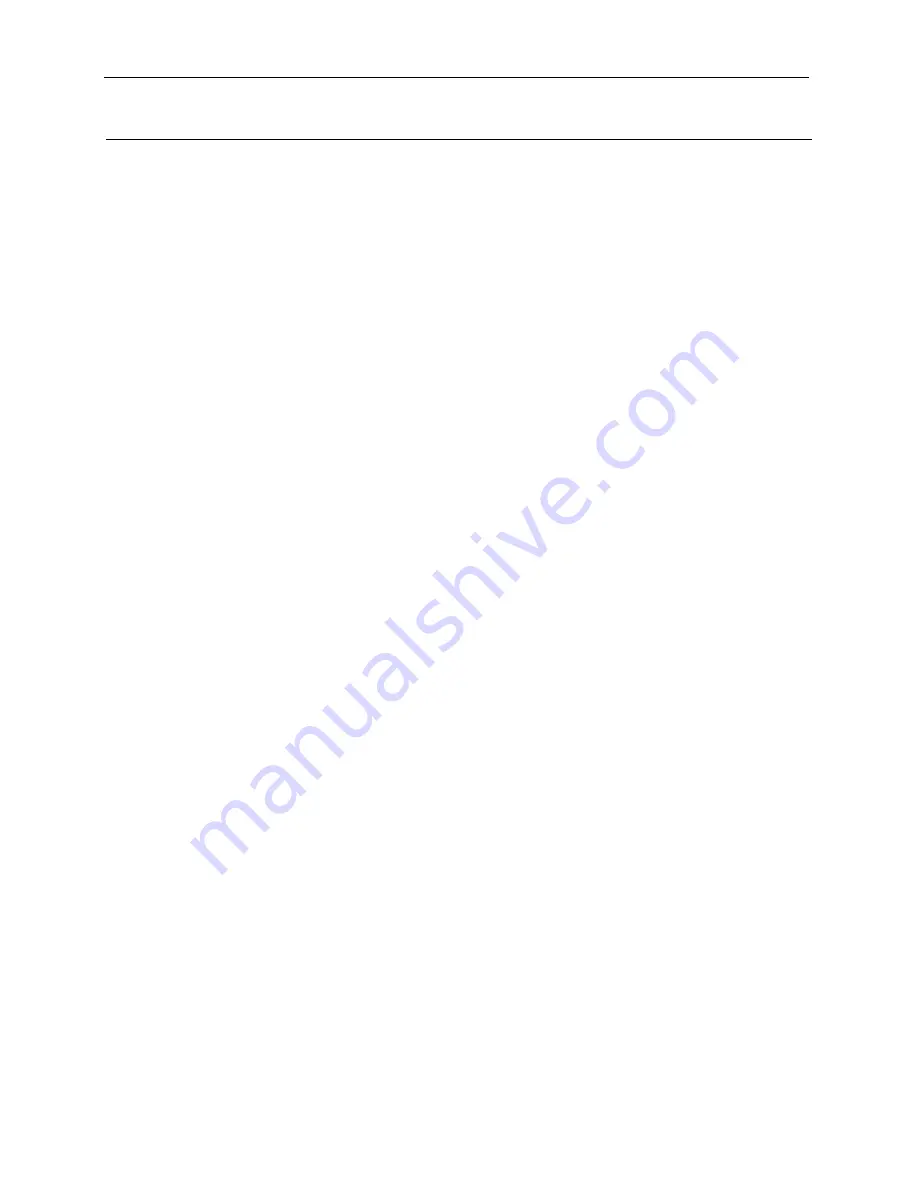
BioDoc-It
2
Imaging System
2
81-0358-01 Rev E
Table of Contents
Table of Contents................................................................................................................................................... 2
Introduction ........................................................................................................................................................... 3
System Components .............................................................................................................................................. 4
Specifications ............................................................................................................................................................ 4
Built-In Touch Screen Computer ................................................................................................................................ 5
Cameras and Lenses .................................................................................................................................................. 5
Ethidium Bromide (EtBr) Emission Filter ................................................................................................................... 5
Darkroom .................................................................................................................................................................. 5
Transilluminator ........................................................................................................................................................ 6
LCD Touch Screen ...................................................................................................................................................... 6
VisionWorks touch Software ..................................................................................................................................... 6
Fluorescent Focus Target .......................................................................................................................................... 6
USB Flash Drive ......................................................................................................................................................... 6
Optional Equipment .................................................................................................................................................. 6
Setup Instructions .................................................................................................................................................. 7
Components .............................................................................................................................................................. 7
Connecting the Power Cables ................................................................................................................................... 7
Installing Emission Filters .......................................................................................................................................... 7
Camera Setup and Installation .................................................................................................................................. 7
The camera and zoom lens are assembled at the UVP factory. ................................................................................ 7
Note: The zoom lens shipped may appear different than pictured. .......................................................................... 7
Using the System ................................................................................................................................................... 8
Powering Up the Tablet ............................................................................................................................................ 9
Operating the VisionWorks touch Interface .............................................................................................................. 9
Using the Transilluminator ....................................................................................................................................... 9
Using the Epi (Overhead) White Light ..................................................................................................................... 10
Using the UV Gel Viewer Window ........................................................................................................................... 10
Image Focusing ....................................................................................................................................................... 10
Image Zooming ....................................................................................................................................................... 10
Touch Screen Interface ........................................................................................................................................ 11
Setting User Preferences ......................................................................................................................................... 11
Identifying the Touch Screen Buttons and Functions .............................................................................................. 13
Using Templates ..................................................................................................................................................... 18
Connecting to a Network ........................................................................................................................................ 19
Installing Drivers or Additional Software ................................................................................................................ 19
Service Procedures .............................................................................................................................................. 20
Return Procedure .................................................................................................................................................... 20
Replacement Parts and Accessories ........................................................................................................................ 20
Troubleshooting ...................................................................................................................................................... 21
Replacing Transilluminator Bulbs ........................................................................................................................... 21
Follow these steps to replace the UV tubes in the system’s transilluminator: ........................................................ 21
Technical Support .................................................................................................................................................... 22

















