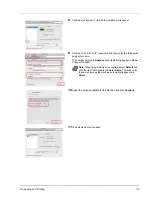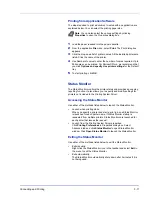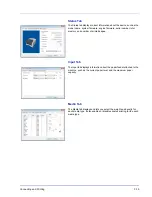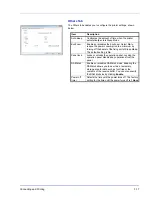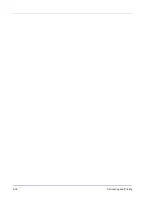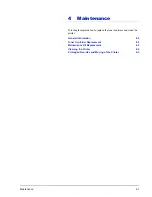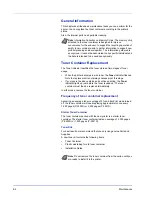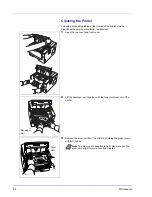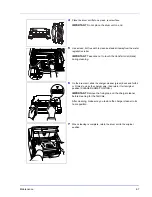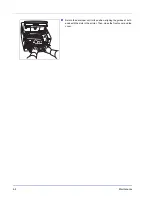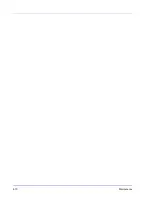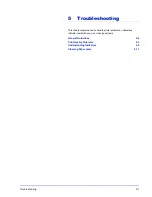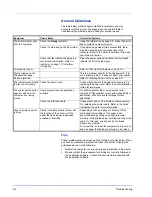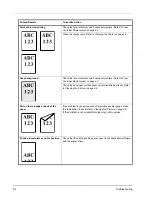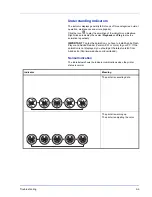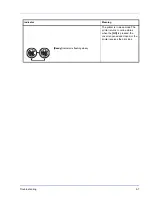4-2
Maintenance
General Information
This chapter describes basic maintenance tasks you can perform for the
printer. You can replace the toner container according to the printer's
status:
Also, the internal parts need periodic cleaning.
Toner Container Replacement
The Toner indicator identifies the toner status at two stages of toner
usage.
•
When the printer becomes low on toner, the
Toner
indicator flashes.
Note the replacement is not always necessary at this stage.
•
If you ignore the above status and continue printing, the
Toner
indicator lights up just before the toner is used up. The toner
container must then be replaced immediately.
In either case, replace the toner container.
Frequency of toner container replacement
Assuming an average toner coverage of 5% and EcoPrint mode turned
off, the toner container
will need replacing approximately once every
7,200 pages (P-3520D) or 2,500 pages (P-3521D).
Starter Toner Container
The toner container packed with the new printer is a starter toner
container. The starter toner container
lasts an average of 2,300 pages
(P-3520D) or 1,000 pages (P-3521D).
Toner Kits
For best results, we recommend that you only use genuine Parts and
Supplies.
A new toner kit contains the following items:
•
Toner Container
•
Plastic waste bag for old toner container
•
Installation Guide
Note
Information Collection on Memory Chips - The memory chip
attached to the toner container is designed to improve
convenience for the end user; to support the recycling operation of
empty toner containers; and to gather information to support new
product planning and development. The information gathered is
anonymous - it cannot be associated to any specific individual and
the data is intended to be used anonymously.
Note
Do not remove the toner container from the carton until you
are ready to install it in the printer.
Summary of Contents for P-3520D
Page 1: ...USER MANUAL P 3520D P 3521D Print A4 LASER PRINTER B W ...
Page 4: ...ii ...
Page 42: ...2 16 Loading Paper ...
Page 60: ...3 18 Connecting and Printing ...
Page 70: ...4 10 Maintenance ...
Page 88: ...5 18 Troubleshooting ...
Page 96: ...6 8 Option ...
Page 104: ...Index 4 ...
Page 105: ......