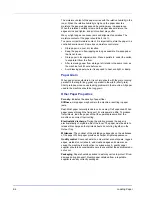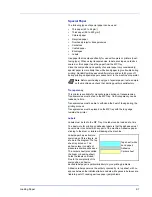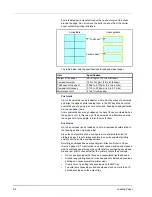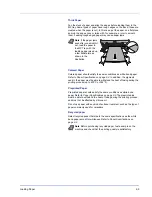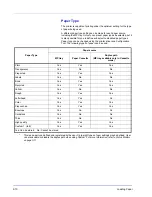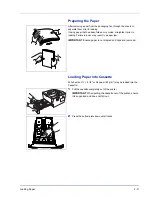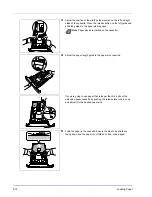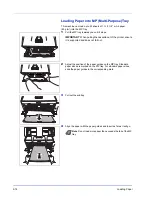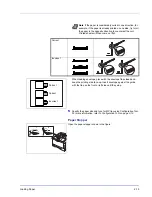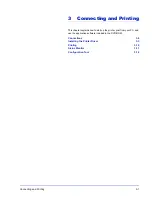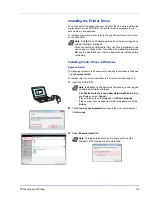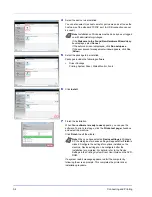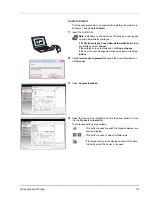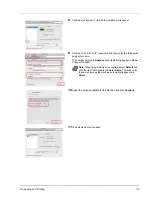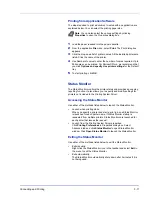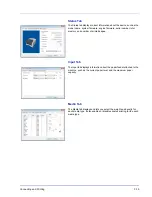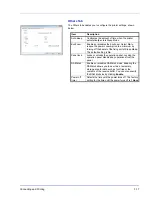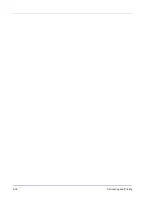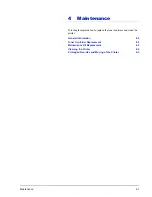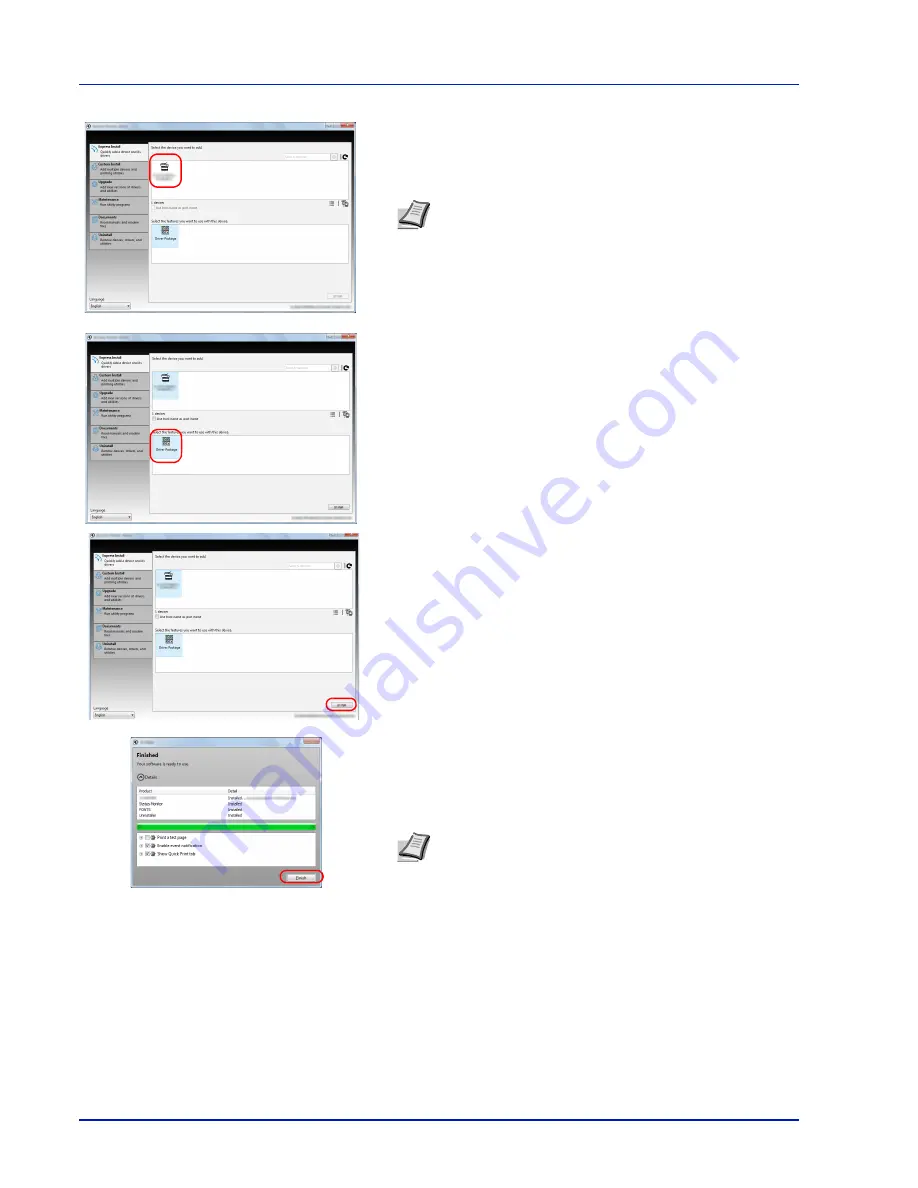
3-4
Connecting and Printing
4
Select the device to be installed.
You can also select Use host name for port name and set to use the
host name of the standard TCP/IP port. (A USB connection cannot
be used.)
5
Select the package to be installed.
Packages include the following software:
•
Driver Package
Printing System Driver, Status Monitor, Fonts
6
Click
Install
.
7
Finish the installation.
When
Your software is ready to use
appears, you can use the
software. To print a test page, click the
Print a test page
checkbox
and select the machine.
Click
Finish
to exit the wizard.
If a system restart message appears, restart the computer by
following the screen prompts. This completes the printer driver
installation procedure.
Note
Installation on Windows must be done by a user logged
on with administrator privileges.
If the
Welcome to the Found New Hardware Wizard
dialog
box displays, select
Cancel
.
If the autorun screen is displayed, click
Run setup.exe
.
If the user account management window appears, click
Yes
(
Allow
).
Note
When you have selected
Device settings
in Windows
XP, the dialog box for device setting will appear after
Finish
is
clicked. Configure the settings for options installed on the
machine. Device settings can be configured after the
installation is completed. For details, refer to the Device
Settings in the
Printing System Driver User Guide
on the DVD-
ROM.
Summary of Contents for P-3520D
Page 1: ...USER MANUAL P 3520D P 3521D Print A4 LASER PRINTER B W ...
Page 4: ...ii ...
Page 42: ...2 16 Loading Paper ...
Page 60: ...3 18 Connecting and Printing ...
Page 70: ...4 10 Maintenance ...
Page 88: ...5 18 Troubleshooting ...
Page 96: ...6 8 Option ...
Page 104: ...Index 4 ...
Page 105: ......