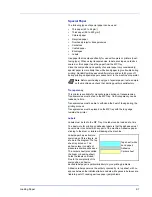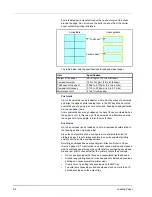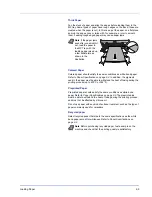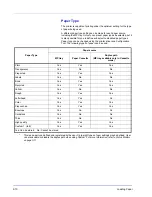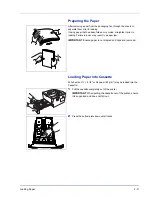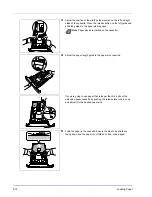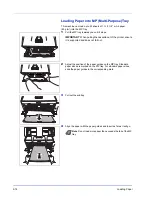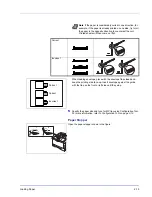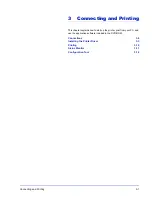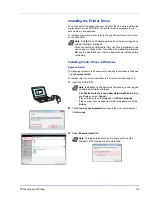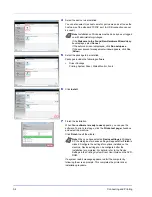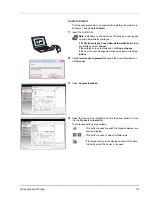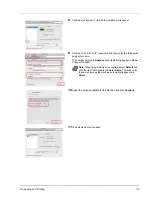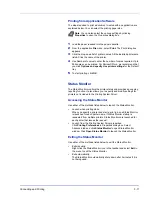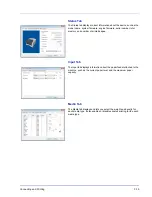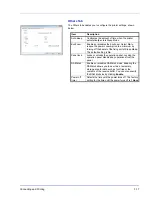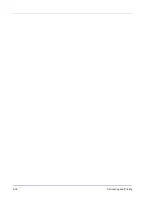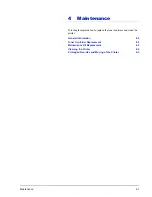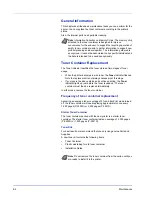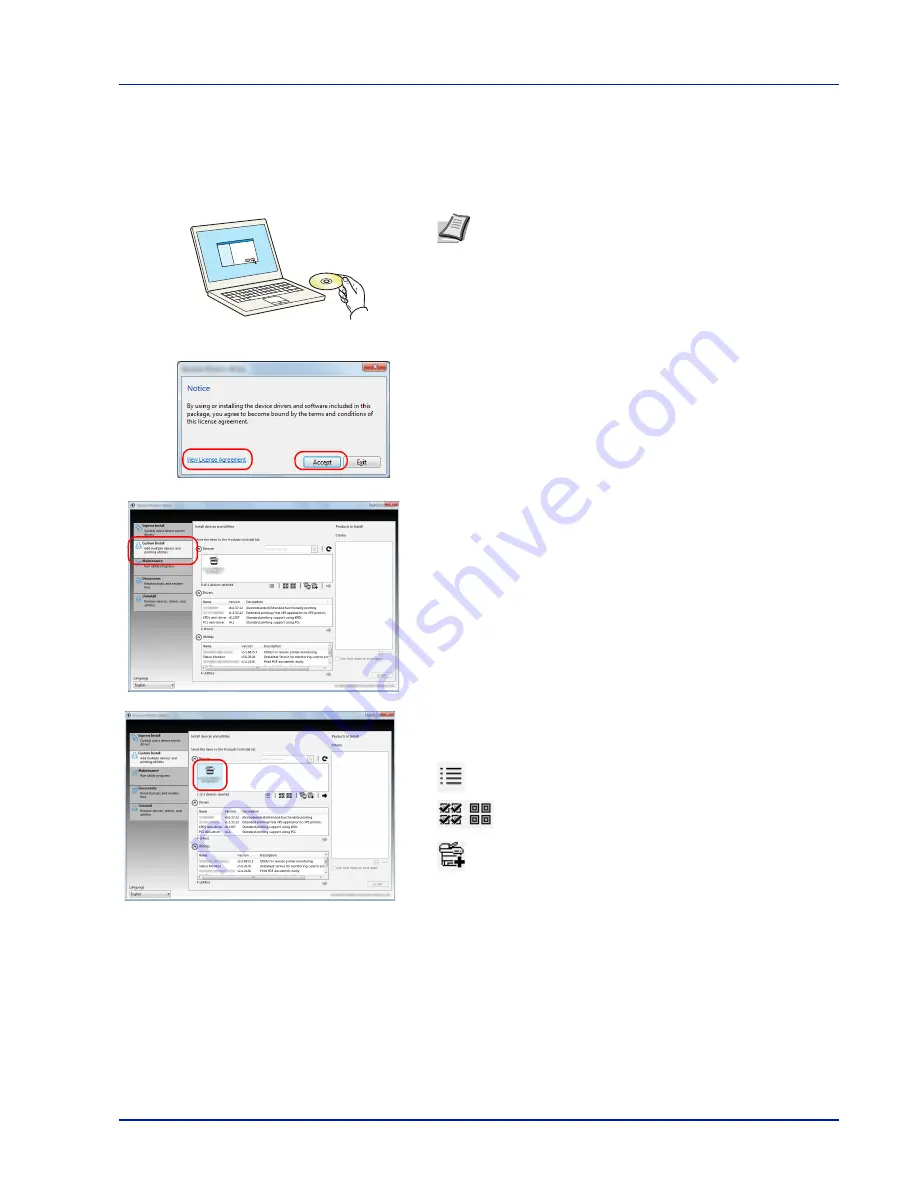
Connecting and Printing
3-5
Custom Install
The following procedure is an example for installing the software in
Windows 7 using
Custom Install
.
1
Insert the DVD-ROM.
2
Click
View License Agreement
and read the License Agreement.
Click
Accept
.
3
Select
Custom Install
tab.
4
Select the device to be installed, and click the arrow button to move
it to the
Products to Install
list.
The following buttons are available.
: This button is used to switch the display between icon
and text display.
: This button is used to select multiple items.
: If the target device is not displayed, press this button
to directly select the device to be used.
Note
Installation on Windows must be done by a user logged
on with administrator privileges.
If the
Welcome to the Found New Hardware Wizard
dialog
box displays, select
Cancel
.
If the autorun screen is displayed, click
Run setup.exe
.
If the user account management window appears, click
Yes
(
Allow
).
Summary of Contents for P-3520D
Page 1: ...USER MANUAL P 3520D P 3521D Print A4 LASER PRINTER B W ...
Page 4: ...ii ...
Page 42: ...2 16 Loading Paper ...
Page 60: ...3 18 Connecting and Printing ...
Page 70: ...4 10 Maintenance ...
Page 88: ...5 18 Troubleshooting ...
Page 96: ...6 8 Option ...
Page 104: ...Index 4 ...
Page 105: ......