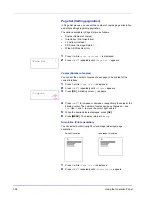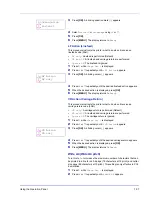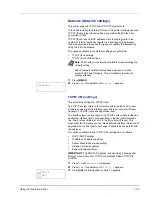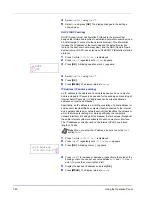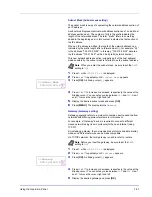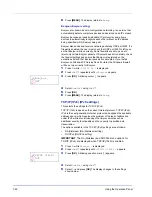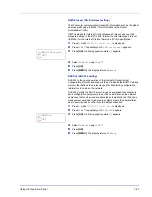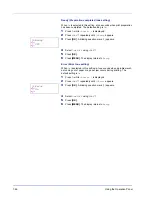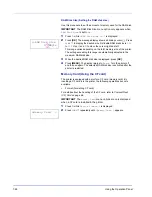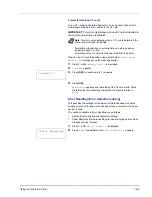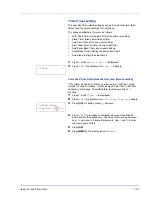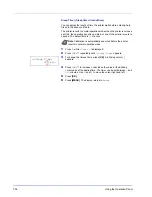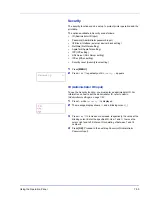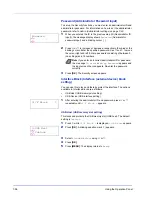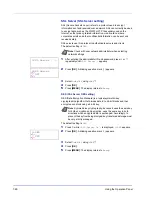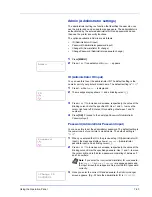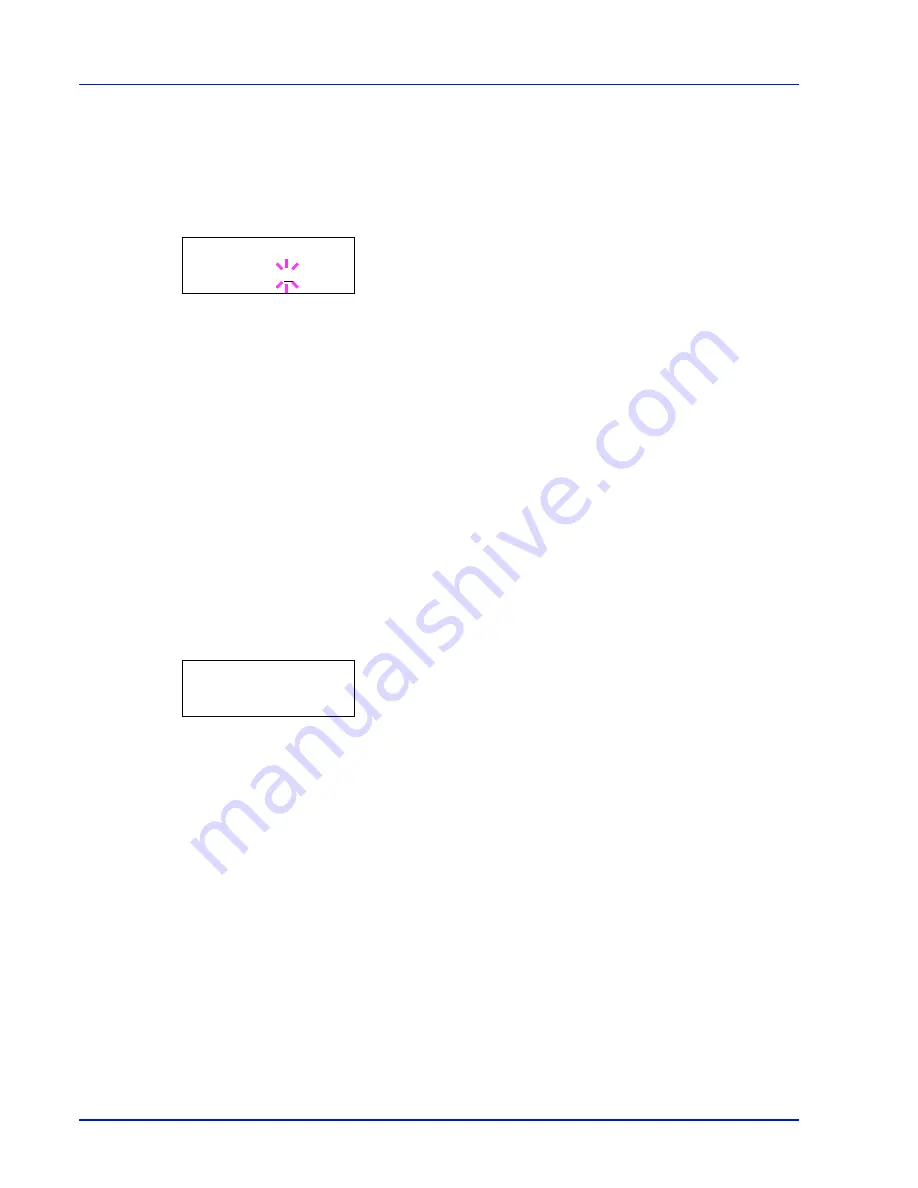
7-48
Using the Operation Panel
RAM Disk Size (Setting the RAM disk size)
Use this procedure to set the amount of memory used for the RAM disk.
1
Press
Z
while
>RAM Disk Mode On >
is displayed.
2
Press [OK]. The message display shows a blinking cursor (
_
). Press
U
or
V
to display the desired size. Definable RAM disk size is
001
to
512
.
Use
Y
and
Z
to move the cursor right and left.
This range varies depending on the total memory size of the printer.
The setting exceeding this range is automatically adjusted to the
maximum RAM disk size.
3
When the desired RAM disk size is displayed, press [OK].
4
Press [MENU]. The display returns to
Ready
. Turn the printer off
and then on again. The selected RAM disk size is activated after the
printer is restarted.
Memory Card (Using the CF card)
The printer is equipped with a slot for a CF card (memory card). By
inserting a CF card into the printer, the following operations become
available.
•
Format (Formatting CF card)
For details about the handling of the CF card, refer to CompactFlash
(CF) Card on page 8-6.
1
Press
Z
while
Device Common >
is displayed.
2
Press
U
or
V
repeatedly until
>Memory Card >
appears.
IMPORTANT The RAM Disk Size menu option only appears when
RAM Disk Mode
is set to
On
.
>>RAM Disk Size
119MByte
IMPORTANT The
Memory Card
menu options are only displayed
when a
CF
card is installed in the printer.
>Memory Card >
Summary of Contents for LP 3230
Page 1: ...INSTRUCTION HANDBOOK LASER PRINTER B W LP 3230 ...
Page 3: ...ii Network Interface 9 3 10 Appendix 10 1 Specifications 10 2 Glossary Index ...
Page 27: ...1 4 Machine Parts ...
Page 39: ...2 12 Paper Handling ...
Page 74: ...Maintenance 5 5 6 Turn the lock lever to the lock position 7 Close the top cover ...
Page 79: ...5 10 Maintenance ...
Page 97: ...6 18 Troubleshooting ...
Page 109: ...7 12 Using the Operation Panel Menu Map Sample ...
Page 165: ...7 68 Using the Operation Panel ...
Page 183: ...Glossary 4 ...
Page 189: ...UTAX GmbH Ohechaussee 235 22848 Norderstedt Germany ...