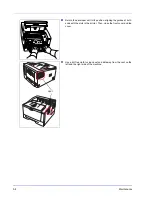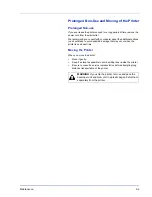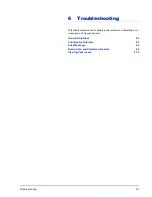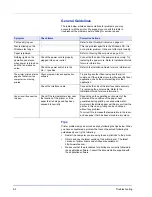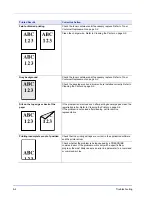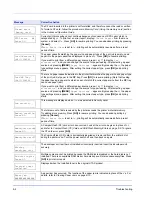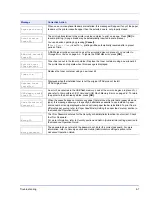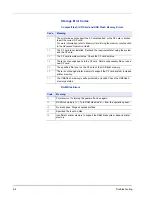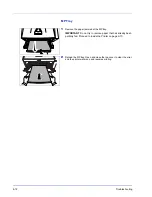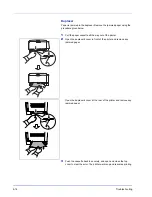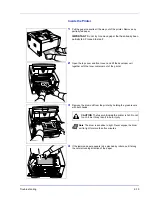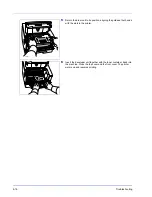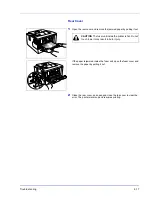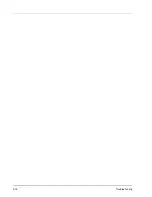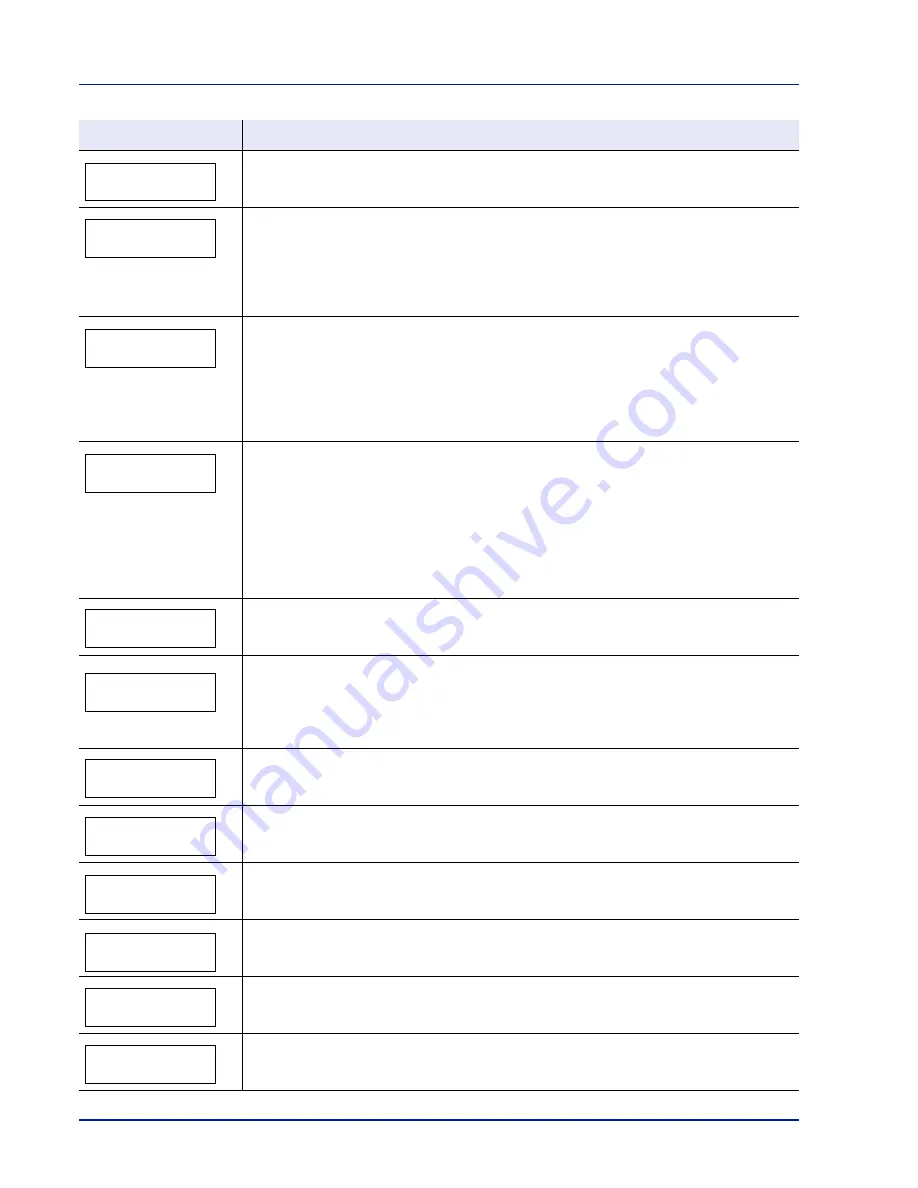
6-6
Troubleshooting
Format error
Memory card
The CF card inserted in the printer is not formatted, and therefore cannot be read or written.
To format a CF card, follow the procedure in Memory Card (Using the memory card) section
in the Advanced Operation Guide.
KPDL error ##
Press GO
Current print processing cannot continue because of occurrence of KPDL error which is
categorized by
##
. To print out an error report, display
>>Error Report
from the menu
system, and select
On
. Press [GO] to resume printing. You can abandon printing by pressing
[Cancel].
If
Auto Error Clear
is set to
On
, printing will be automatically resumed after a preset
period of time.
Load Cassette #
(A4)
/
(PLAIN)
The paper cassette matching the paper size and paper type of the print job is empty. Load
paper into the paper cassette as displayed in place of
#
. Press [GO] to resume printing.
If you want to print from a different paper source, press
U
or
V
to display
Use
alternative?
and you can change the source for paper feeding. After selecting a paper
source and pressing [MENU],
Paper Settings >
appears. By pressing the
U
, the paper
type settings menu appears. After setting the correct paper type, press [OK] and printing
starts.
Load MP Tray
(A4)
/
(PLAIN)
There is no paper cassette installed in the printer that matches the paper size and paper type
of the print job. Set paper in the MP tray. Press [GO] to resume printing. (Note that feeding
the paper having a paper size which does not match the current paper size from the MP tray
can cause paper jam.)
If you want to print from a different paper source, press
U
or
V
to display
Use
alternative?
and you can change the source for paper feeding. After selecting a paper
source and pressing [MENU],
Paper Settings >
appears. By pressing the
U
, the paper
type settings menu appears. After setting the correct paper type, press [OK] and printing
starts.
Low security
This message is displayed when
Low
was selected in Security Level.
Memory overflow
Press GO
The total amount of data received by the printer exceeds the printer’s internal memory.
Try adding more memory. Press [GO] to resume printing. You can abandon printing by
pressing [Cancel].
If
Auto Error Clear
is set to
On
, printing will be automatically resumed after a preset
period of time.
MemoryCard err##
Press GO
A CompactFlash (CF) card error has occurred. Look at the error code given in place of
##
and refer to CompactFlash (CF) Card and USB Flash Memory Errors on page 6-8. To ignore
the CF card error, press [GO].
MemoryCard err20
The CompactFlash (CF) card is accidentally inserted and removed from the printer’s slot
during the printer is on. Turn the power switch off and then back on again.
Missing
developer unit
The developer unit is either not installed or incorrectly inserted. Insert the developer unit
securely.
No multi copies
Press GO
Multiple copies cannot be printed because the RAM disk is disabled or the hard disk is not
installed. There is no available RAM disk or hard disk space. Delete unnecessary files. Press
[GO] to print error report.
Original toner
installed
Displayed when the installed toner is the original UTAX product.
Paper jam
###############
A paper jam has occurred. The location of the paper jam is indicated in place of the
#
’s. For
details, refer to Clearing Paper Jams on page 6-10.
Message
Corrective Action
Summary of Contents for LP 3230
Page 1: ...INSTRUCTION HANDBOOK LASER PRINTER B W LP 3230 ...
Page 3: ...ii Network Interface 9 3 10 Appendix 10 1 Specifications 10 2 Glossary Index ...
Page 27: ...1 4 Machine Parts ...
Page 39: ...2 12 Paper Handling ...
Page 74: ...Maintenance 5 5 6 Turn the lock lever to the lock position 7 Close the top cover ...
Page 79: ...5 10 Maintenance ...
Page 97: ...6 18 Troubleshooting ...
Page 109: ...7 12 Using the Operation Panel Menu Map Sample ...
Page 165: ...7 68 Using the Operation Panel ...
Page 183: ...Glossary 4 ...
Page 189: ...UTAX GmbH Ohechaussee 235 22848 Norderstedt Germany ...