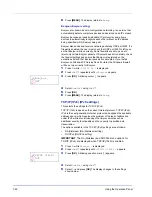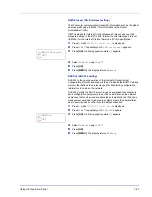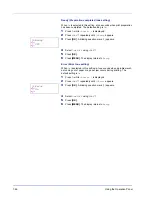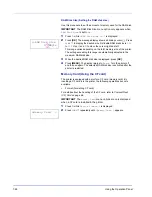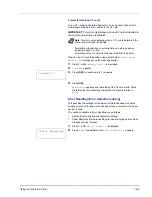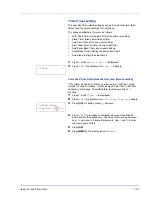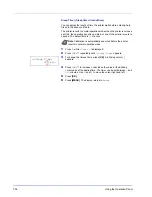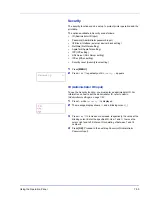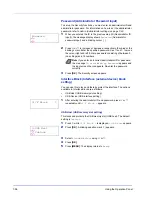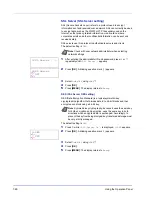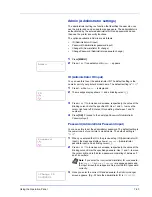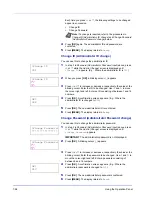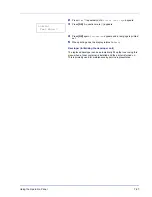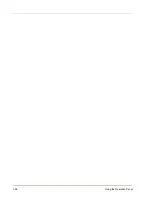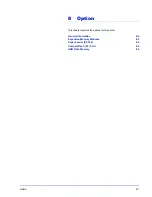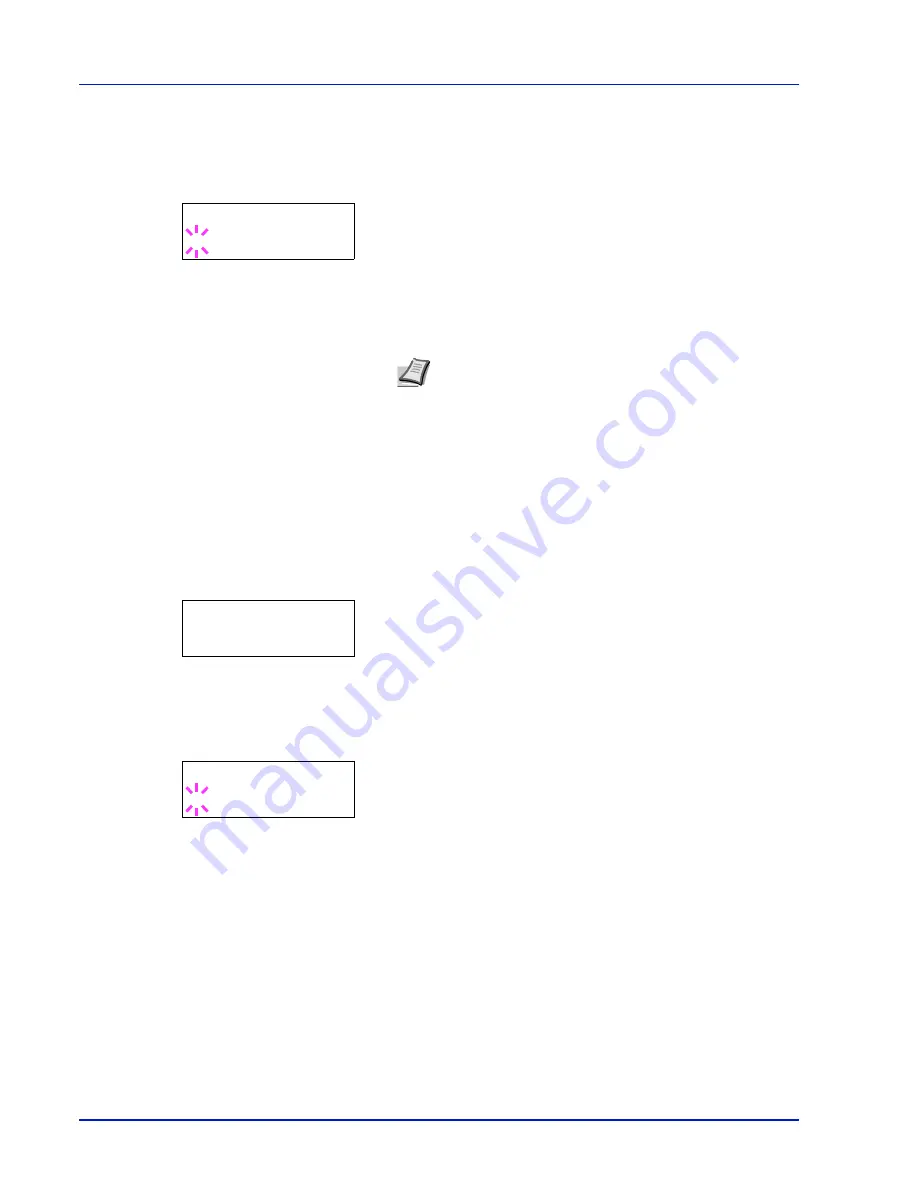
7-56
Using the Operation Panel
Password (Administrator Password input)
To set up the Security functions, you must enter an administrator ID and
administrator password. For information on how to set the administrator
password, refer to Admin (Administrator settings) on page 7-63.
1
When you entered the ID in the previous step (ID (Administrator ID
input)), the message display shows
Password
(Administrator
password input) and a blinking cursor (
_
).
2
Press
U
or
V
to increase or decrease, respectively, the value at the
blinking cursor. Enter the specified password. Use
Y
and
Z
to move
the cursor right and left. Enter a password consisting of between 0
(no settings) and 16 numbers.
3
Press [OK]. The Security screen appears.
Interface Block (Interface (external device) block
setting)
You can use this to lock and thereby protect the interface. The options
available in Interface Block are as follows:
•
USB Host (USB memory slot setting)
•
USB Device (USB interface setting)
1
After entering the administrator ID and password, press
U
or
V
repeatedly until
>I/F Block >
appears.
USB Host (USB memory slot setting)
This locks and protects the USB memory slot (USB host). The default
setting is
Unblock
.
1
Press
Z
while
>I/F Block >
is displayed.
>>USB Host
appears.
2
Press [OK]. A blinking question mark (
?
) appears.
3
Select
Block
or
Unblock
using
U
or
V
.
4
Press [OK].
5
Press [MENU]. The display returns to
Ready
.
Note If you enter an incorrect administrator ID or password,
the message
ID error
or
Wrong Password
appears and
the input screen then reappears. Re-enter the password
correctly.
Password
_
>I/F Block >
>>USB Host
? Unblock
Summary of Contents for LP 3230
Page 1: ...INSTRUCTION HANDBOOK LASER PRINTER B W LP 3230 ...
Page 3: ...ii Network Interface 9 3 10 Appendix 10 1 Specifications 10 2 Glossary Index ...
Page 27: ...1 4 Machine Parts ...
Page 39: ...2 12 Paper Handling ...
Page 74: ...Maintenance 5 5 6 Turn the lock lever to the lock position 7 Close the top cover ...
Page 79: ...5 10 Maintenance ...
Page 97: ...6 18 Troubleshooting ...
Page 109: ...7 12 Using the Operation Panel Menu Map Sample ...
Page 165: ...7 68 Using the Operation Panel ...
Page 183: ...Glossary 4 ...
Page 189: ...UTAX GmbH Ohechaussee 235 22848 Norderstedt Germany ...