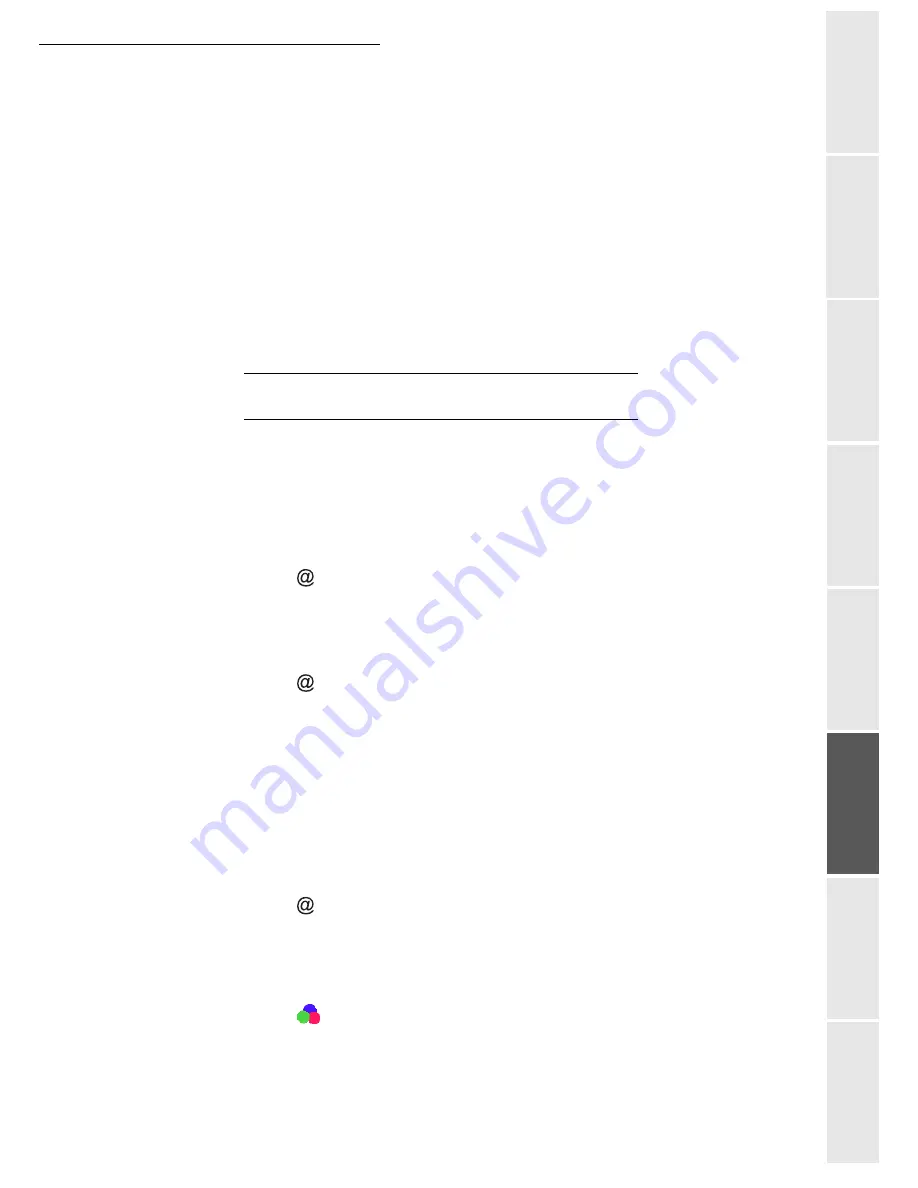
Operation
5-7
Op
erat
ion
Se
tti
ng your
mac
hin
e
Getting started
Directory
Maintenance
Safet
y
Contents
Instal
lat
ion
subscriber manually or store the name and related number in the directory (please see the
paragraph
Creating subscribers record
, on page 4-2).
Note:
You may forward a fax to the e-mail address of the subscriber stored in your directory if the fax is not
available. The Fax will then be sent as an attachment in the pre-defined file format (p. 3-11 for the configu-
ration of the attachment files format).
393 OK - FAX / REROUTING / COPY
+
Using the keys
or
within the navigator select the
COPY
option (local printout of the
information relayed to your system) either
WITH
or
WITHOUT
.
+
Confirm with the
OK
key.
Caution -
E-mails can only be relayed to e-mail addresses. The configuration of landlines does
not provide for relaying to fax machines.
T
RANSMISSION
OVER
THE
I
NTERNET
Sending a black and white document to an E-Mail
address
+
Position the document (please see the paragraph
Document depositing
, on page 5-1).
+
Press the
key and enter the recipient’s E-mail address
or choose your dialling mode (please see the paragraph
Dialling
, on page 5-3).
+
Adjust the contrast and the resolution if necessary (please see the paragraph
Selecting
Colour/Resolution/Contrast
, on page 5-2).
+
Press the
key.
The document is scanned and memorised, it will be sent at the time of Internet connection.
If your contact has a PC, he will receive an E-mail to which your fax is attached in monochrome
PDF or TIFF format, depending on the format choice you made.
If your subscriber has an Internet fax, he will receive a paper fax.
Sending a colour document to an E-mail address
+
Position the document (please see the paragraph
Document depositing
, on page 5-1).
+
Press the
key and enter the addressee’s E-mail address
or choose your dialling mode (please see the paragraph
Dialling
, on page 5-3).
+
Adjust the contrast and the resolution if necessary (please see the paragraph
Selecting
Colour/Resolution/Contrast
, on page 5-2).
+
Press the
key.
The document is scanned and memorised, it will be sent at the time of Internet connection.
Summary of Contents for CLP 3416
Page 1: ...INSTRUCTION HANDBOOK DIGITAL MULTIFUNCTIONAL SYSTEM CLP 3416 3524 MFP ...
Page 2: ......
Page 4: ......
Page 40: ...2 14 Getting started ...
Page 80: ...4 12 Directory ...
Page 162: ...6 46 Maintenance ...






























