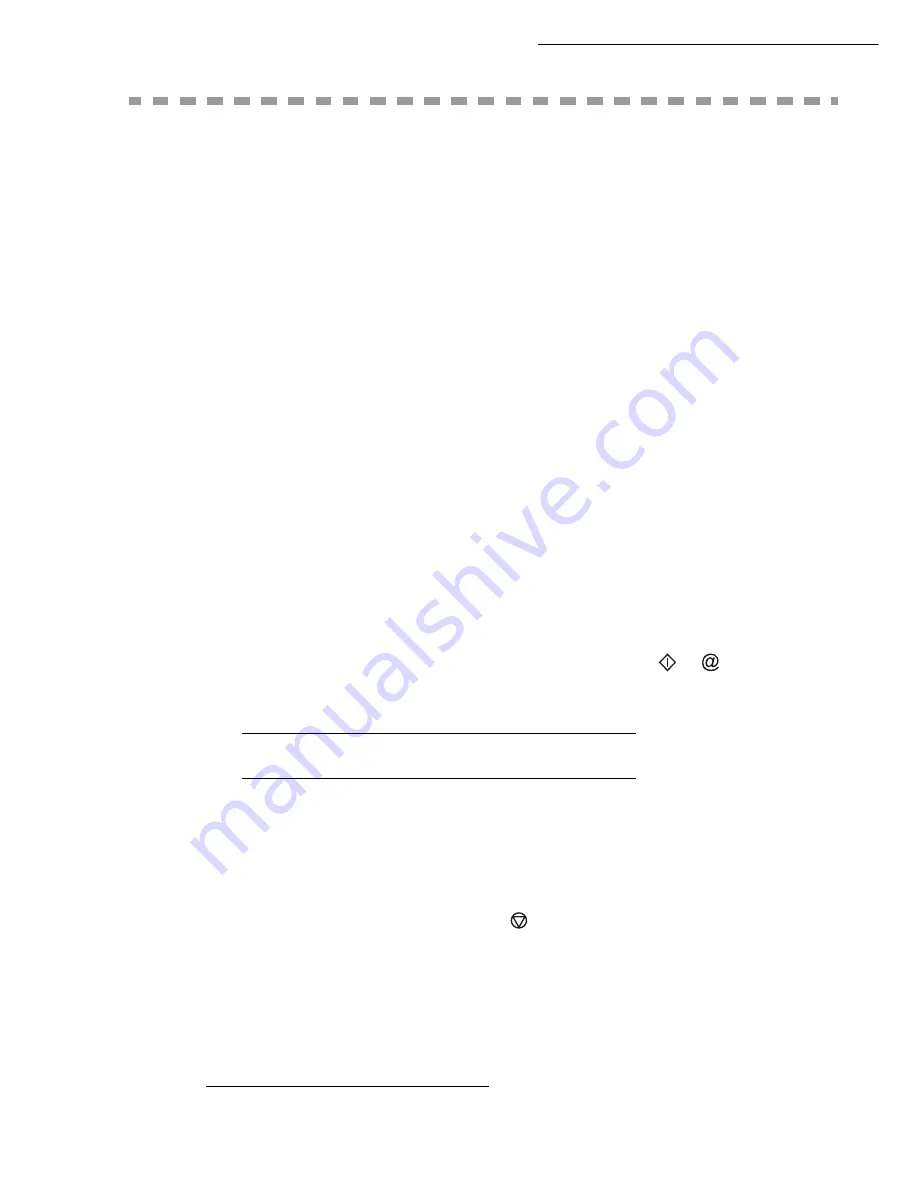
4-2
Directory
C
REATING
SUBSCRIBERS
RECORD
For each contact record, complete the fields listed below.
Only
fields with the
Name
and
Telephone
number have to be
completed
:
• Contact
NAME
,
•
TEL
and fax number of contact,
•
address, example:
,
or
•
FTP
address, example:
134.1.22.9
or
• network
sharing
address: an IP address (for example
134.1.22.10
) or NetBIOS name (for exam-
ple
PC101568
7).
Note:
If you have not entered an e-mail address, then you have the possibility of entering an FTP address (for archiving
purposes).
If you have entered neither an E-MAIL address nor an FTP address, you can enter a network sharing address for
archiving (address of the terminal on which the directory is shared).
•
FORMAT
: by default, the attachment is PDF or Image (.tiff or .jpeg)
•
RECORD NUMBER
: this number is automatically allocated by the fax (you can, none the less,
modify it). It gives you quick access to the directory,
•
RATE
send fax you can choose for each contact the minimum send rate for faxes you send to him.
Available rates are 2400, 4800, 7200, 9600, 12000, 14400 and 33600 bits per second. The maxi-
mum speed can be used if the telephone line is of good quality, meaning appropriate, without
echo.
Note:
If a contact has the two fields
TEL
and
completed, the validation key (
or
) will define whether
the document is sent
by telephone network or via the internet
.
A
DDING
A
RECORD
11 OK - DIRECTORY / NEW CONTACT
+
Your fax has just created a new record, fill in it by first entering your subscriber’s name then
validate with
OK
.
To associate an e-mail address:
Note:
You can stop the list creation at any time by pressing
.
+
Enter the person’s fax number
1
and press
OK
to confirm.
+
Enter the E-Mail address of your subscriber and press
OK
to confirm.
+
Define the format of the attachment (Image or PDF) and validate with
OK
.
1.
If your machine is connected to a PABX, you may need to insert a pause for dial tone (symbolised by the sign / in the num-
ber)
except
if a local prefix is already programmed (see § Local Prefix)
Summary of Contents for CLP 3416
Page 1: ...INSTRUCTION HANDBOOK DIGITAL MULTIFUNCTIONAL SYSTEM CLP 3416 3524 MFP ...
Page 2: ......
Page 4: ......
Page 40: ...2 14 Getting started ...
Page 80: ...4 12 Directory ...
Page 162: ...6 46 Maintenance ...

































