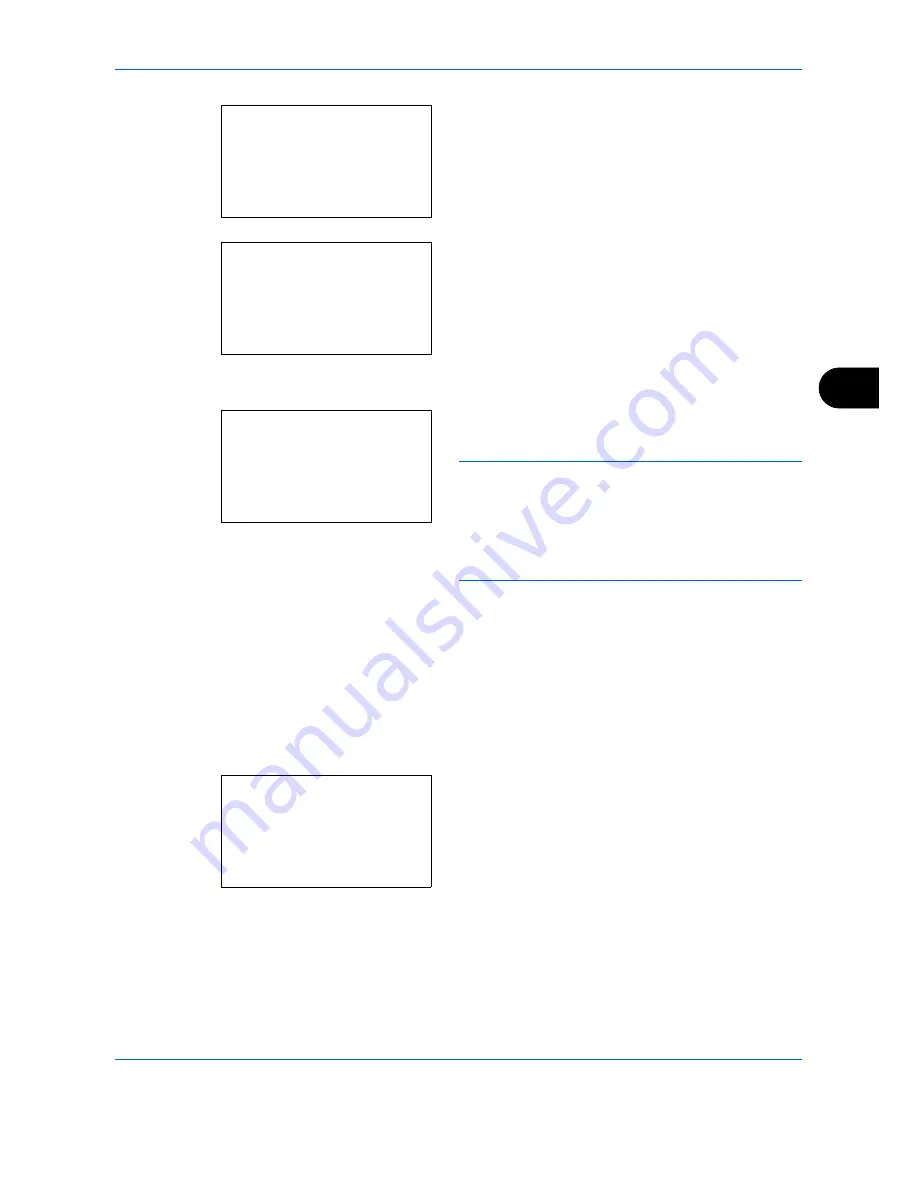
Setup and Registration
OPERATION GUIDE
6-19
6
8
Press [Menu] (the
Right Select
key).
9
Press the
U
or
V
key to select [Add FAX Number].
10
Press the
OK
key.
11
Use the numeric keys to enter a Permit FAX
number. Up to 32 digits can be entered.
NOTE:
Press the
Address Recall/Pause
key to insert
a pause (-) between two digits.
Press the
Y
or
Z
key to move the cursor.
To correct the number, press the
Clear
key to delete the
digits one by one before reentering the number. To
delete the number entirely, press the
Reset
key.
12
Press the
OK
key.
13
To register other Reject FAX numbers, repeat steps
8 to 12.
Changing and Deleting Reject FAX No.
1
Follow steps 1 to 7 of
Registering Reject FAX No.
on page 6-18
.
2
Press the
U
or
V
key to select the Reject FAX No.
to be changed or deleted.
To change Reject FAX No., go to step 3, and to
delete Reject FAX No., go to step 8.
3
Press [Menu] (the
Right Select
key).
Reject No. List:
a
b
*********************
b
0667643755
b
0120123456
[ Menu
]
Menu:
a
b
1
Detail/Edit
2
Delete
*********************
FAX No. Entry:
B
b
*
S
Reject No. List:
a
b
*********************
b
0667643755
b
0120123456
[ Menu
]
Summary of Contents for CD 1128
Page 1: ...INSTRUCTION HANDBOOK digital multifunctional system CD 1128 FAX ...
Page 2: ......
Page 21: ...Part Names and Functions 1 6 OPERATION GUIDE ...
Page 29: ...Preparation Before Use 2 8 OPERATION GUIDE ...
Page 57: ...FAX Operation Basic 3 28 OPERATION GUIDE ...
Page 103: ...FAX Operation Advanced 4 46 OPERATION GUIDE ...
Page 115: ...Checking Transmission Results and Registration Status 5 12 OPERATION GUIDE ...
Page 151: ...Setup and Registration 6 36 OPERATION GUIDE ...
Page 155: ...About Network FAX 7 4 OPERATION GUIDE ...
Page 156: ...OPERATION GUIDE 8 1 8 Troubleshooting This chapter explains how to deal with problems ...
Page 164: ...OPERATION GUIDE Appendix 1 Appendix ...
Page 183: ...Index 4 OPERATION GUIDE ...
Page 184: ...E1 ...
Page 185: ......
Page 186: ...UTAX GmbH Ohechaussee 235 22848 Norderstedt Germany ...






























