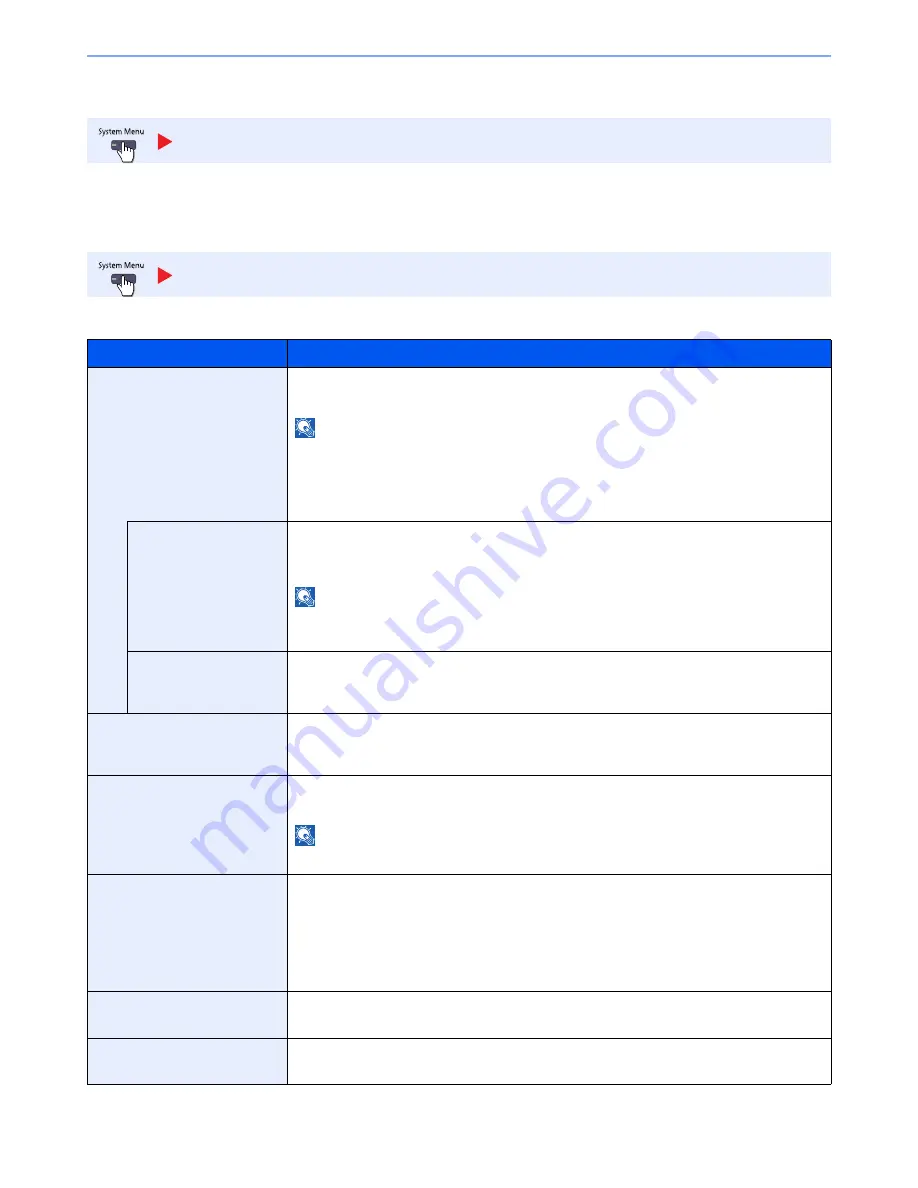
8-35
System Menu > Default Setting on the Machine (System Menu)
FAX
Configure settings for FAX. For details, refer to the
FAX Operation Guide
.
Printer
When printing from computers, settings are generally made on the application software screen. However, the following
settings are available for configuring the defaults to customize the machine.
FAX
Printer
Item
Description
Emulation
Set the emulation for operating this machine by commands oriented to other types of printers.
Value
: PCL6, IBM Proprinter, Line Printer, EPSON LQ-850, KPDL, KPDL(Auto)
NOTE
IBM Proprinter, Line Printer, and EPSON LQ-850 are displayed when the optional Emulation
Upgrade Kit is installed.
If you selected [KPDL(Auto)], set "Alternative Emulation", too.
When you have selected [KPDL] or [KPDL(Auto)], set "KPDL Error Report", too.
Alt Emulation
When you have selected [KPDL(Auto)] as emulation mode, you can switch between KPDL and
another emulation mode (alternative emulation) automatically according to the data to print.
Value
: PCL6, IBM Proprinter, Line Printer, EPSON LQ-850
NOTE
IBM Proprinter, Line Printer, and EPSON LQ-850 are displayed when the optional Emulation
Upgrade Kit is installed.
KPDL Error Report
When an error has occurred during printing in KPDL emulation mode, set whether the error
report is output.
Value
: Off, On
EcoPrint
EcoPrint conserves toner when printing. This is recommended for test copies where lighter
printing is not a problem.
Value
: Off, On
Toner Save Level (EcoPrint)
Select the default Toner Save Level (EcoPrint).
Value
: 1 (Low) to 5 (High)
NOTE
Raising the level reduces toner consumption, but image quality falls.
Override A4/Letter
Select whether to treat A4 size and Letter, which are similar in size, as the same size when
printing.
Value
Off: A4 and Letter are not regarded as the same in size.
On: A4 and Letter are regarded as the same in size. The machine will use whichever size
is in the paper source.
Duplex
Select binding orientation for duplex mode.
Value
: 1-sided, 2-sided(Bind Long Edge), 2-sided(Bind Short Edge)
Copies
Set the default number of copies, from 1 to 999.
Value
: 1 to 999 copies
Summary of Contents for 3060i3560i
Page 1: ...USER MANUAL 3060i 3560i Copy Print Scan Fax A3 DIGITAL MULTIFUNCTIONAL SYSTEM ...
Page 22: ...xxi ...
Page 42: ...xli Menu Map ...
Page 110: ...2 54 Installing and Setting up the Machine Transferring data from our other products ...
Page 160: ...3 50 Preparation before Use Registering Destinations in the Address Book ...
Page 172: ...4 12 Printing from PC Printing Data Saved on the Printer ...
Page 246: ...5 74 Operation on the Machine Manual Staple ...
Page 310: ...6 64 Using Various Functions Functions ...
Page 388: ...8 60 System Menu Default Setting on the Machine System Menu ...
Page 430: ...9 42 User Authentication and Accounting User Login Job Accounting Unknown ID Job ...
Page 434: ...10 4 Troubleshooting Regular Maintenance DP 772 1 2 3 4 ...
Page 435: ...10 5 Troubleshooting Regular Maintenance DP 773 1 2 ...
Page 437: ...10 7 Troubleshooting Regular Maintenance 3 4 5 6 ...
Page 467: ...10 37 Troubleshooting Troubleshooting Cassette 2 1 2 ...
Page 469: ...10 39 Troubleshooting Troubleshooting Large Capacity Feeder 1 500 sheet x 2 1 2 3 B1 B2 ...
Page 470: ...10 40 Troubleshooting Troubleshooting Multi Purpose Tray 1 2 3 4 ...
Page 471: ...10 41 Troubleshooting Troubleshooting Duplex unit 1 2 ...
Page 472: ...10 42 Troubleshooting Troubleshooting Inner Tray Fixing unit 1 2 3 ...
Page 476: ...10 46 Troubleshooting Troubleshooting Job Separator 1 2 3 Bridge Unit Option 1 2 ...
Page 477: ...10 47 Troubleshooting Troubleshooting 1 000 Sheet Finisher Option 1 2 3 D1 D2 2 1 D3 ...
Page 480: ...10 50 Troubleshooting Troubleshooting Tray B 1 2 3 D2 D3 ...
Page 481: ...10 51 Troubleshooting Troubleshooting Conveyor 1 2 Mailbox Option 1 D2 D3 1 2 ...
Page 484: ...10 54 Troubleshooting Troubleshooting ...
Page 525: ......






























