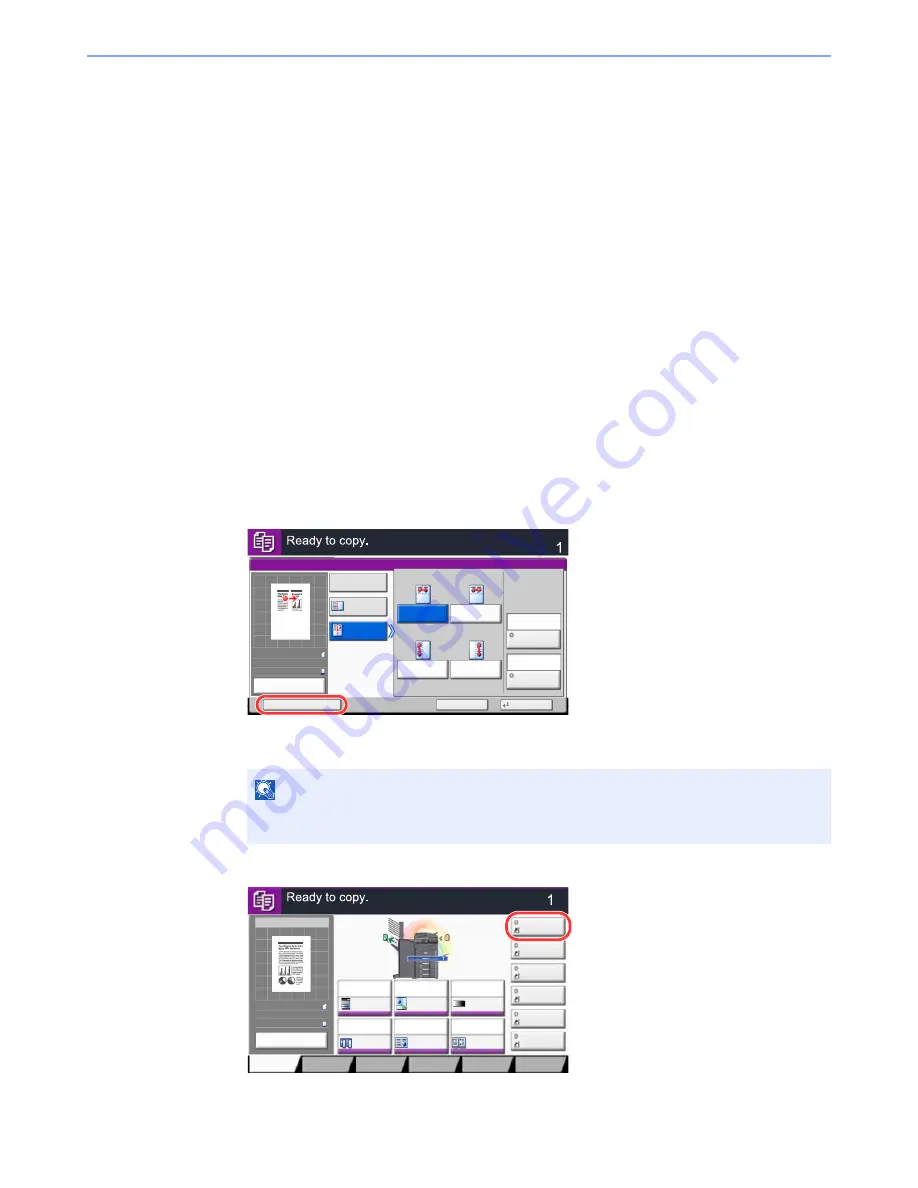
5-13
Operation on the Machine > Registering Shortcuts (Copy, Send, and Document Box Settings)
Registering Shortcuts
(Copy, Send, and Document Box Settings)
You can register shortcuts in the Quick Setup screen for easy access to the frequently used functions. The settings for the
selected function can also be registered. A function name linked to a registered shortcut can be changed as necessary.
You can register up to 6 shortcuts for copying functions, sending functions, and functions set for document box.
Adding Shortcuts
Shortcut registration is performed in the setup screen of each function. Shortcuts can be registered for all functions in
which [Add Shortcut] appears on the screen.
Use the procedure below to register a shortcut.
1
In each function, display the configuration screen you want to
register.
2
Register the shortcuts.
1
Select the setting you want to add.
2
Press [Add Shortcut].
3
Press the keys corresponding to the shortcut number (01 to 06) to register.
4
Enter the shortcut name and press [Save].
The shortcut is registered.
NOTE
If you select a shortcut number already registered, the currently registered shortcut can be
replaced with a new one.
Copies
Cancel
OK
Memo Page
Add Shortcut
Off
Layout B
Original
Orientation
Layout A
Border Line
Top
R to L
Top
R to B
Top
L to B
Top
L to R
Layout
None
Top Edge
on Top
50%
A4
A4
Preview
Original
Zoom
Paper
:
:
:
Copy Image
Preview
Copies
Org./Paper/
Finishing
Quick Setup
Layout/Edit
Advanced
Setup
Memo Page
Shortcut 4
Shortcut 3
Shortcut 2
Shortcut 6
Shortcut 5
Original
Zoom
Paper
100%
---
:
:
:
---
Place original.
Program
100%
A4
A4
Preview
Original
Zoom
Paper
:
:
:
Normal 0
Auto
100%
Off
1-sided
>>1-sided
Off
Paper
Selection
Staple
/Punch
㪛㪼㫅㫊㫀㫋㫐
㪱㫆㫆㫄
㪛㫌㫇㫃㪼㫏
㪚㫆㫄㪹㫀㫅㪼
Preview
Image Quality
Summary of Contents for 3060i3560i
Page 1: ...USER MANUAL 3060i 3560i Copy Print Scan Fax A3 DIGITAL MULTIFUNCTIONAL SYSTEM ...
Page 22: ...xxi ...
Page 42: ...xli Menu Map ...
Page 110: ...2 54 Installing and Setting up the Machine Transferring data from our other products ...
Page 160: ...3 50 Preparation before Use Registering Destinations in the Address Book ...
Page 172: ...4 12 Printing from PC Printing Data Saved on the Printer ...
Page 246: ...5 74 Operation on the Machine Manual Staple ...
Page 310: ...6 64 Using Various Functions Functions ...
Page 388: ...8 60 System Menu Default Setting on the Machine System Menu ...
Page 430: ...9 42 User Authentication and Accounting User Login Job Accounting Unknown ID Job ...
Page 434: ...10 4 Troubleshooting Regular Maintenance DP 772 1 2 3 4 ...
Page 435: ...10 5 Troubleshooting Regular Maintenance DP 773 1 2 ...
Page 437: ...10 7 Troubleshooting Regular Maintenance 3 4 5 6 ...
Page 467: ...10 37 Troubleshooting Troubleshooting Cassette 2 1 2 ...
Page 469: ...10 39 Troubleshooting Troubleshooting Large Capacity Feeder 1 500 sheet x 2 1 2 3 B1 B2 ...
Page 470: ...10 40 Troubleshooting Troubleshooting Multi Purpose Tray 1 2 3 4 ...
Page 471: ...10 41 Troubleshooting Troubleshooting Duplex unit 1 2 ...
Page 472: ...10 42 Troubleshooting Troubleshooting Inner Tray Fixing unit 1 2 3 ...
Page 476: ...10 46 Troubleshooting Troubleshooting Job Separator 1 2 3 Bridge Unit Option 1 2 ...
Page 477: ...10 47 Troubleshooting Troubleshooting 1 000 Sheet Finisher Option 1 2 3 D1 D2 2 1 D3 ...
Page 480: ...10 50 Troubleshooting Troubleshooting Tray B 1 2 3 D2 D3 ...
Page 481: ...10 51 Troubleshooting Troubleshooting Conveyor 1 2 Mailbox Option 1 D2 D3 1 2 ...
Page 484: ...10 54 Troubleshooting Troubleshooting ...
Page 525: ......






























